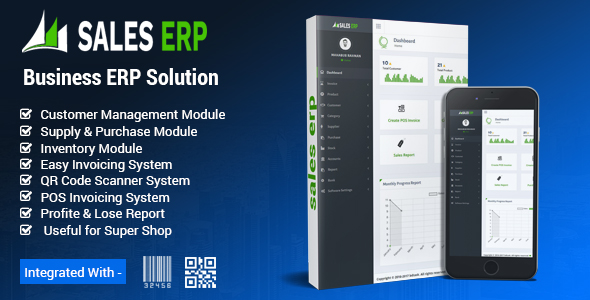ERP- Make your Business easy
ERP is a Modern and responsvie small Business management system. It is developed by PHP and Codeginiter framework. It is design and develop for thinking shop, small business, company and any types of business.Here has accounting, management, invoice,user and data analysis.
Please use the New Version. Here everything is updated.To use New Version, just see the file at the folder at New version/salesERPV-10.0
Demo of ERP
> Mysql Version : 5.0.12 > PHP version: 7.4 > Apache : 2.4.18
Key Features of ERP
Sales Report
ERP Application is developed for based on all Business and product. You can see the sales report of everyday.
Purchase Report
ERP Application is developed for based on all Business and product. You can see the Purchase report of everyday.
Product add & Manage
You can add , edit and delete the Product and then can manage it from manage option
Supplier Add & Manage
You can add , edit and delete the Supplier and then can manage it from manage option
Customer add & Manage
You can add , edit and delete the Customer and then can manage it from manage option
Product Purchase
You can see the product purchase and see its benefit and lose of the company at this moment
Add Invoice & Manage
To Purchase a product or selling a product every business need Invocie system what you will get here.
Stock manage
Here have very wonderful stock management system, you can see the current condition of your business.
Accounts
Every business need a account management system wha tyou are grtting here very easily.
ERP Installation Guide:
- Please Extract the ERP_Main_File.zip folder. Then you will get ERP_Main.zip and Documentation Folder, First read the documention.
- Now just Upload the ERP_Main.zip file to your server using cPanel or FTP.
- Extract the ERP_Main.zip file
- Now you just access into the your uploaded folder and then move all folders and files (EX: application, assets,index.php,install and system folders) one step up to public_html directory or can create comment folder and then you can keep it at the folder . Note: Keep in mind about .htaccess file is moved correctly otherwise you cannot access into the admin panel.
- You can also check the video tutorial of server installtion of SalesERP in this link.
- If you are using LINUX Server, you have to make the permission 777 of the following files and folders.
The files and folders are,- All folder and sub-folder in Assets
- All folder and sub-folder in My-assets
- Application
- Application/config
- Application/config/database.php
- Application/ci_sessions
- Application/cache
- System/core
- System/core/compat
- System/core/compat/lic.php
- You can also check the video tutorial of installtion in Linux server, is this link. #####################
- Note that: the instruction will be applicable for all other system. #####################
- You have to create a database and user(if not exixt) from MySQL Database in your cpanel. And Add the database with the user.
- Now, Browse your application http://yourdomain.com/install If all requirements successfully meet then click on Next button.And also check Purchase key at your envato Download option : https://themeforest.net/downloads
- Installer second step showing the directory and server requirements.and SMTP server.Try to make everything ok,initially SMTP if not enable it will work but for email sending you must setup your serer later otherwise email will not delivere.But you can install the application now.
- *Enter your database name, username, password, host name and click on Next button
- Then wait for 30 Second. Now insert you email address and a Strong password. Click Next
- All set.Installation successfully done.The Application is ready to use. Now just click to launch the application
- Thank you for purchasing the SalesERP, If you have any questions, please contact us at info@bdtask.com
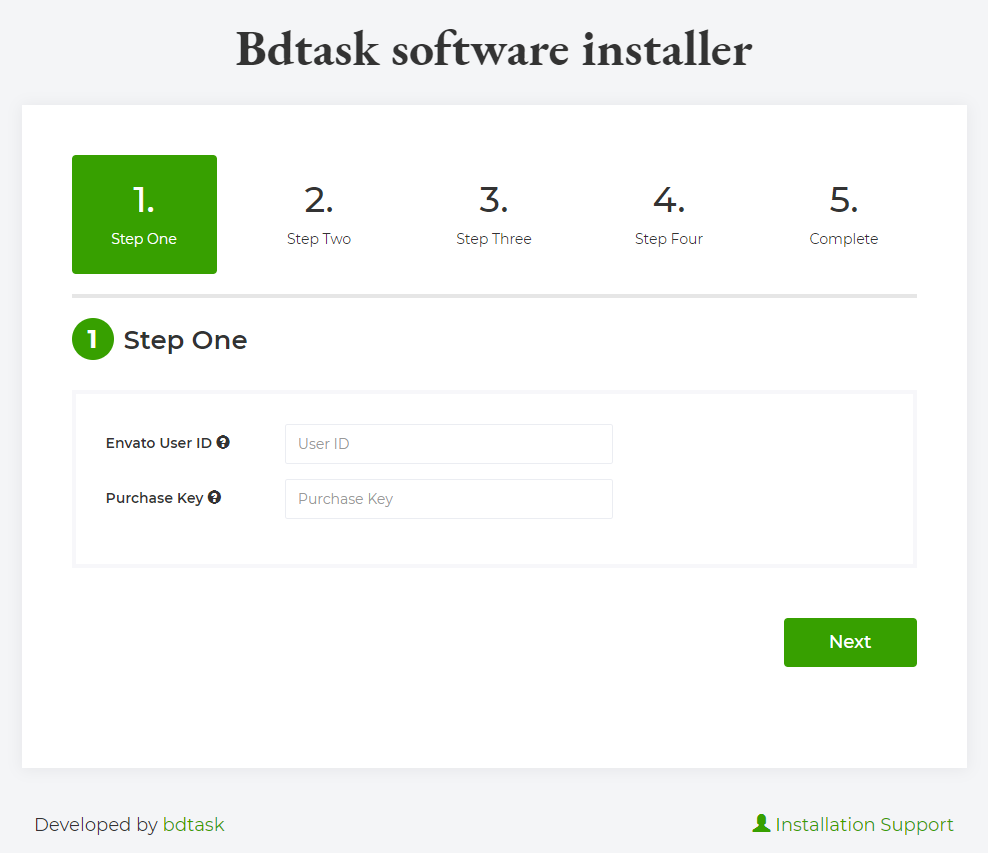
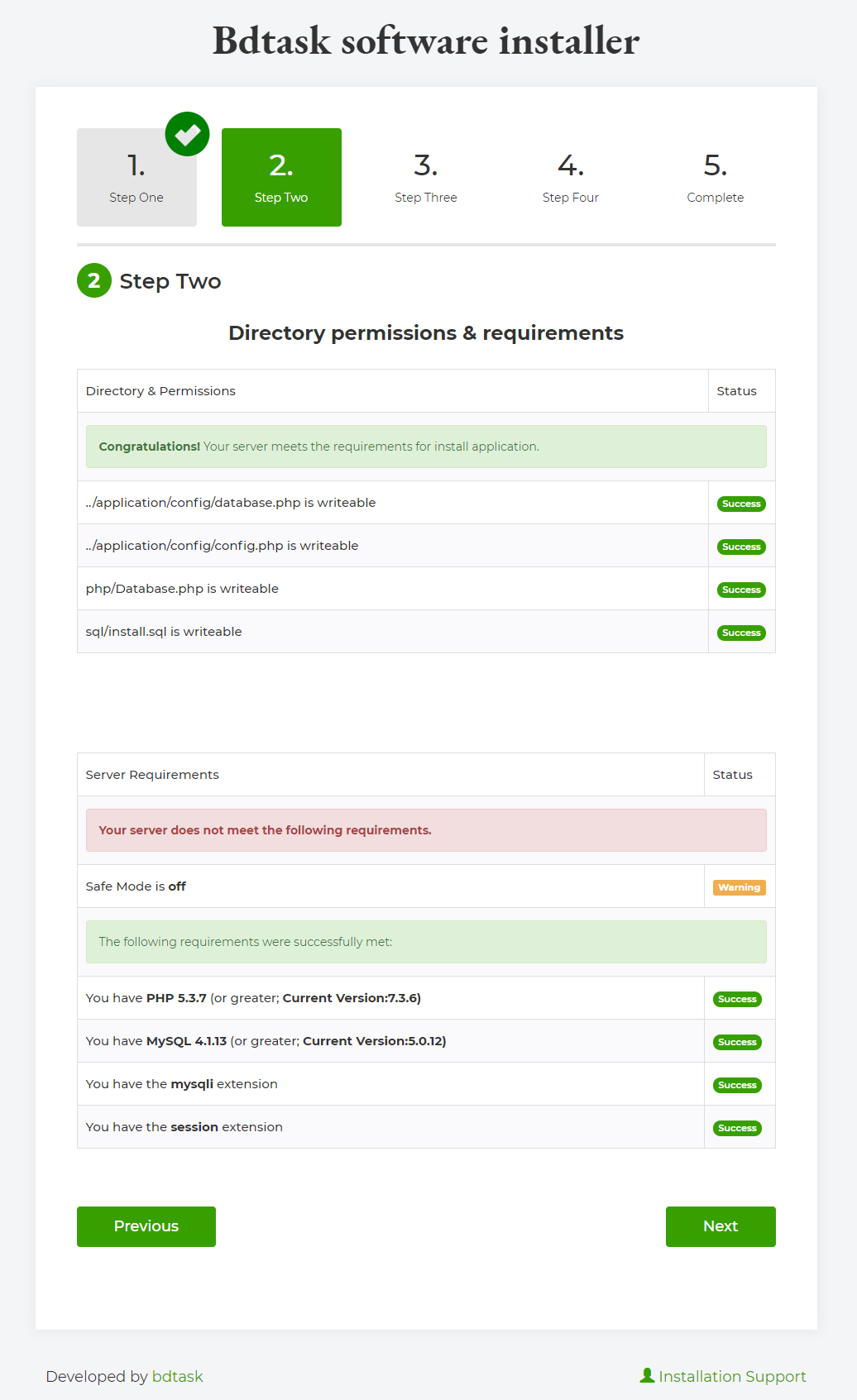
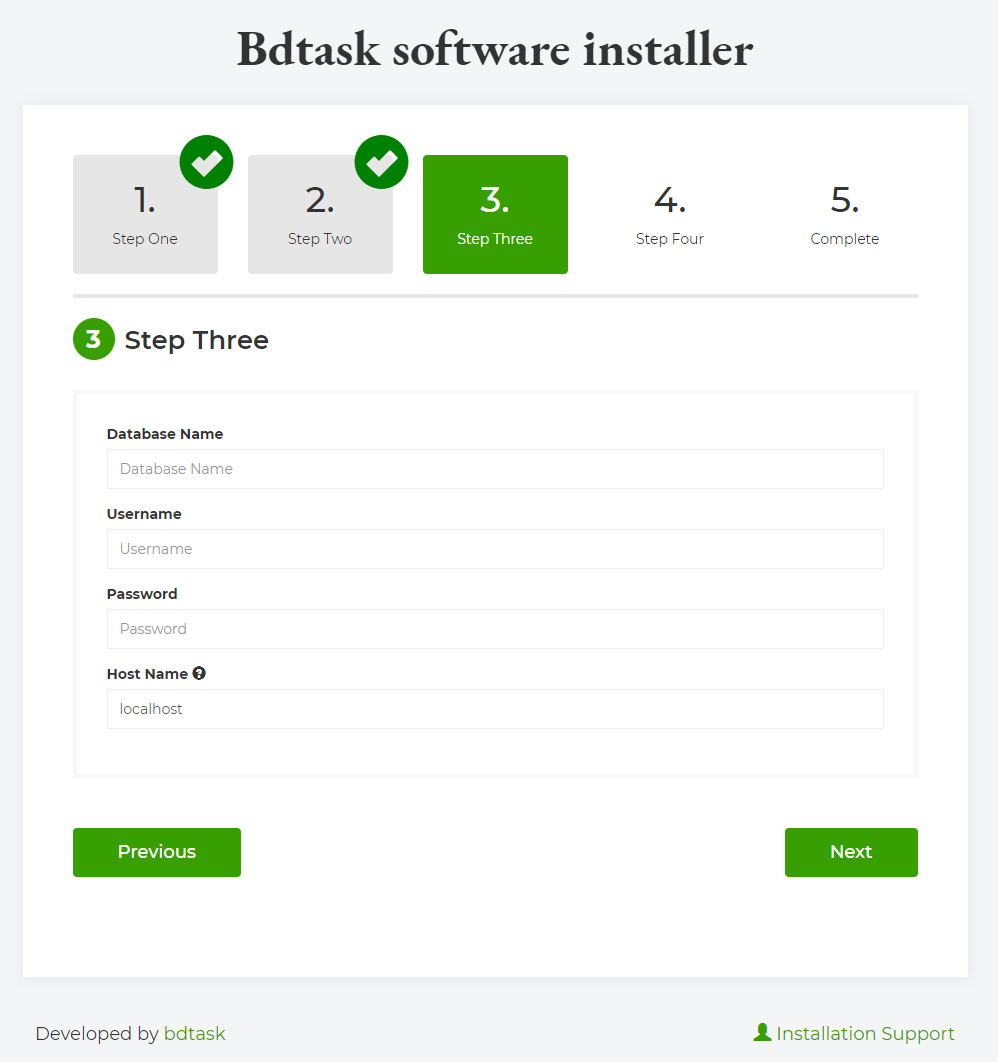
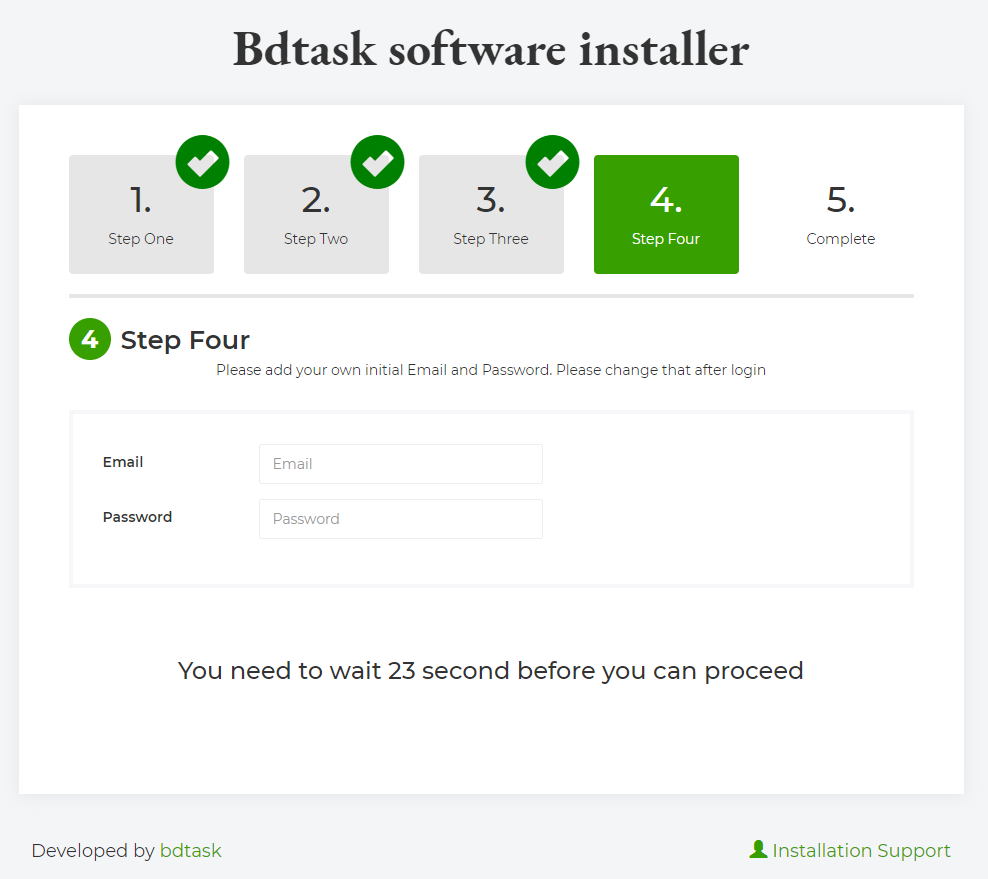
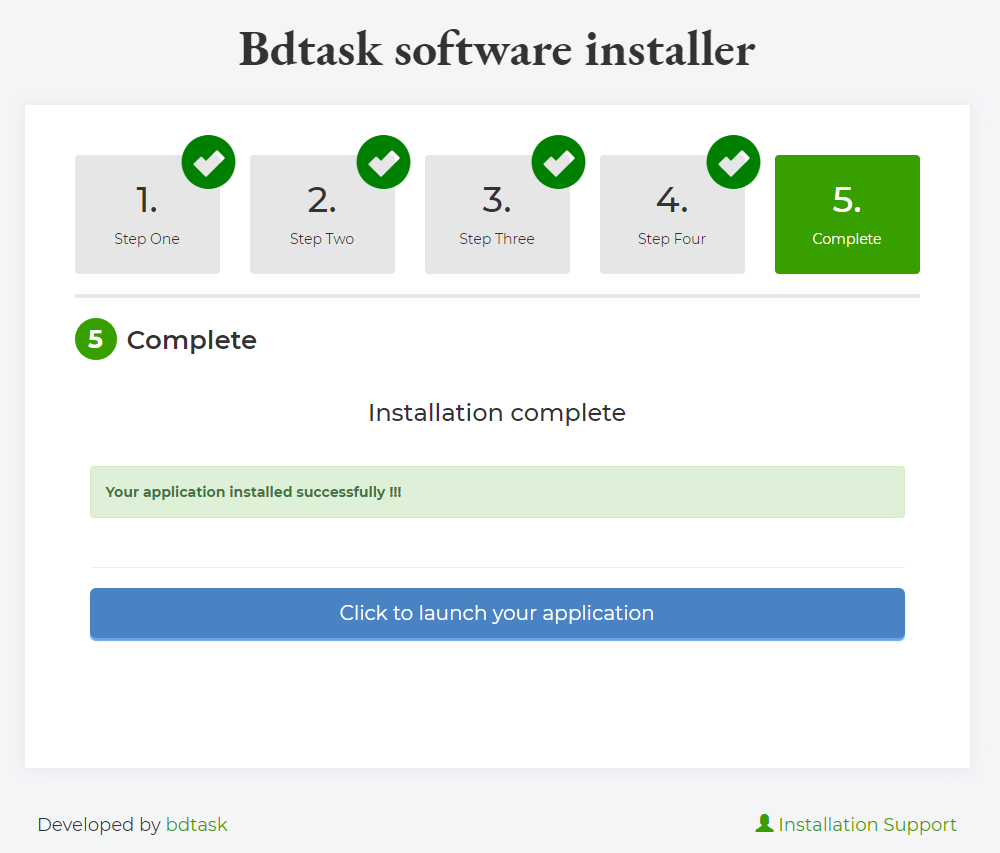
User Guide:
- This is Home page overview, Your Today's all Sales and Purchase Report will be shown here. You also can see Product wise Sales report in everyday.
- To change profile setting just follow Settings icon right side of dashboard and click User Profile.
- If you want to change password then follow picture how to change password.
- To change your company name ,address and others details just go to Settings > Software Setting > Manage Company then look at the picture and click action option.
- To add new user just go to Software Settings > Add User and fill up the information then click save button.
- To manage existing user just go to Software Settings > Manage User. You can edit and delete a user from this page. To edit a customer details,just click on the blue button and the red one is for delete.
- Language setting is the important part of this software.you can add your native language in this system just go to Software Settings > Language then add your native language name and follow picture.i added my native language 'Bengali' in this system then click 2 number box of showing picture. then next phrase page will come.now add your language phrase instead English language phrase.
- To change others setting like logo,favicon,footer text,language and currency just follow picture.there have an exclusive feature to change LTR and RTL feature. just follow picture which type you want LTR or RTL you can change.
- First You have to add supplier at your system then all other will come automatically. So, To add Supplier just go to > Supplier > Add Supplier and fill the form and save.
- After adding supplier, just go to Manage Supplier then you can see the supplier list. You can edit or delete any supplier.
- To add Product just go to Product > Add Product and now write here product name , description, sell price , supplier price, Model and the Supplier from drop down, what you added before at supplier part then save.
- To import product just go to > Product > Import Product(CVS). Now you can import any product or file(must be CVS formate).
- To manage product just go to > Product > Manage Product. from here you can edit or delete any product.
- To add new Customer just go to New Customer and fill up the form. you also can add Credit customer as well as paid customer then save changes.
- To manage customer just go to Customer > Manage Customer. you can edit or delete any customer from here.
- To manage credit customer just go to Customer > Credit Customer.there have nice option to edit or delete any customer.
- To manage paid customer just go to Customer > Paid Customer.
- To take advance from customer just go to Customer > Advance Customer.
- To add category just go to Product > Category > Add Category. fill up information then click save button. You can also upload CSV file of category list
- To manage category or edit category just go to Product > Category > Manage Category. You can edit the category name by blue button and the red button for delete.
- To add purchase product just go to > Purchase > Add Purchase and here add date, details of product , Custom invoice number select the supplier or you can add supplier > Item information > submit. when you will purchase then it will be added as quantity and from stock you can check that.
- To manage purchase just go to Purchase > Manage Purchase.you can see the purchase details by green button and for update the purchase data by blue button.
- To check stock just go to Stock > Stock Report.from here you can see stock report of product.
- Now , the Sale. To create a New Sale just go to Sale > New Sale and write the name of customer > item information > quantity > Rate > Save and paid. You can add multiple item at one invoice. Full Paid Button will make paid all the "Due" of the customer. You can't sale more than available stock quantity
- After Creating Invoice you can see the invoice and can print it also.
- To manage sale just go to Sale > Manage Sale.There is 5 different button in the invoice. first 3 button show 3 different kind of invoice. The white button download the invocie and for edit click on the blue button.
- To make pos invoice just go to Sale > Pos Sale and fill up information then click save.
- There is a new Sale system in Sales ERP.To find it just go to Sale > GUI Sale
- To find the account tree view.you need to go the Accounts > Chart of Accounts
- To make payment for a Supplier just go to Accounts > Supplier Payment.
- To take payment from a Customer just go to Accounts > Custom Receive and fill up information then click save button.
- To Adjust the cash just go to Accounts > Cash Adjustment and fill up information then click save button.
- To create a debit voucher just go to Accounts > debit voucher and fill up information then click save button.
- To create a credit voucher just go to Accounts > credit voucher and fill up information then click save button.
- To approve a debit or credit voucher just go to Accounts > Voucher Approval
- To create a contra voucher just go to Accounts > Contra Voucher.
- To create a journal voucher just go to Accounts > journal Voucher.
- To find the cash book just go to Accounts > Reports > Cash Book.
- To find invenory ledger just go to Accounts > Reports > Inventory Ledger.
- To find your bank book just go to Accounts > Reports > Bank book.
- To find your general ledger just go to Accounts > Reports > general Ledger.
- To check your trial Balance just go to Accounts > Reports > general Ledger .
- To check profit loss report just go to Accounts > Reports > Profite Loss.
- To check cash flow report just go to Accounts > Reports > Cash Flow.
- To find Coa Print just go to Accounts > Reports > Coa Print.
- To close your accout for a day just go to Reports > Closing.
- To find closing report just go to Reports > Closing Report.
- To find everyday report just go to Reports > Today Report.
- To find everyday's customer Receive report just go to Reports > Todays Customer Receive.
- To find total sales report just go to Reports > Sale Report.
- To get all Due report just go to Reports > Due Report.
- To get all shipping report just go to Reports > Shipping cost Report.
- To get purchase report just go to Reports > Purchase Report.
- To get purchase report category wise just go to Reports > Purchase Report(Category wise).
- To get Sale report Product wise just go to Reports > Sales Report(product wise).
- To get Sale report category wise just go to Reports > Sales Report(category wise).
- To find Sale return just go to Reports > Sales Return.
- To find Supplier return list just go to Reports > Supplier Return.
- To find tax Report just go to Reports > Tax Report.
- To find Profite Report sale wise just go to Reports > Profir Report(Sale wise).
- To connect the sale erp you just have to download the app form Play store and install it on your smart phone.
- Next enter your server url in the marked field then click save change.
- Now open the app and scan the QR code in the middle.
- After scan the Qr code your will find this page bellow. Now Login with the same login cadential as web version.
- The Android app can connect with Sales ERP online and offline version also. All the data will be sink in your software. A software can connect with multiple android app. A smart phone can play the role of POS. you can use Android app instead of desktop version. Our app is subscription based. for first time you will get 1 month free subscription.
- Sales ERP has a total bank module to add manage your bank transaction just go to the Bank > Bank transaction
- To add a new bank just got to Bank > Add New Bank
- To find the list of all banks just go to Bank > Manage Bank
- You can manage you income tax by Sales ERP also to get it just go Tax > Manage Income Tax
- To find your tax setting just go to Tax > Tax Setting. Do not change the value of any tax after add product.
- To get your tax report just go to Tax > Tax Report
- Sales ERP has a fully illustrated Human Resources Management system. To manage your employees just go to Human Resources > HRM > Manage Employee
- To add a new Employee just go to Human Resources > HRM > Add Employee
- To add a new designation just go to Human Resources > HRM > Add Designation
- You can also take the Attendance of your Employee to get the attendance just got to Human Resources > Attendance > Attendance then Single Check In
- To manage your employee just go to Human Resources > Attendance > Manage Attendance
- To get your attendance report just go to Human Resources > Attendance > Attendance Report
- There is payroll option in the Sales ERP. You can set salary for a employee, to find in go to Human Resources > Payroll > Add Salary Setup
- To manage the salary setup just go to Human Resources > Payroll > Manage Salary Setup
- You can also genarate the employee salary, to get it just go to Human Resources > Payroll > Salary generate
- You can also manage your company expense also to add a new expense go to Human Resources > Expense > Add Expense
- To manage your expense just go to Human Resources > Expense > Manage Expense
- To add a new expence just go to Human Resources > Expense > Add Expense Item
- You can also make the expense statement to get it just go to Human Resources > Expense > Expense statement then select expense name and date, hit search
- There is a office lone option in the sales ERP. you can find it to go Human Resources > office lone
- There is an another lone named personal loan you can keep record of your personal lone also. To get it just go Human Resources > Personal Lone
- Role Permission is a new feature of Sales ERP. You can customize the role for different user. To make a role map just go to Human Resources > Role Permission > Add Role. Now give a name of this role and select the options you want to add with this role then hit save button
- Now assign the role to a user, go to Human Resources > Role Permission > User Assign Role. Now select the user and role name and hit save
- To get a sms service you have to configure the SMS setting. To configure the setting,just go to Settings > SMS > SMS Configure. Set all the neceessary information and hit save change
- Sale ERP has a very easy data Synchronization system. you can Restore your software to default. To do this just
go to Settings > Data Synchronization > Restore.if you Click on confirm button, the application will restore into factory setting.and you will be
logged out. but you can still login the system by
Email- admin@example.com
password - 123456 - You can keep back up of your whole Database. just go to Settings > Data Synchronization > Backup. you just have to click on the backup, the backup SQL file will be save in your server at assets/data/backup directory. named backup.sql
- You can also import SQL file from here Settings > Data Synchronization > import
- At first you should have xamp/wamp in your computer
- Download and install Xampp/Wamp software || XAMPP Compatible Version Download page Link
- Please Check Your Localhost (xampp/wamp) before installing this Application.It is compatible with this version. > Mysql Version : 5.0.12 > PHP version: 7.0.5 > Apache : 2.4.18
- Now open your Computer C Drive then go to Xampp/Wamp Folder
- Now open htdocs folder and put saleserp.zip file inside htdocs folder and extract zip folder.
- After unziping saleserp folder then open unziping folder and select all file and move to saleserp-v4 folder.
- Now go to your browser and write localhost/folder name(eg: saleserp-v4.0)/install then you will see below picture. Now insert you Envato User ID and Purchase key then click on next button.
- The 2nd Step Showing The directory and server requirements. If all requirements successfully meet then click on Next Button.
- Now fill up information put database name , username (eg: root) and leave password field blank then click next button and it will take some seconds to finish.
- Now insert you email address and a Strong password. And Click next
- This is the last step of installtion Sales ERP. Now just Click to lunch you Application.
- The video tutorial of SalesERP offline installation is in this link.
** How to show invoice edit option ?
1. To show new invoice edit button in manage sales please go to "Settings -> Software Setting -> Settings".
2. Then uncheck "Auto Approve Invoice Voucher" option from the setting list & click on save button.
3. Then create new invoice. Now you can edit your new invoice from manage sale.
(For this you have to approve all your vouchers manually form Accounts -> Voucher Approval otherwise you don't get those data in accounts report).N:B: Please do not edit any auto generated voucher if you do your system calculations can be wrong.
N:B: Please setup your Fiscal year before starting sales and purchase to add transaction in accounts.
N:B: When you will add Bank that will be added inside your chart of accounts automatically.
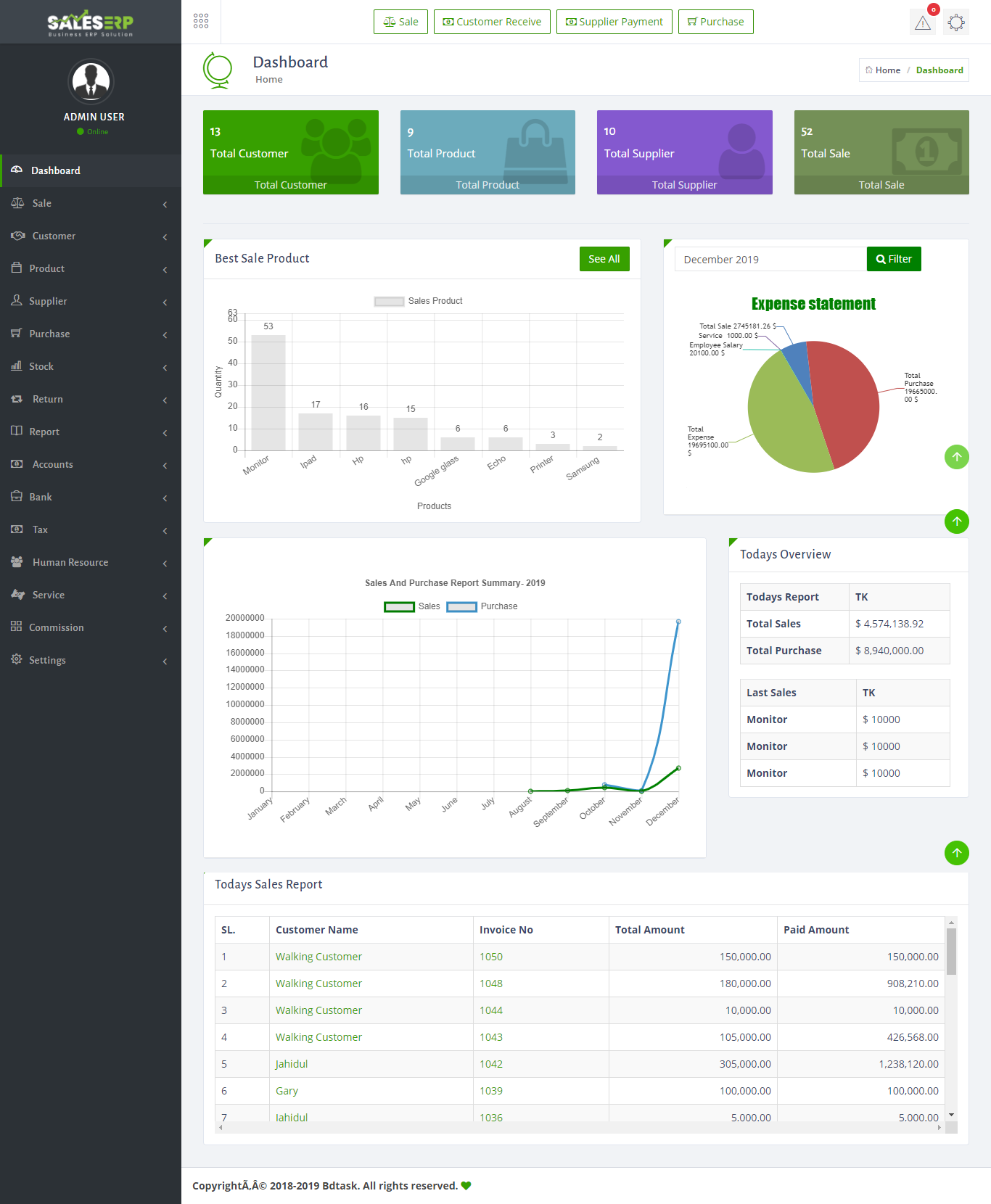
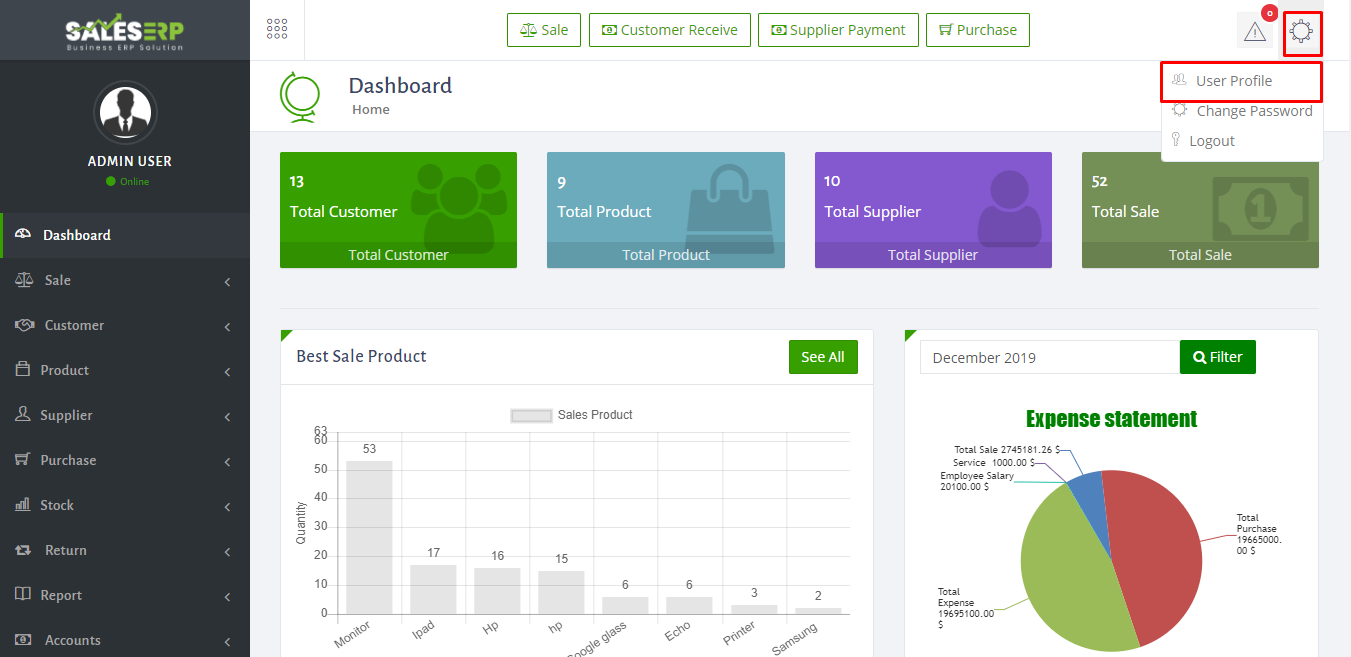

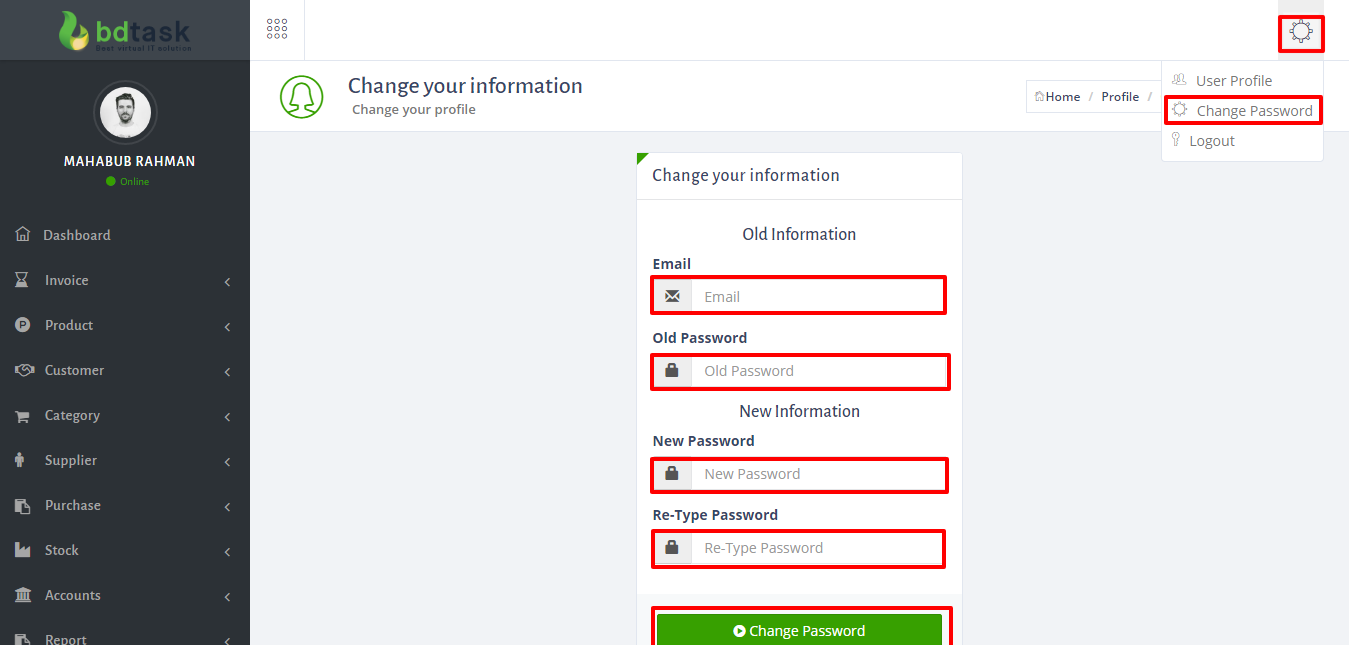
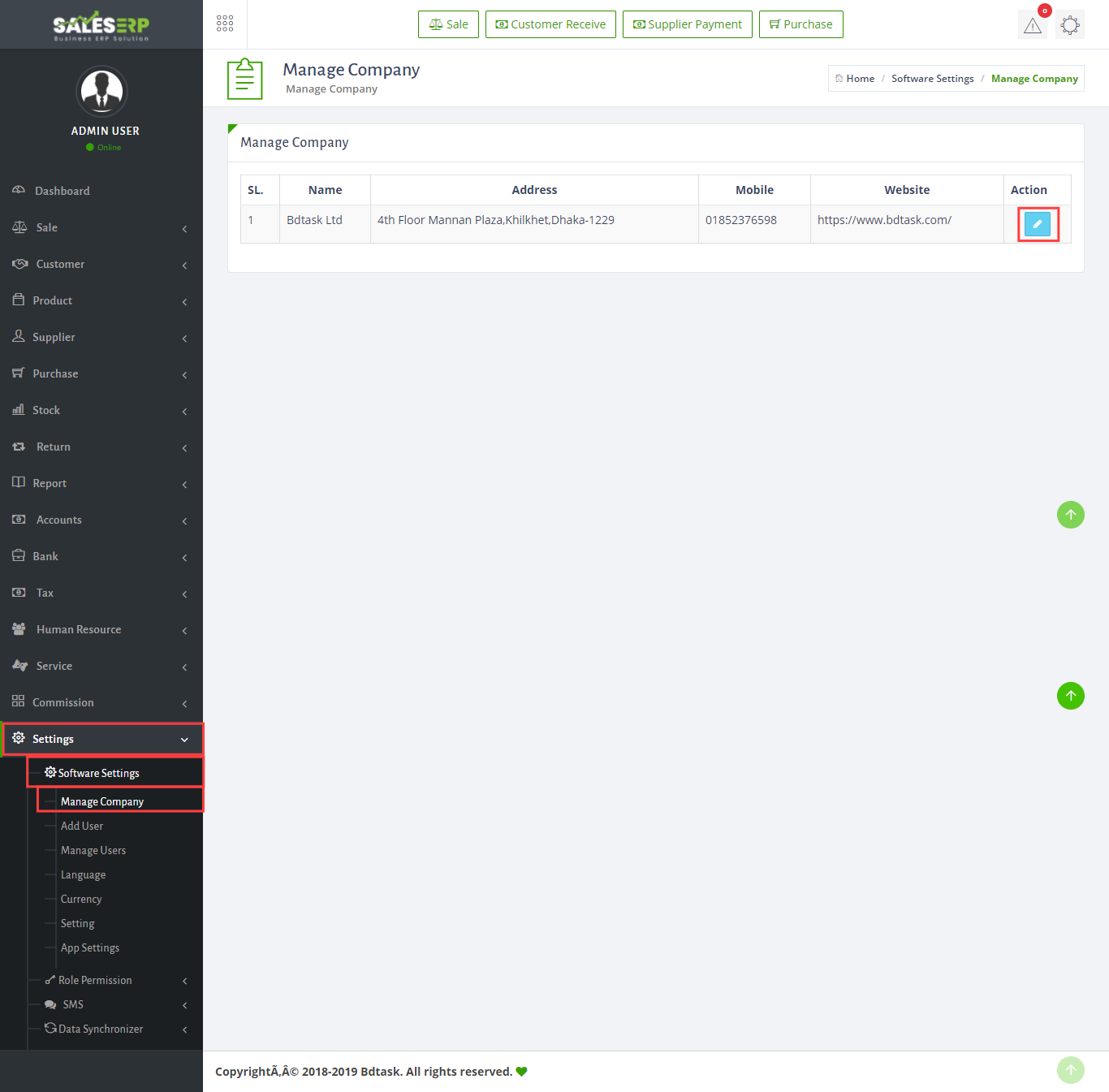
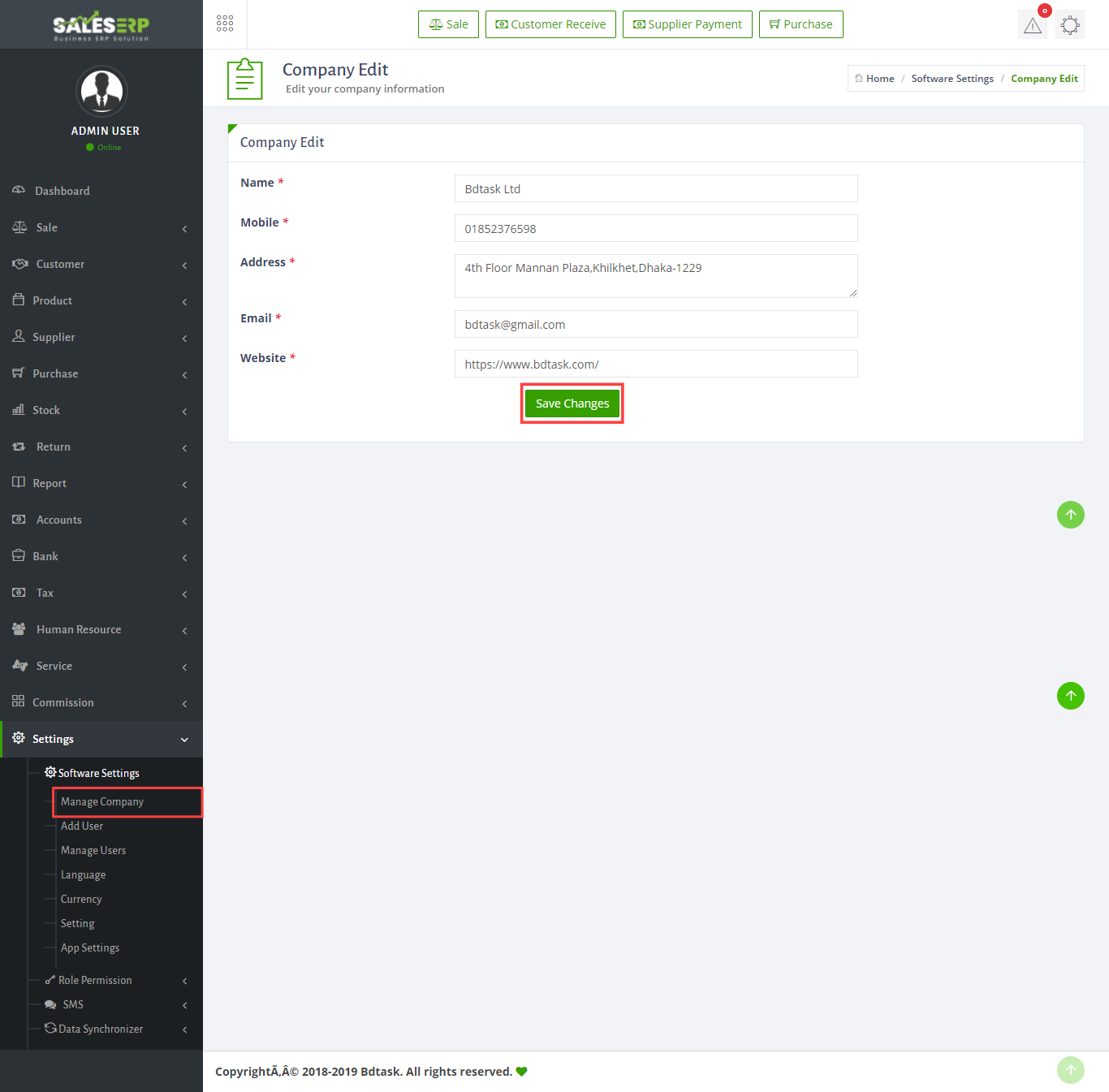
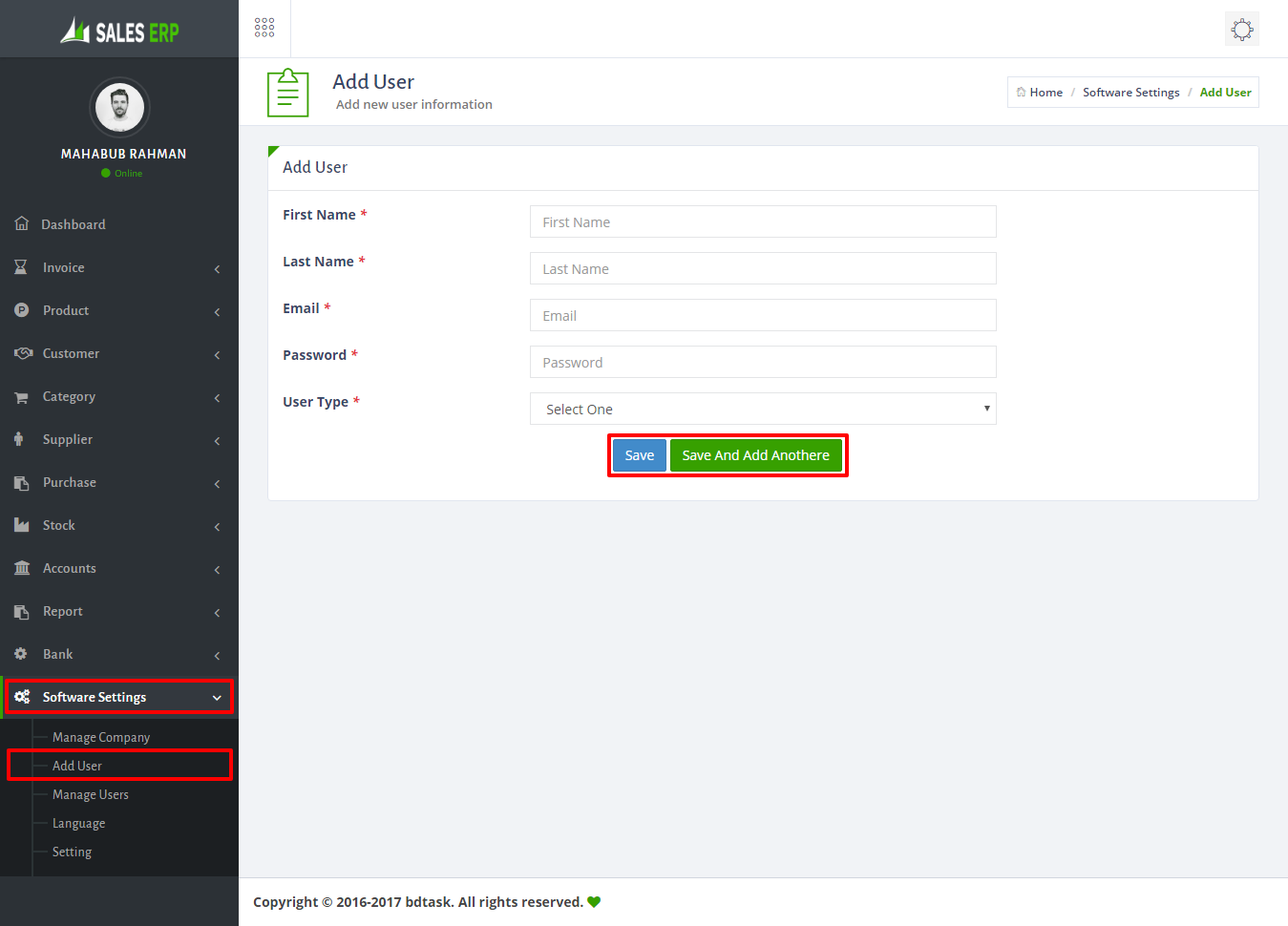

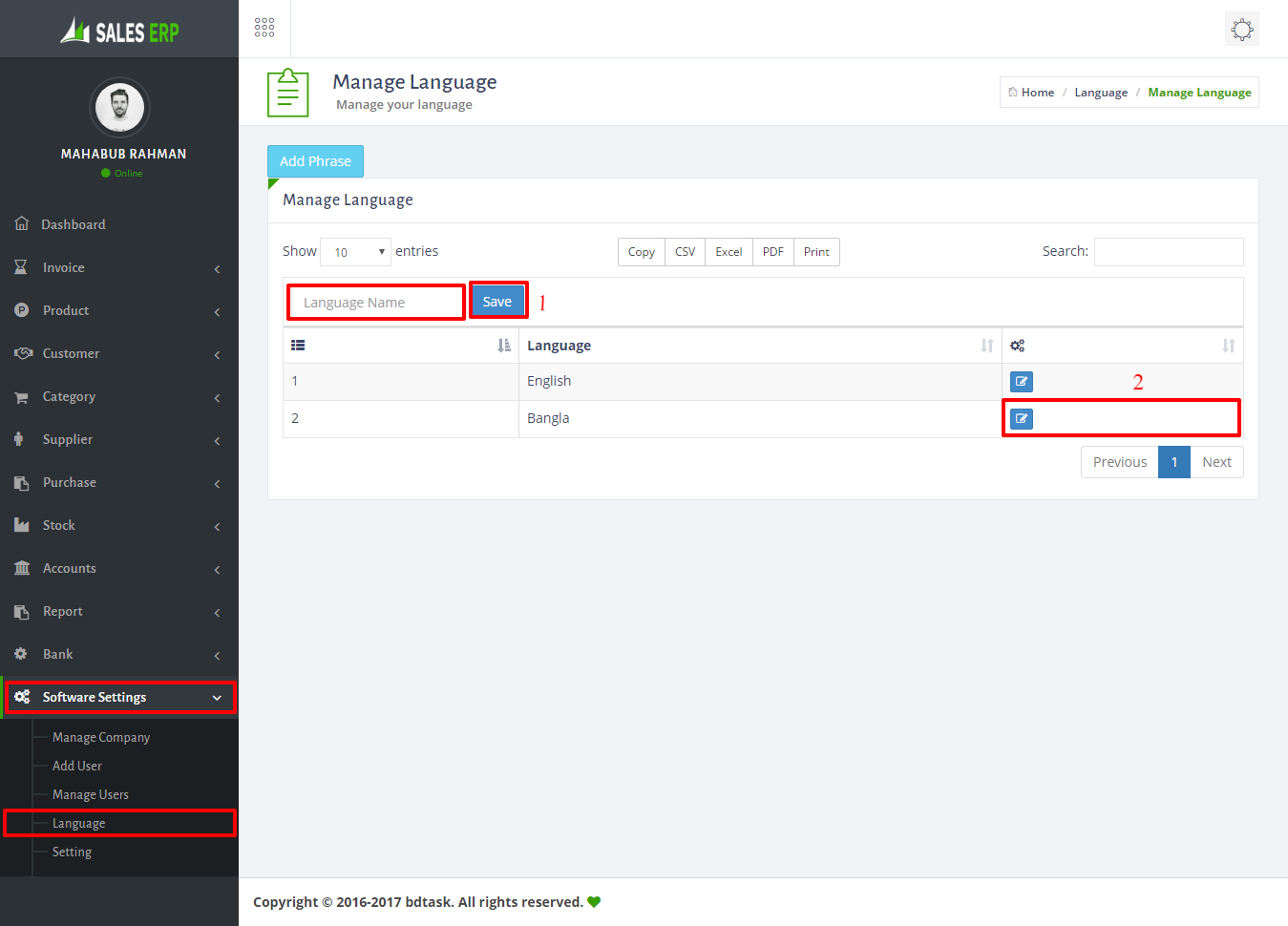

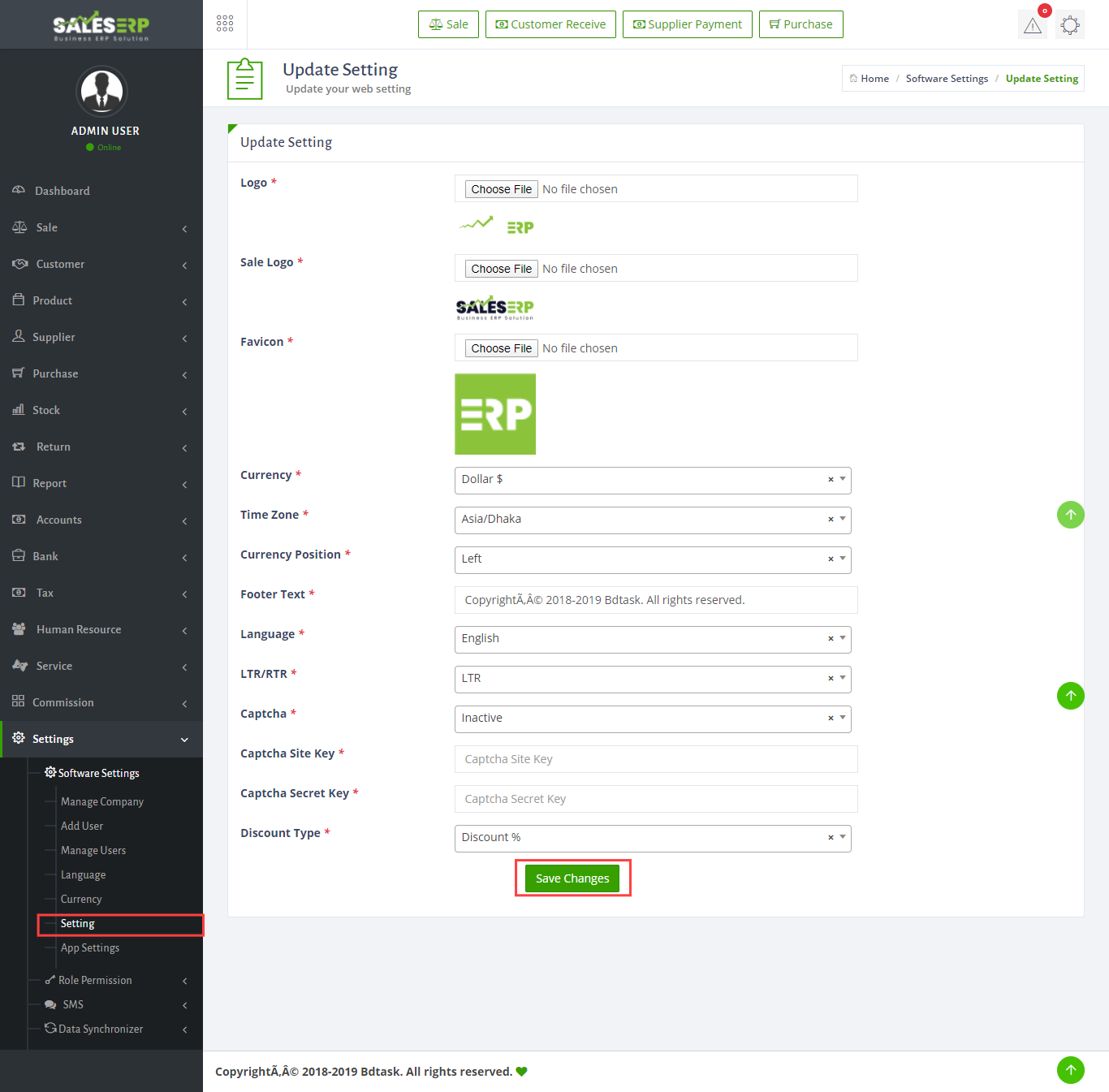



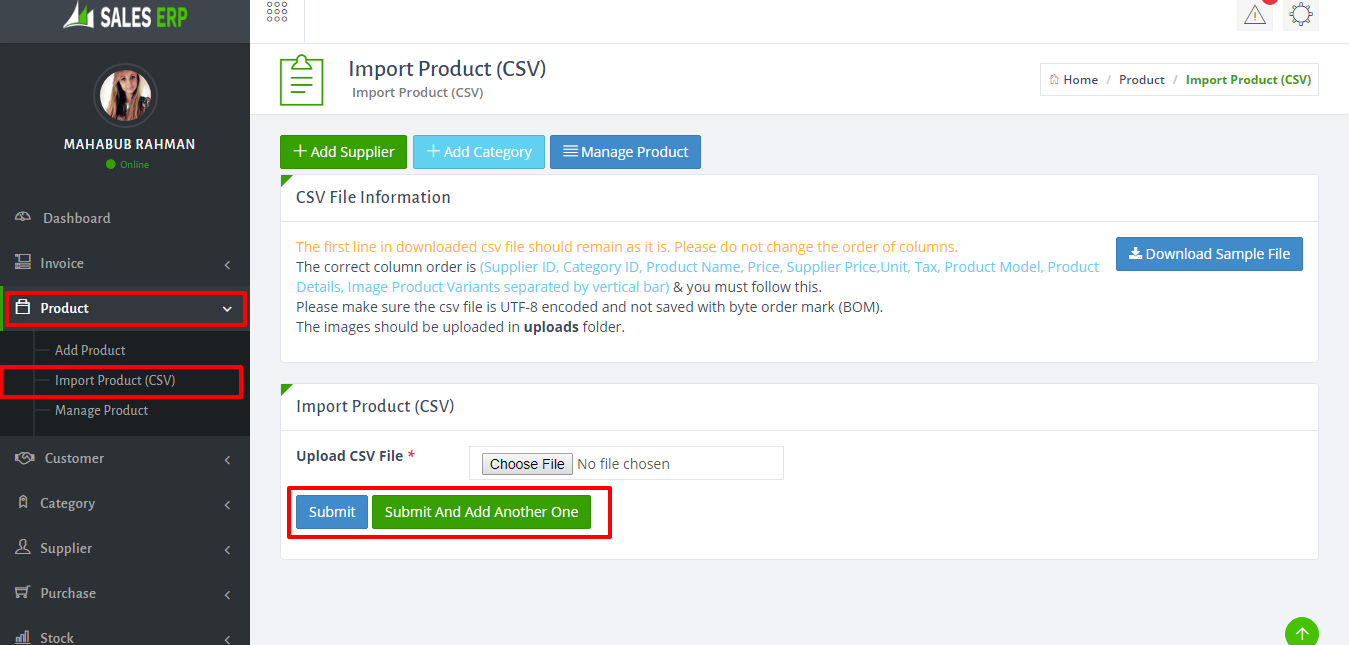



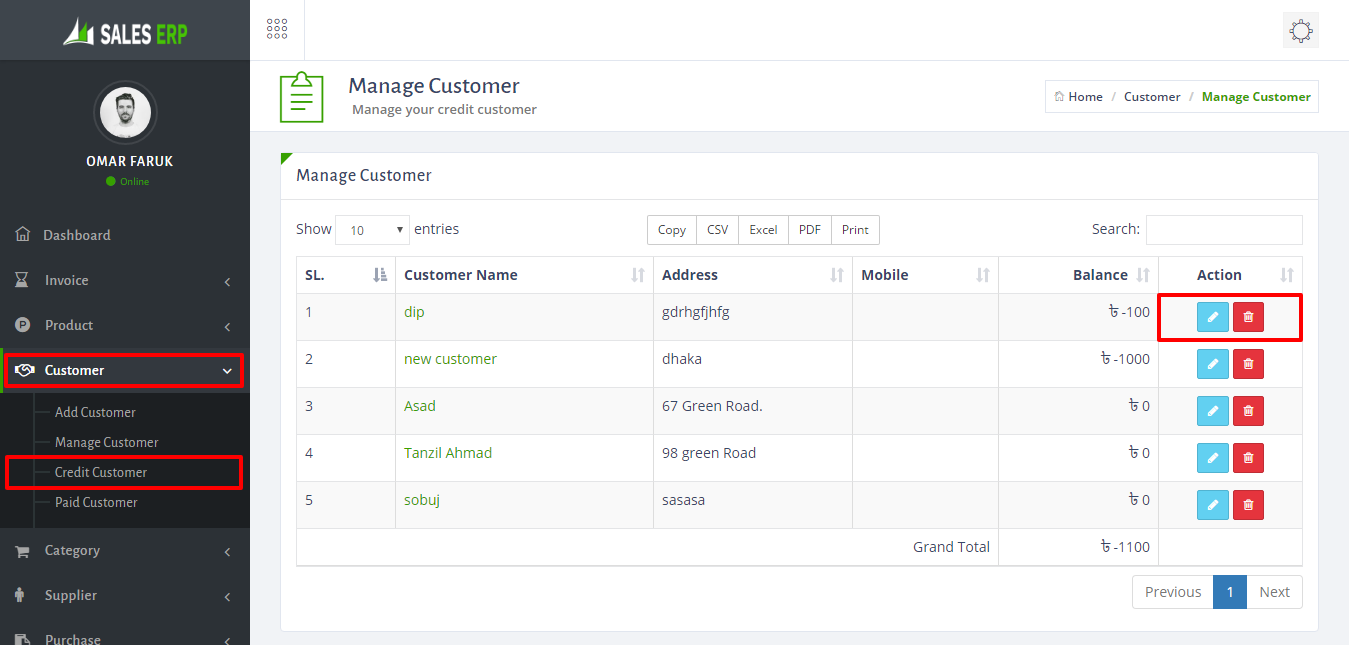
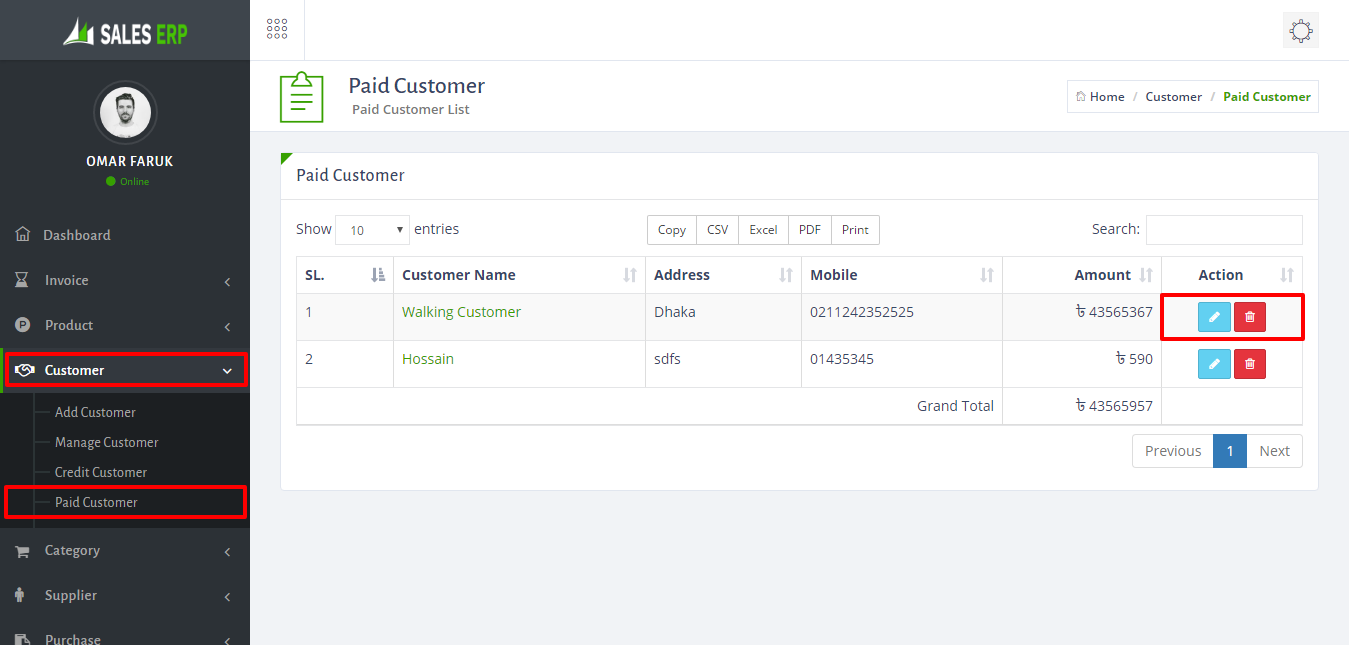
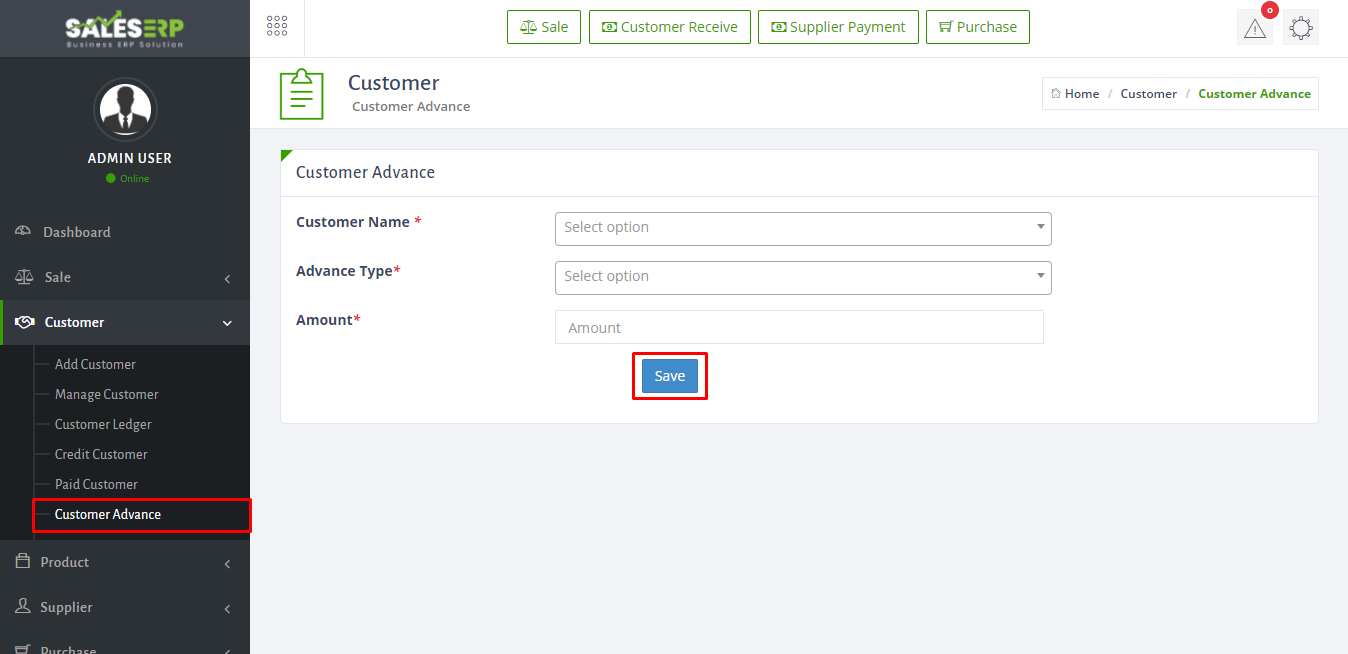

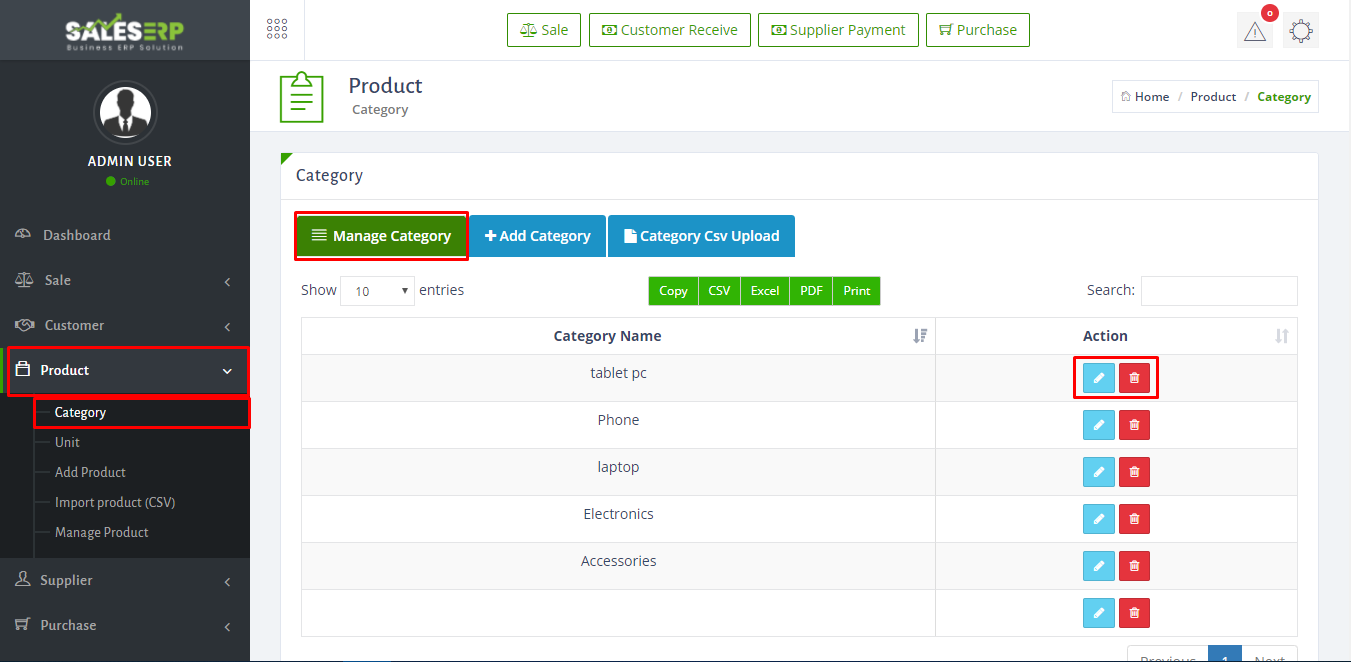


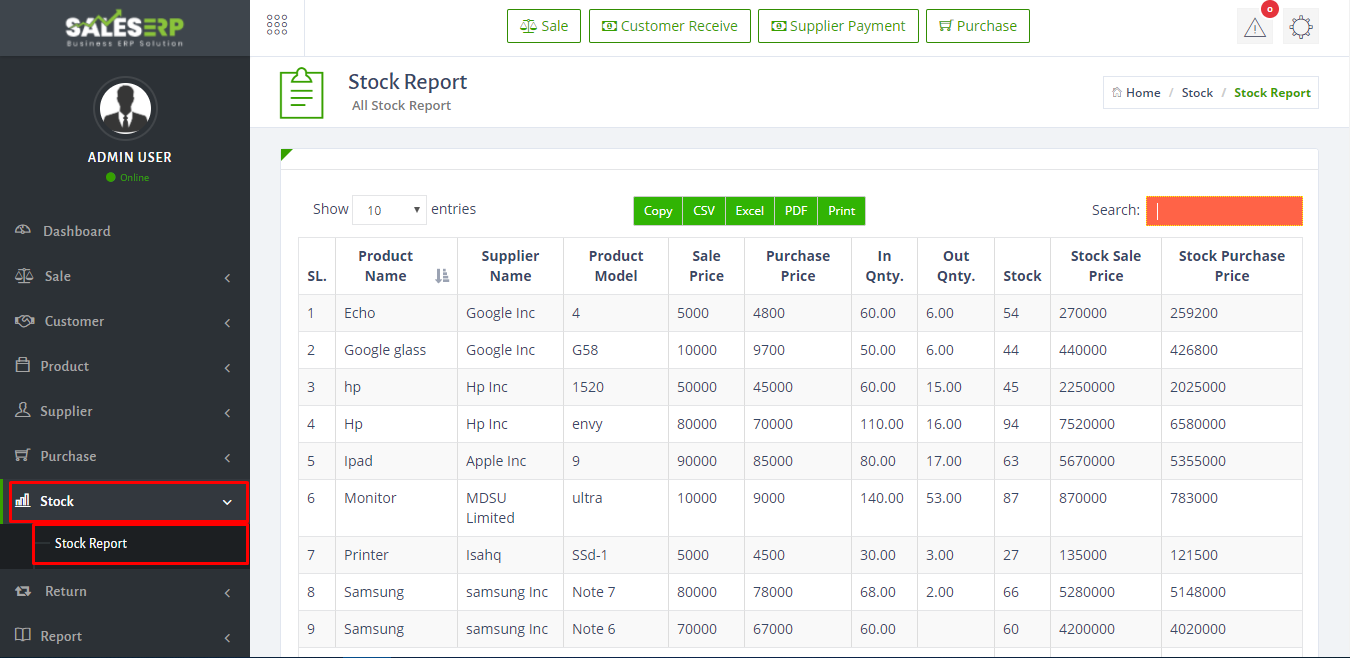

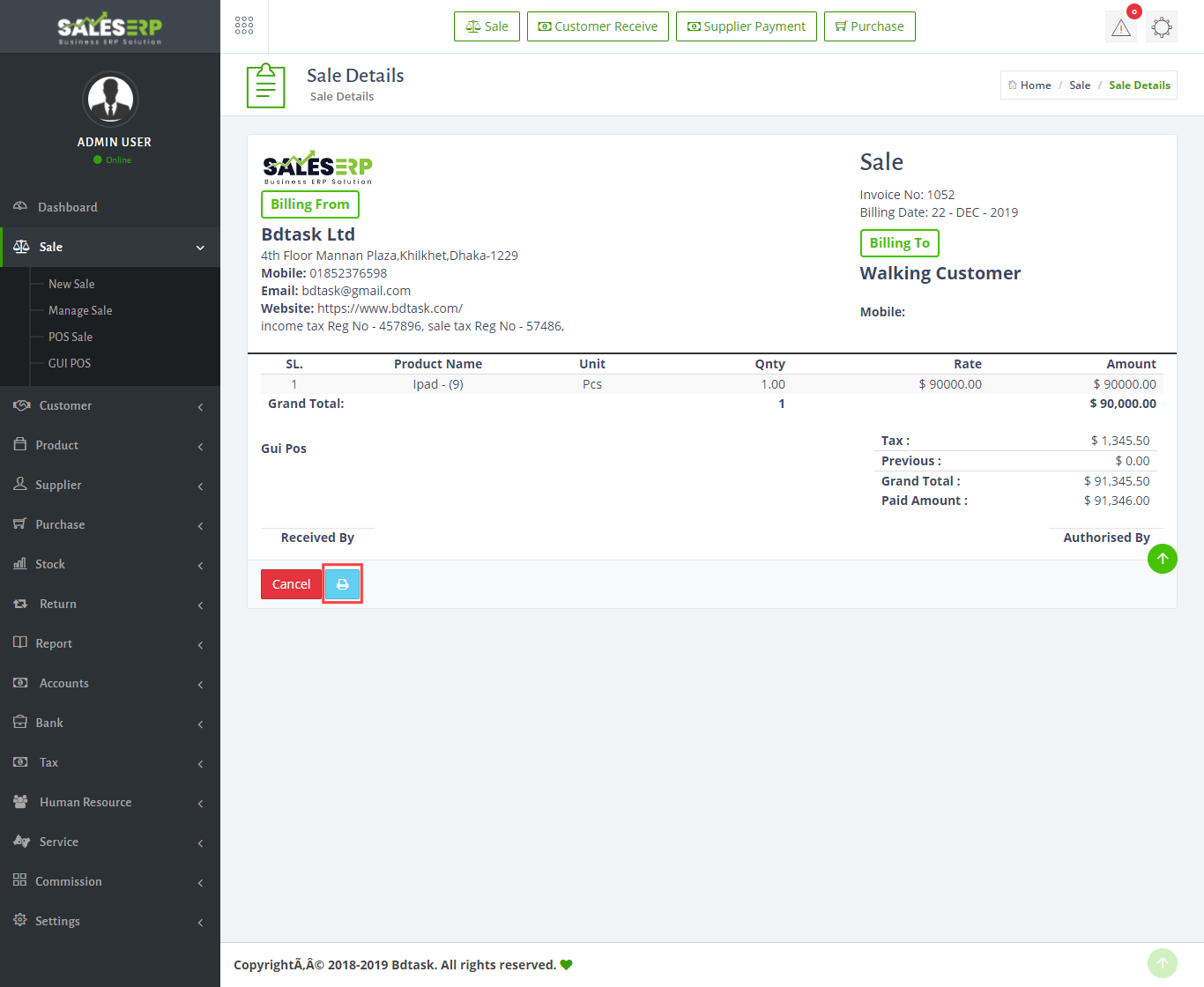
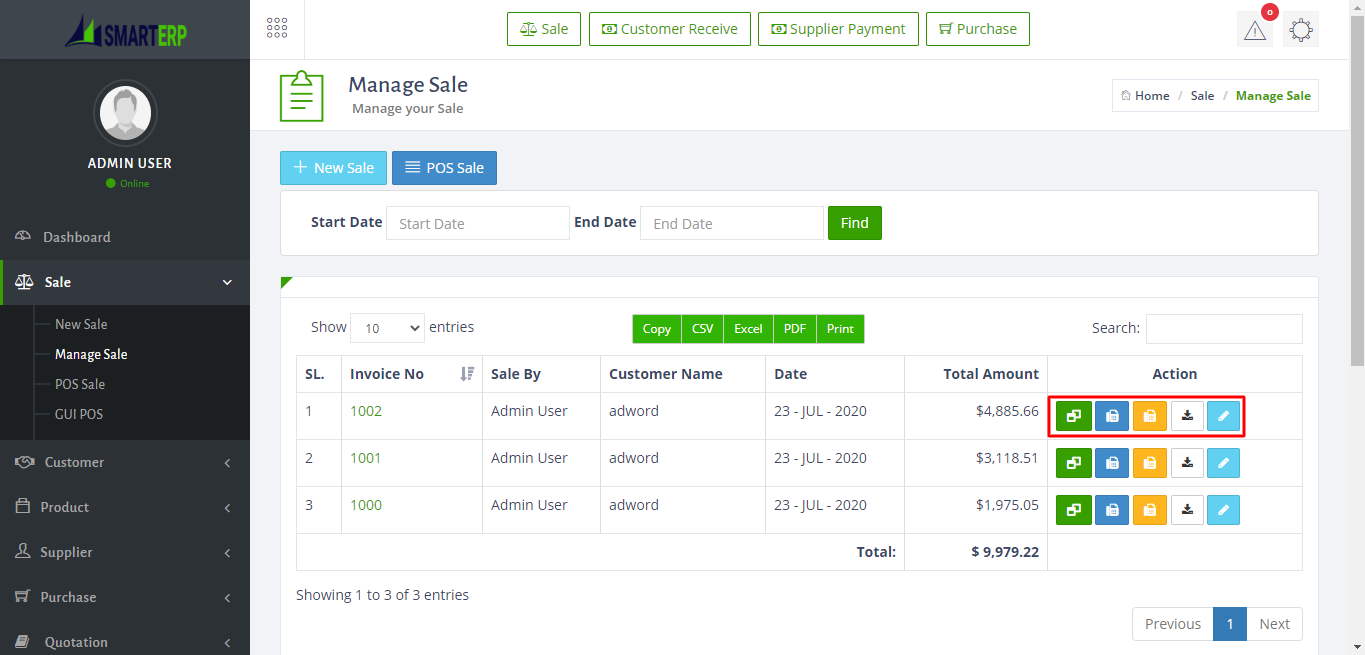
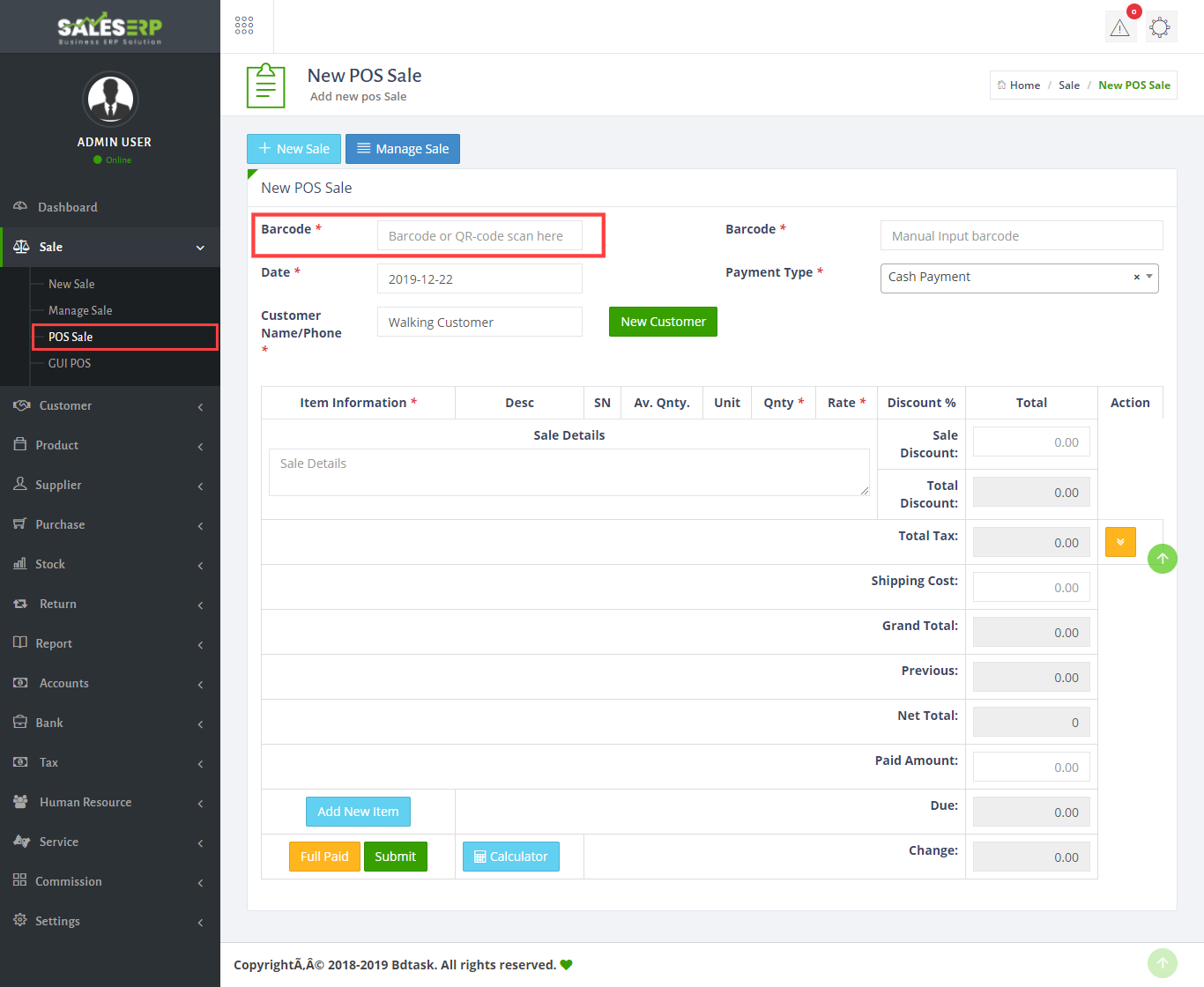
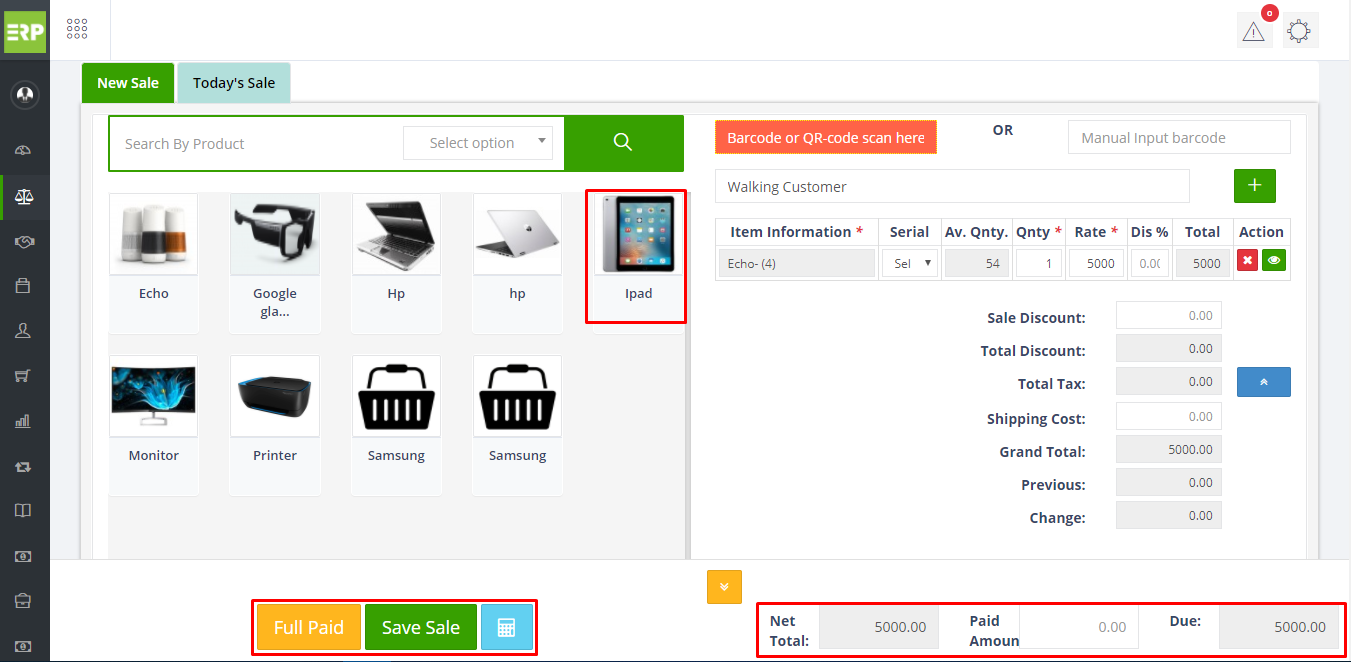
Account setting is the important part of this software.
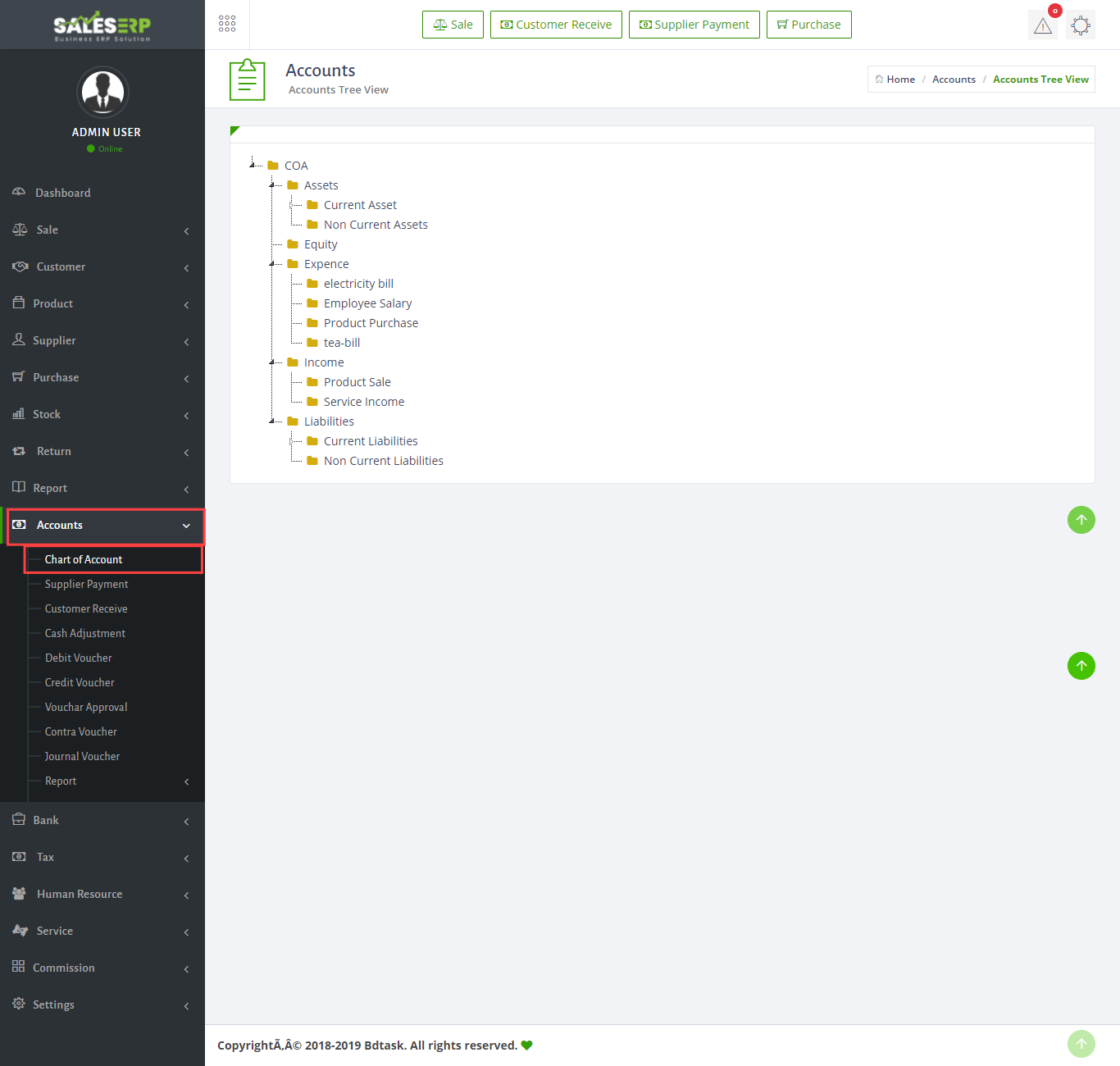
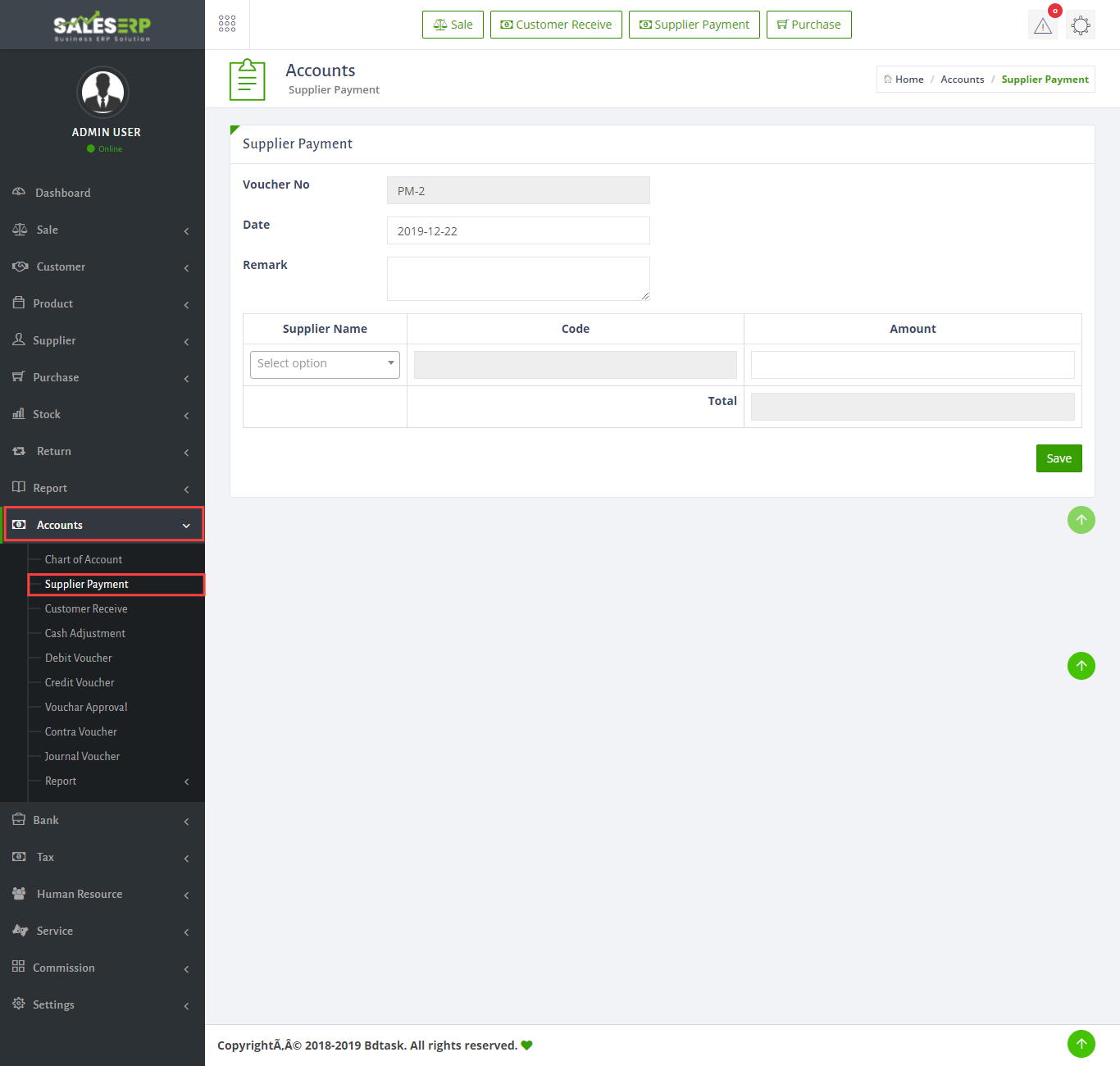
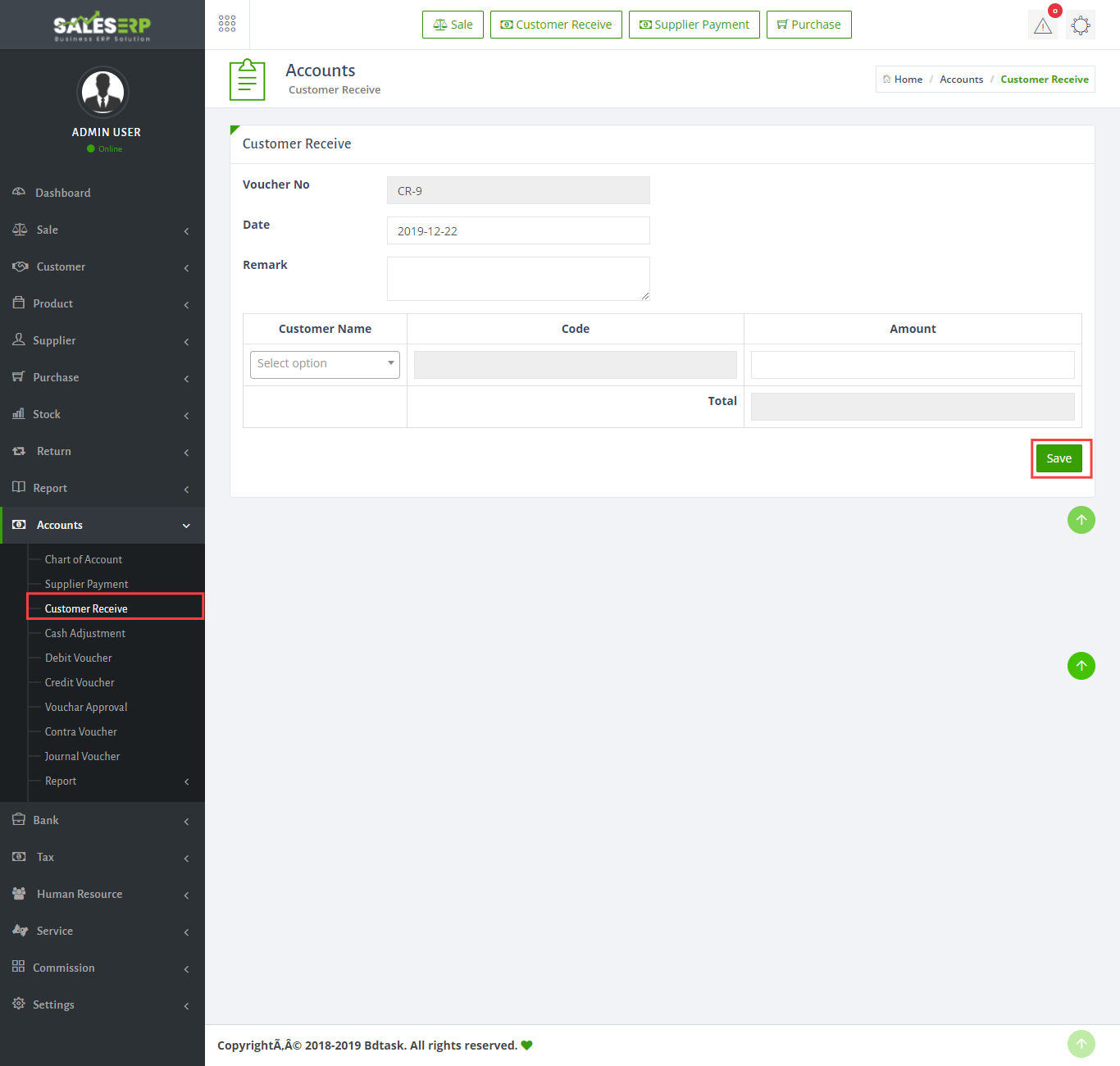
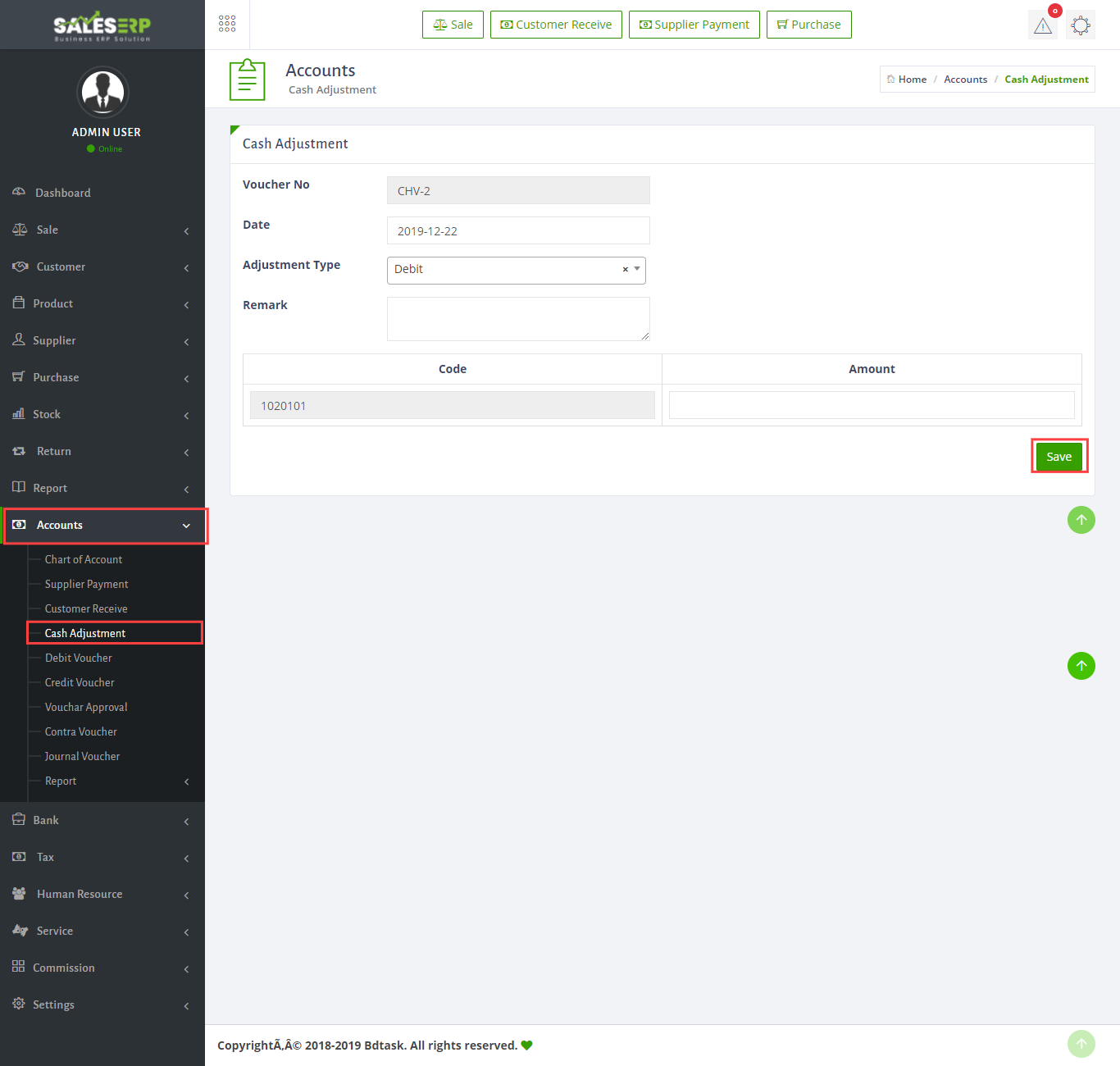
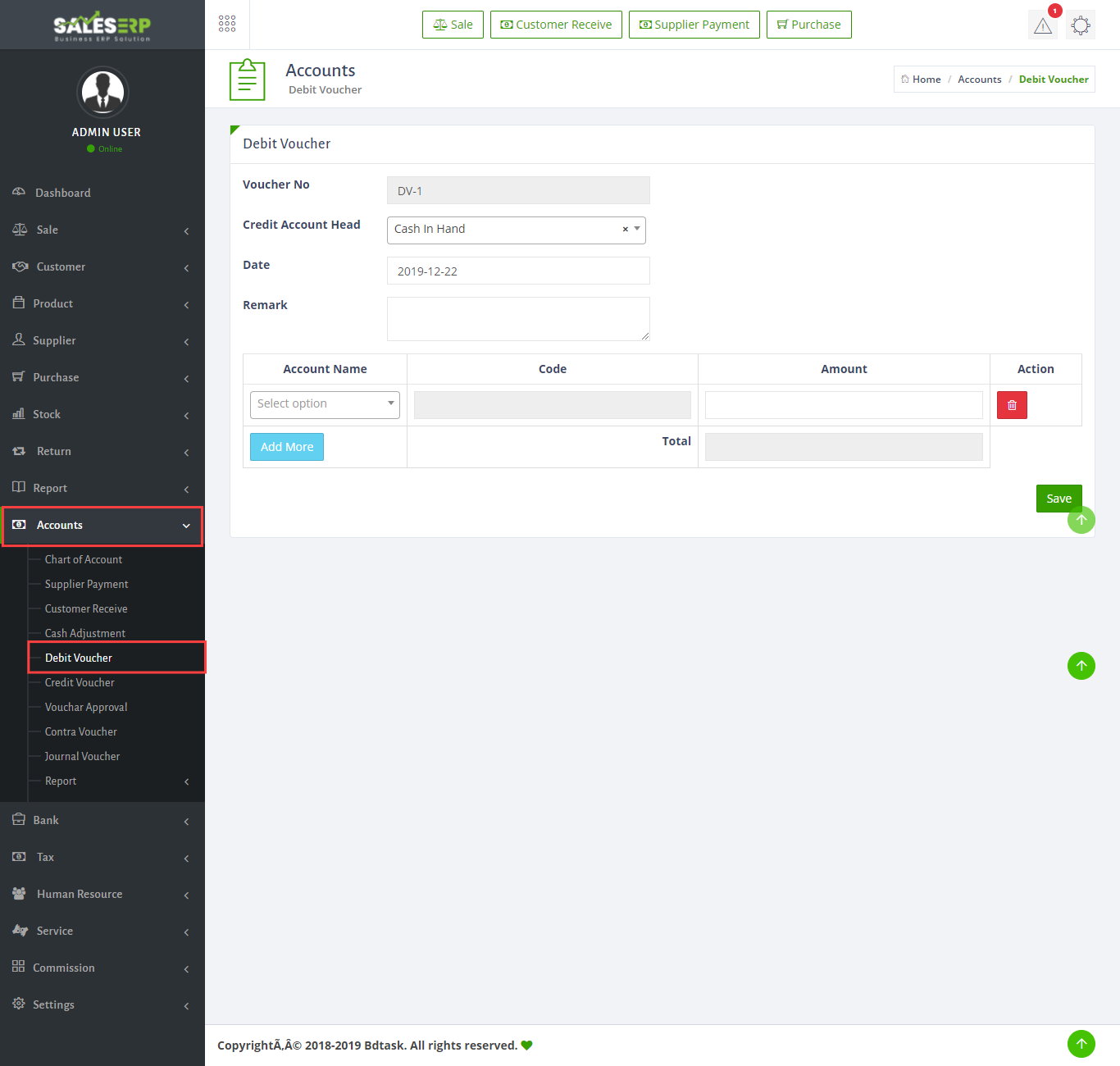
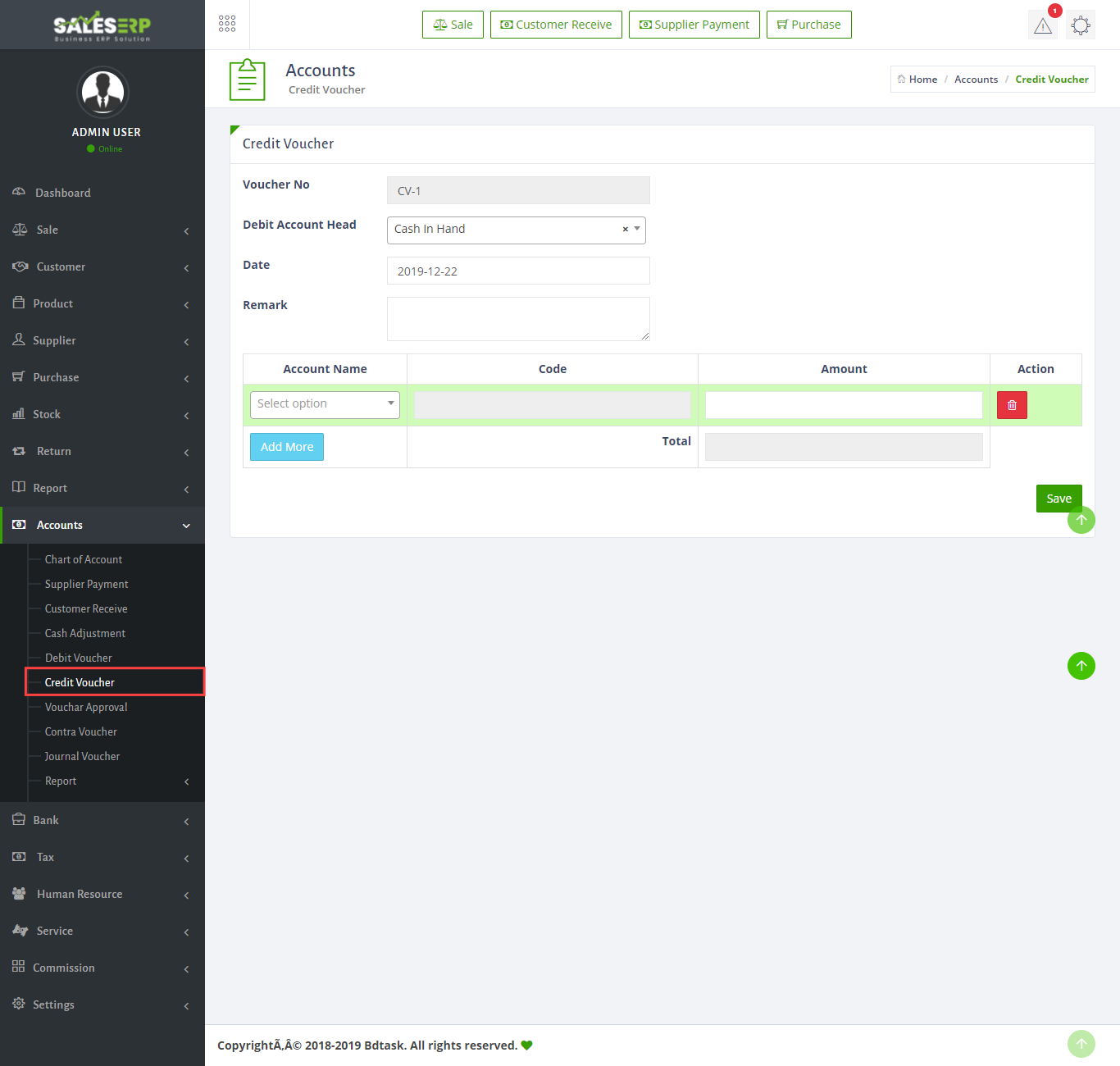
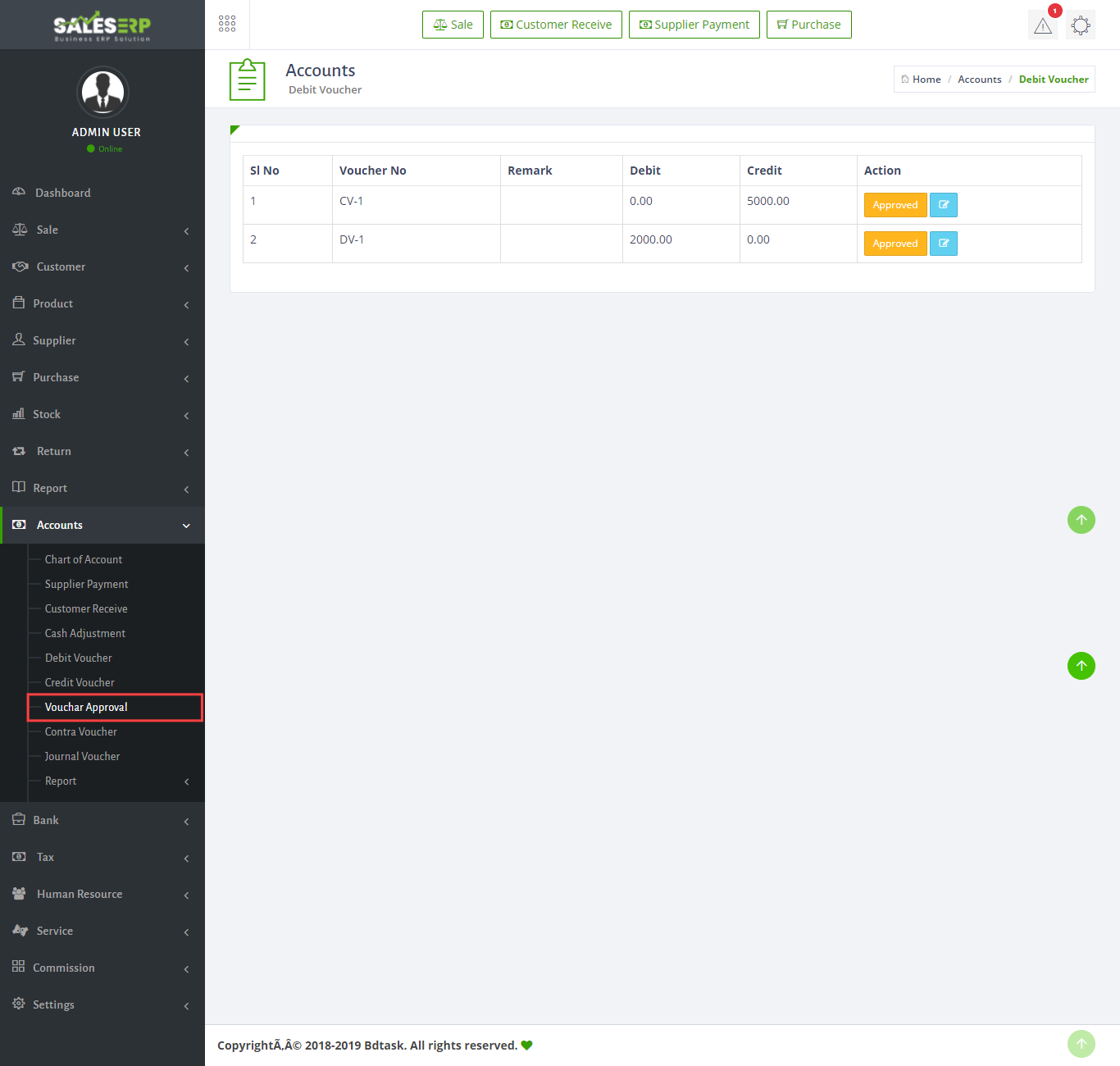
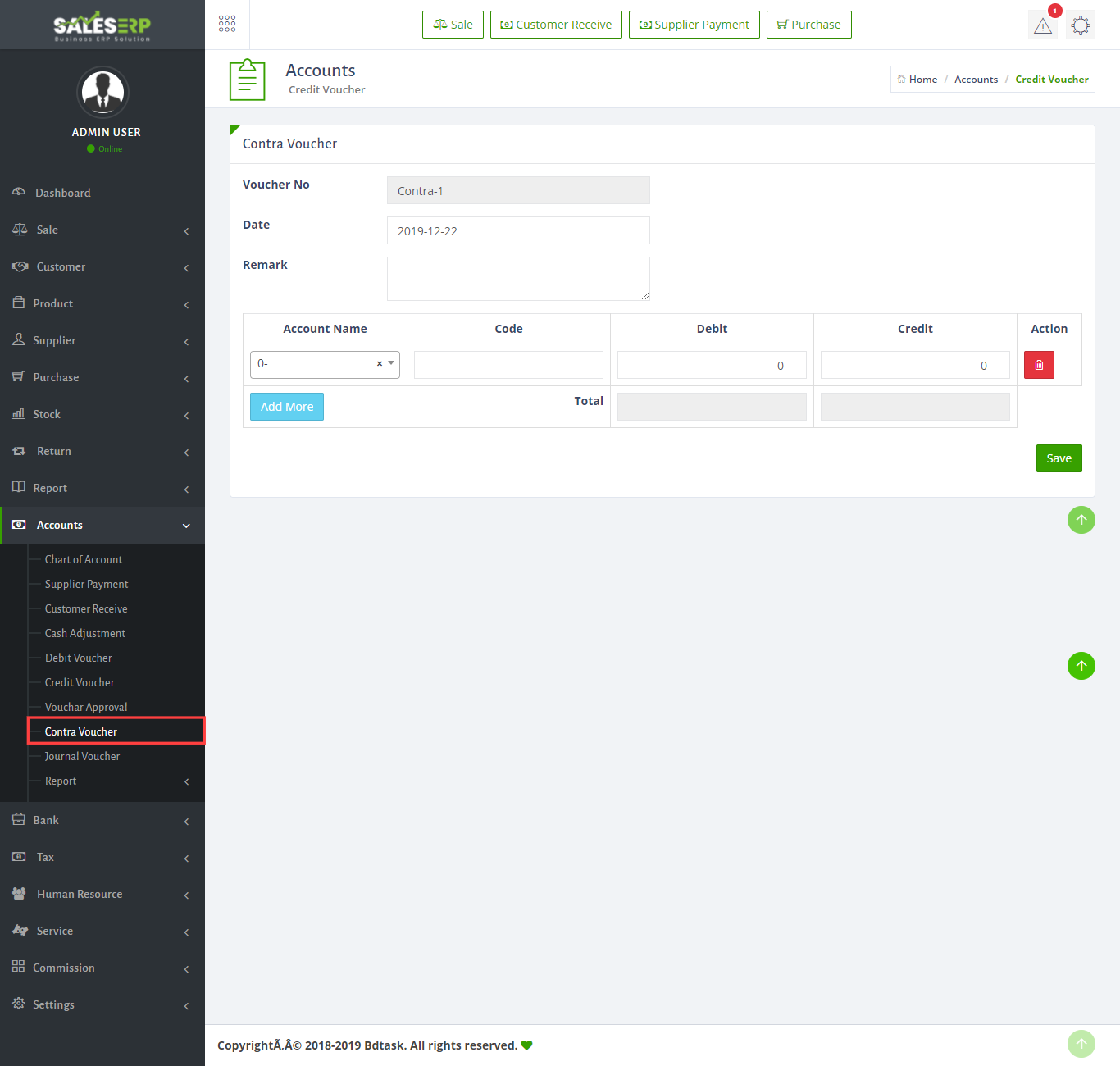
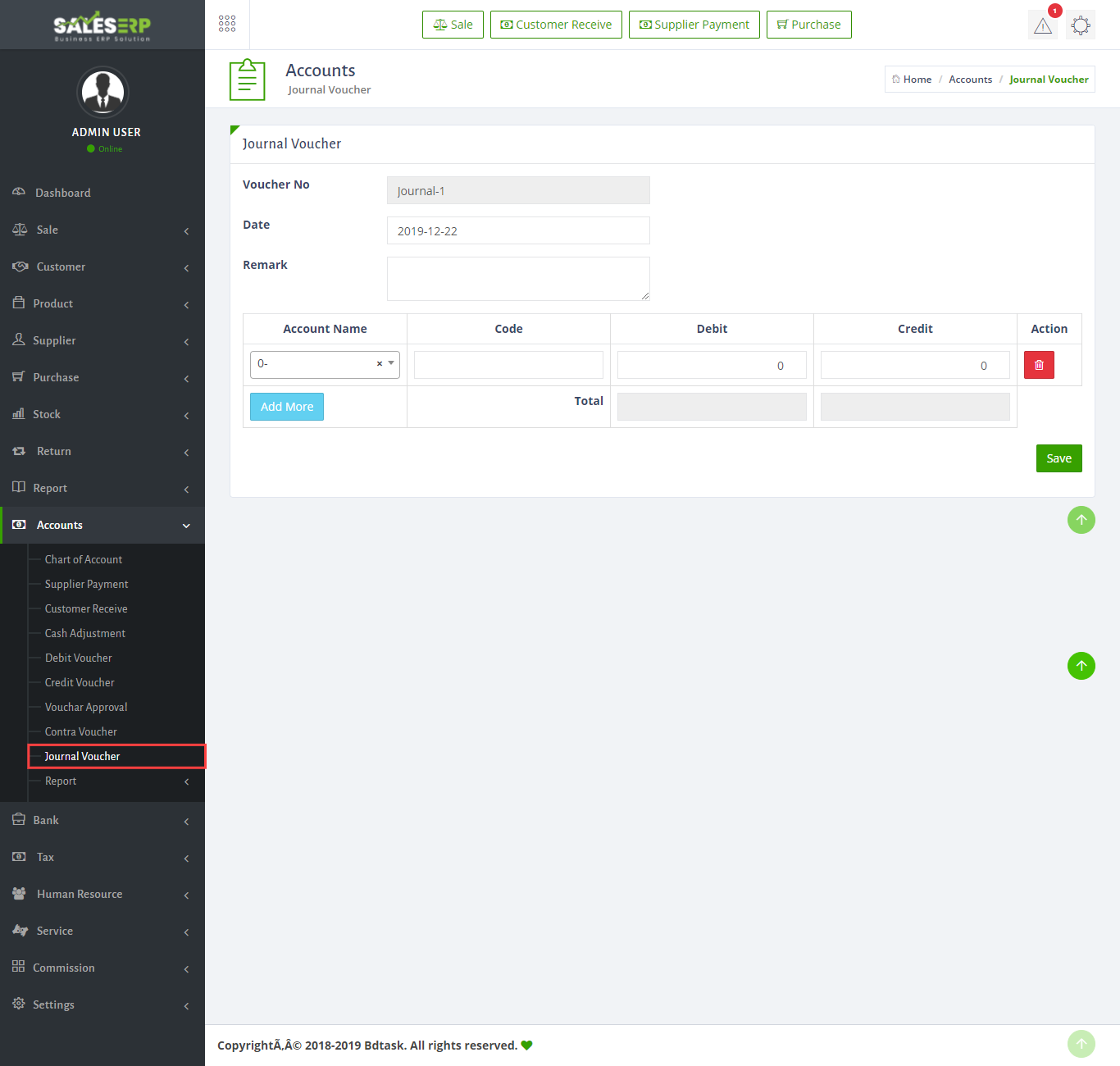
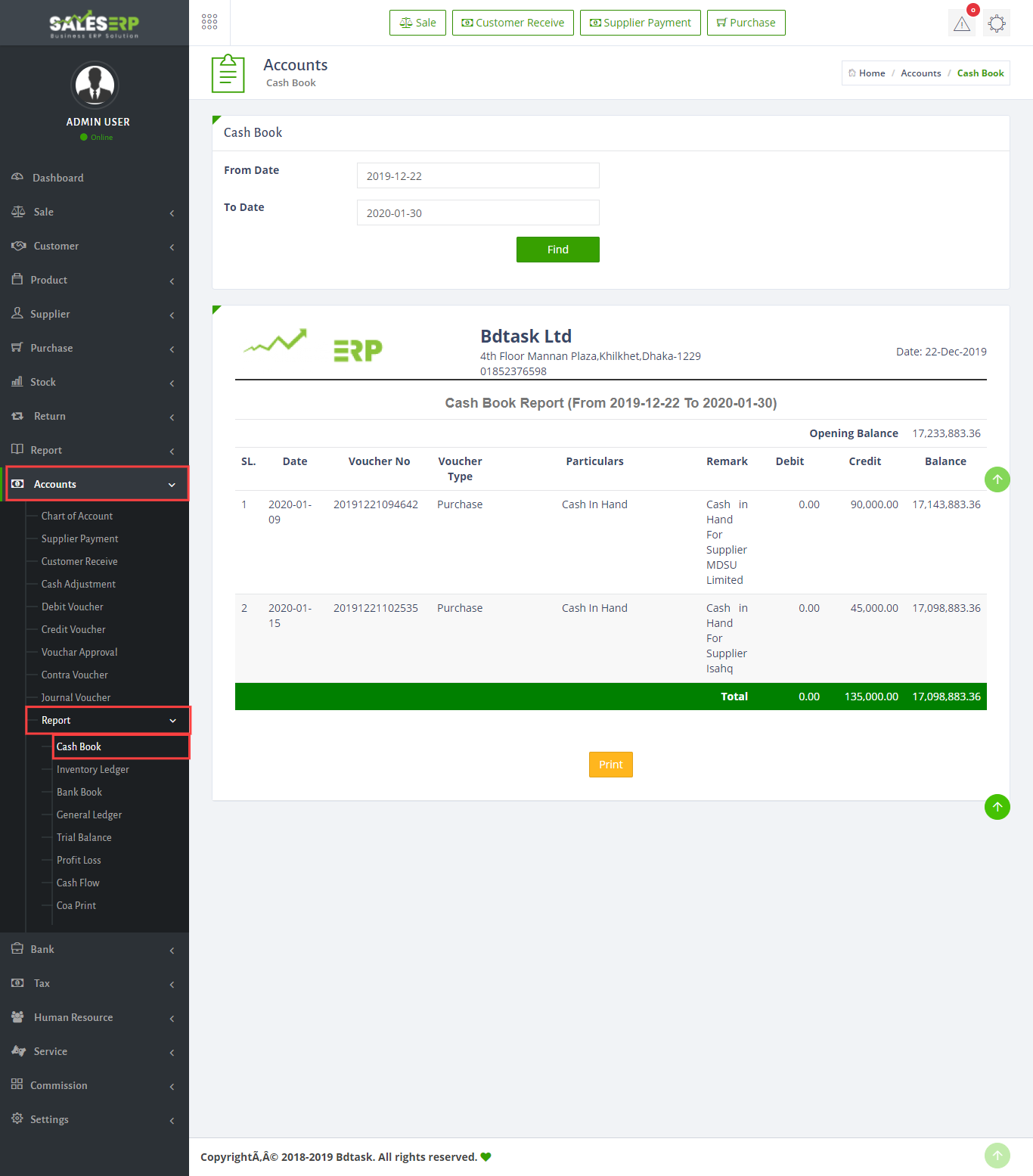
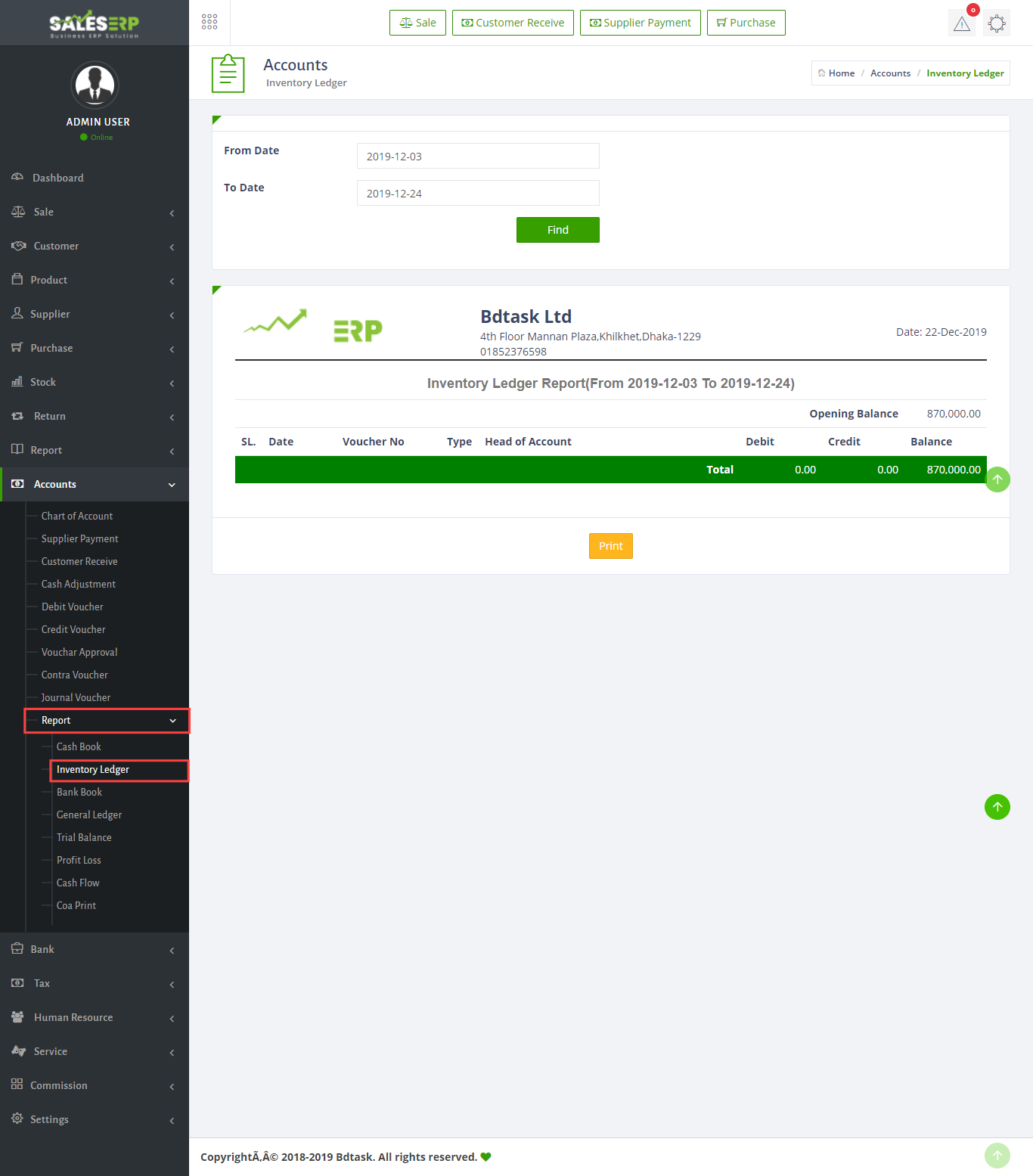
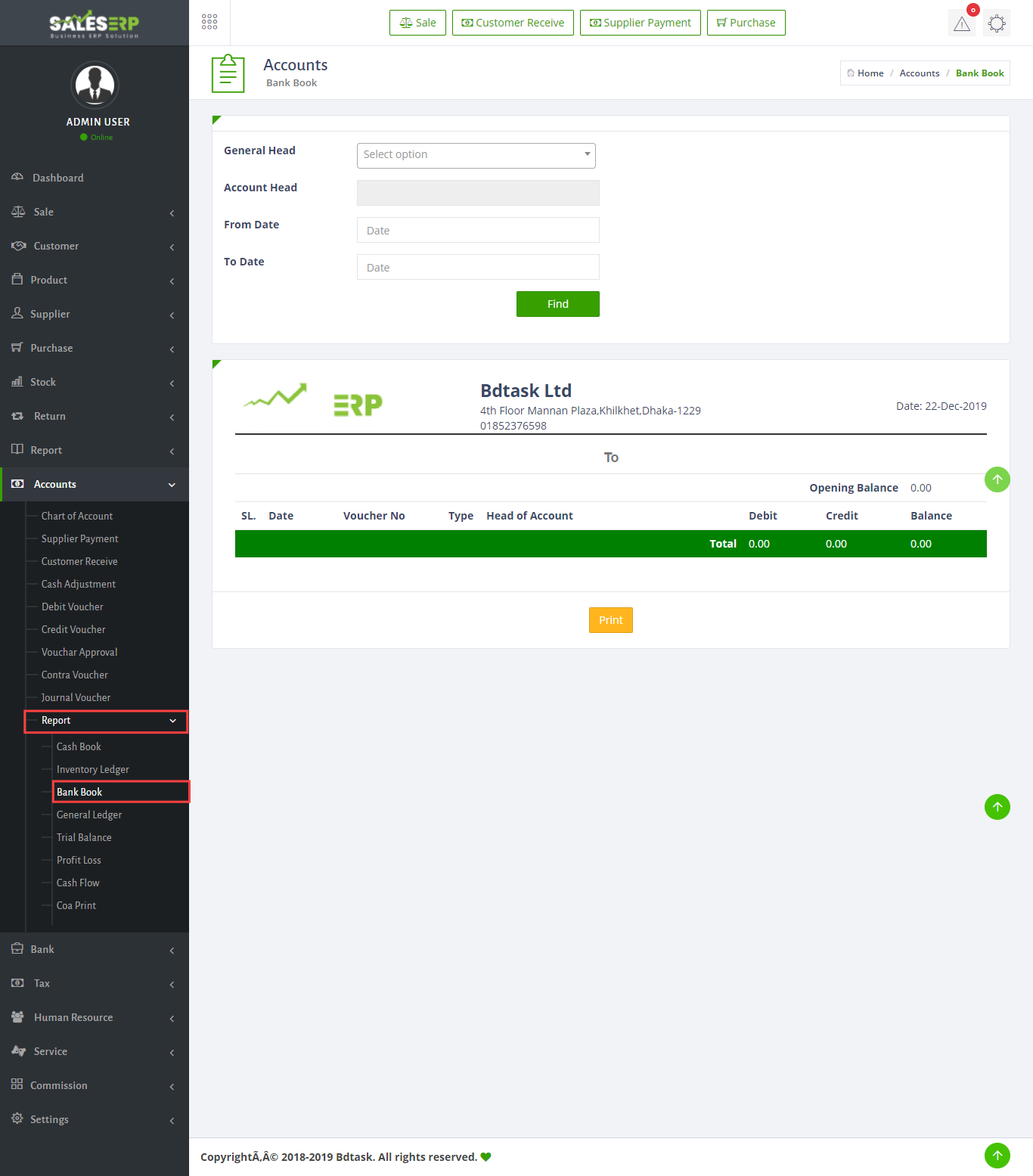
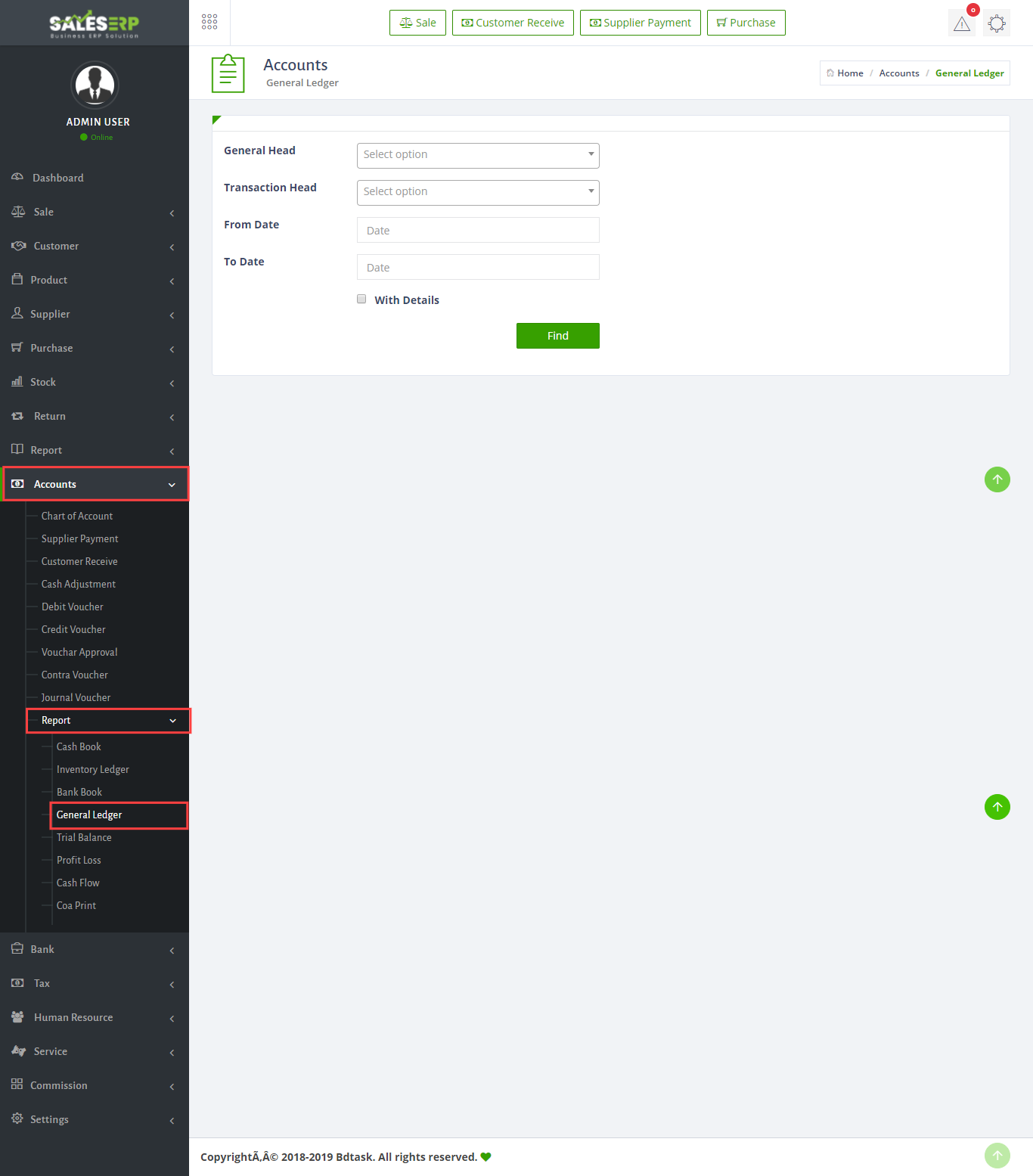
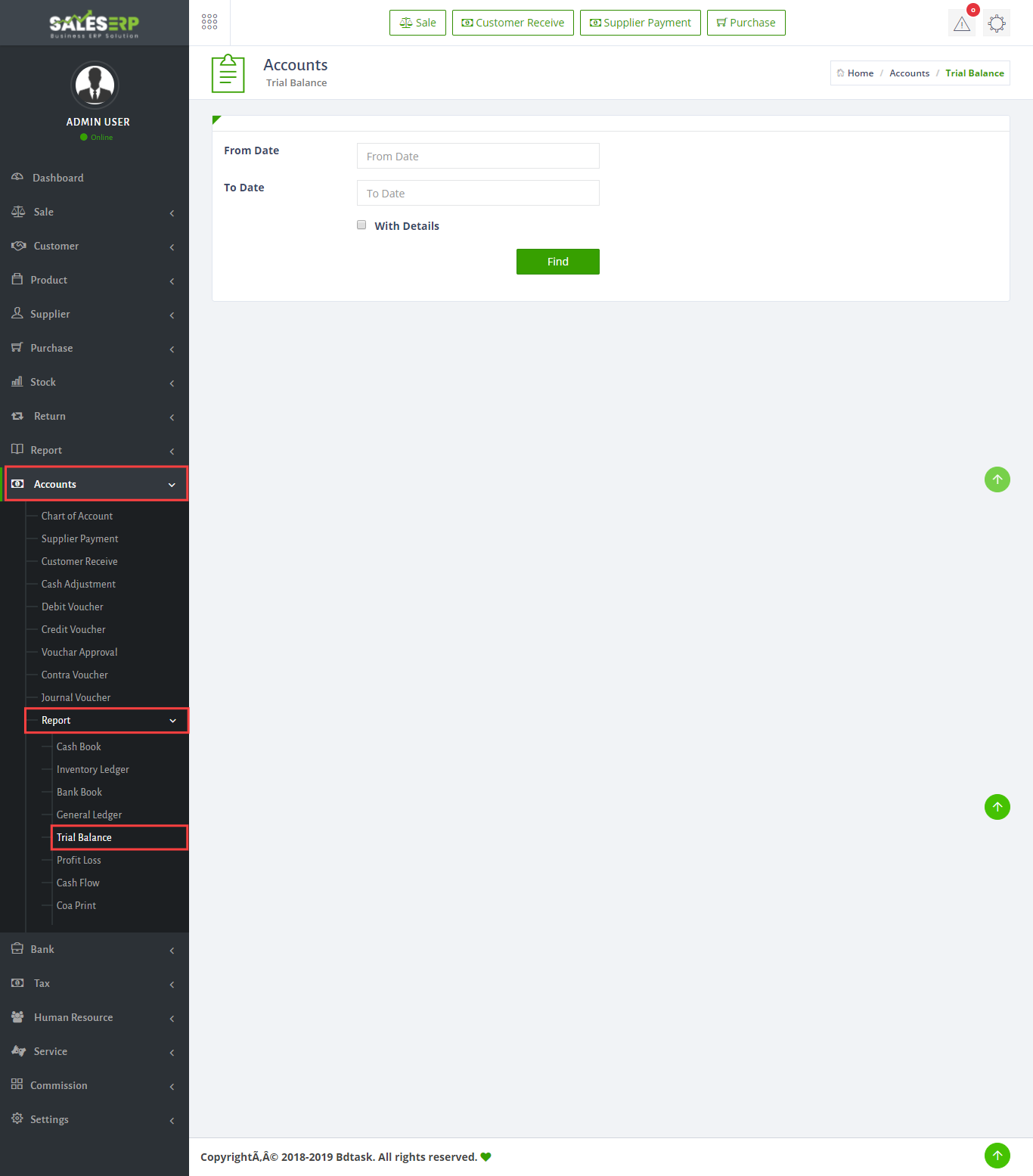
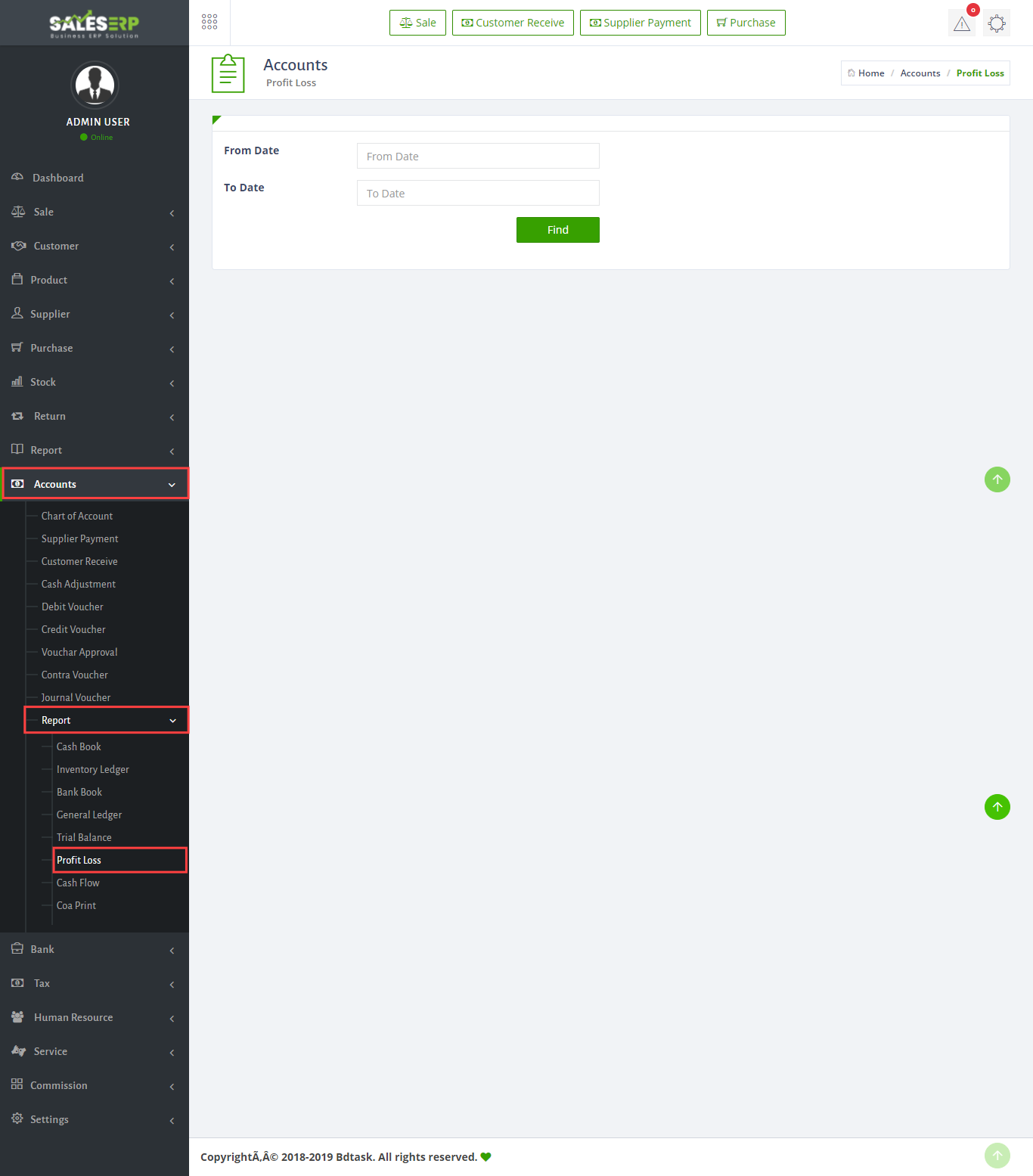
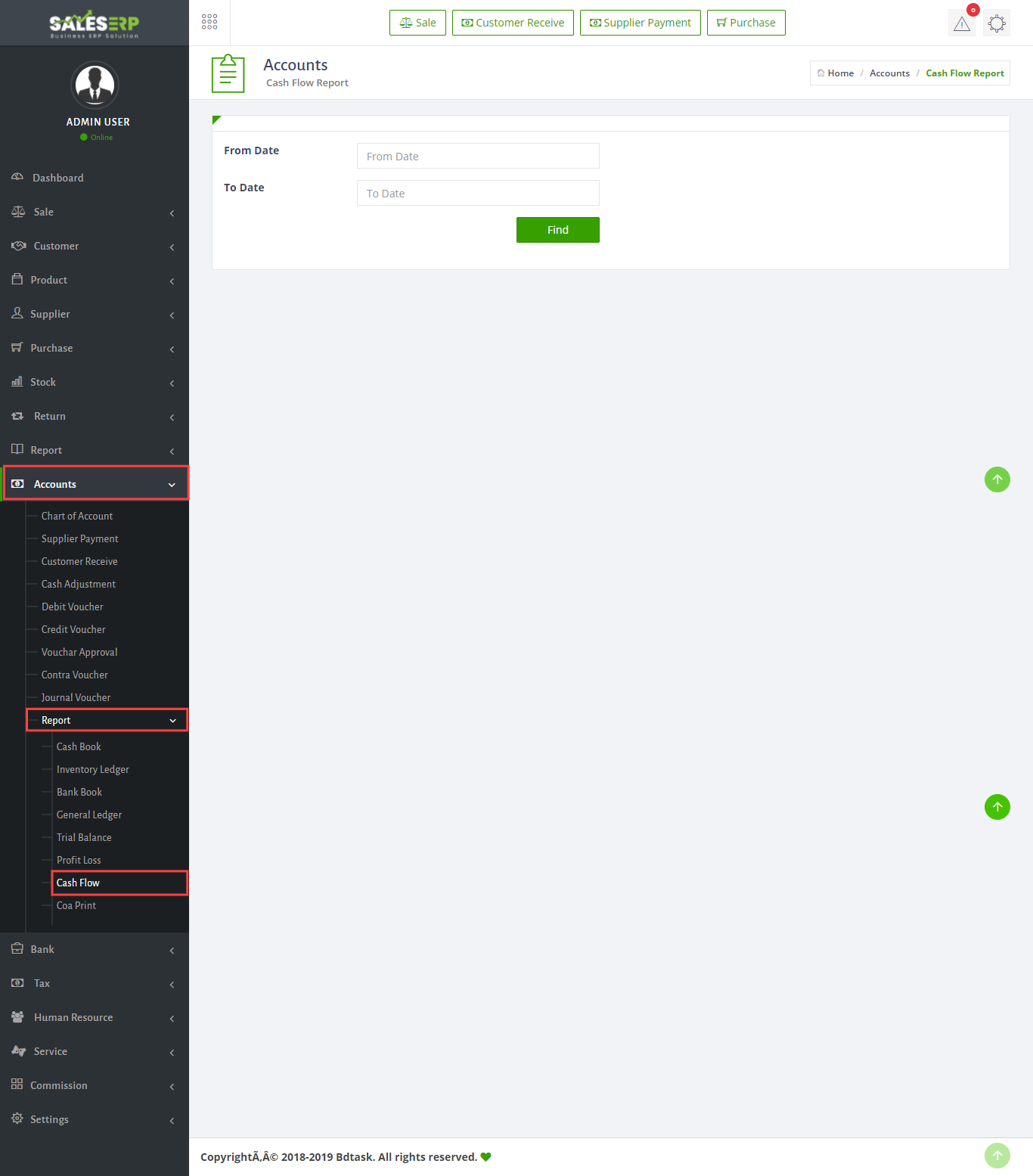
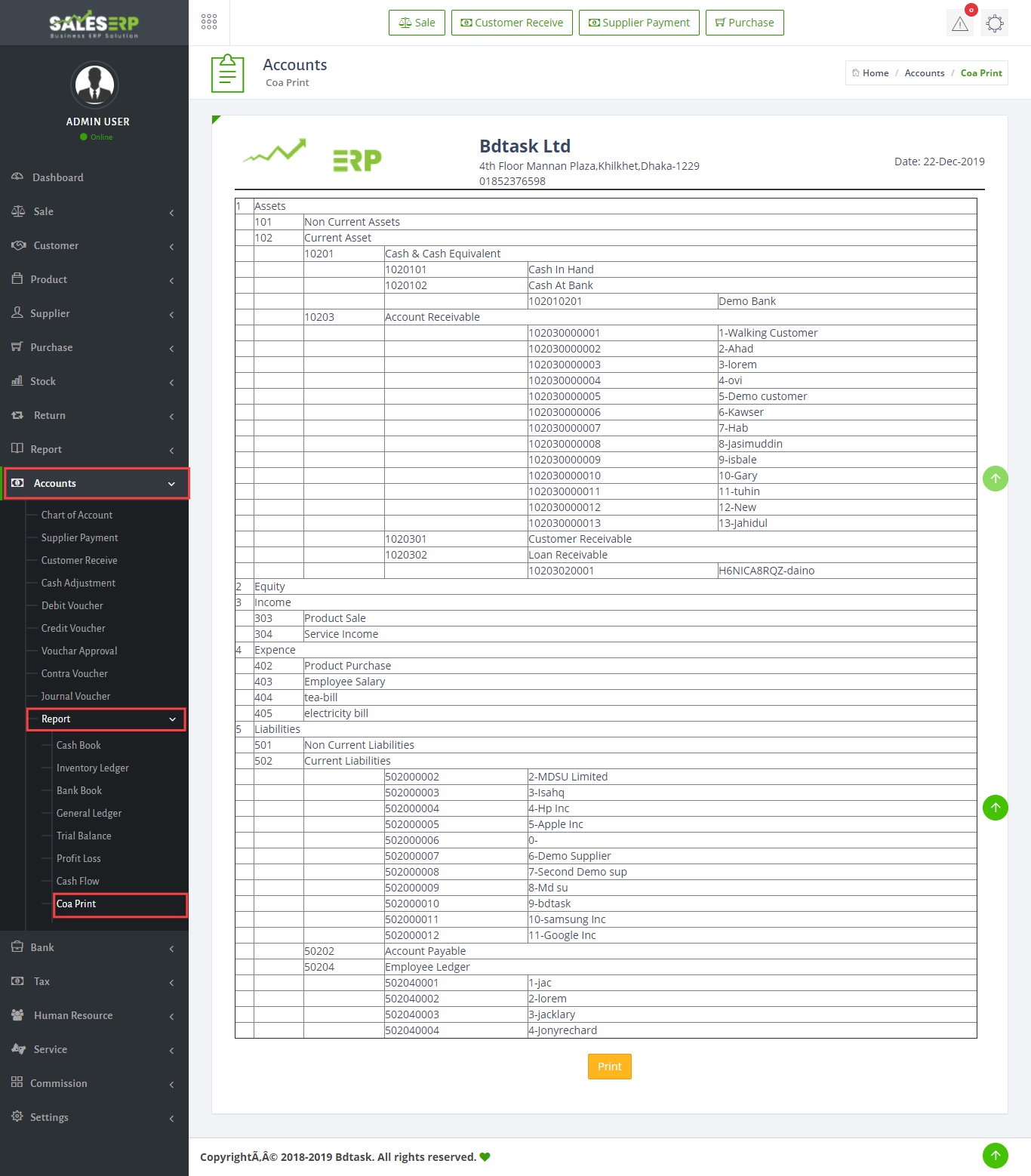
You will get all Reports in this section.


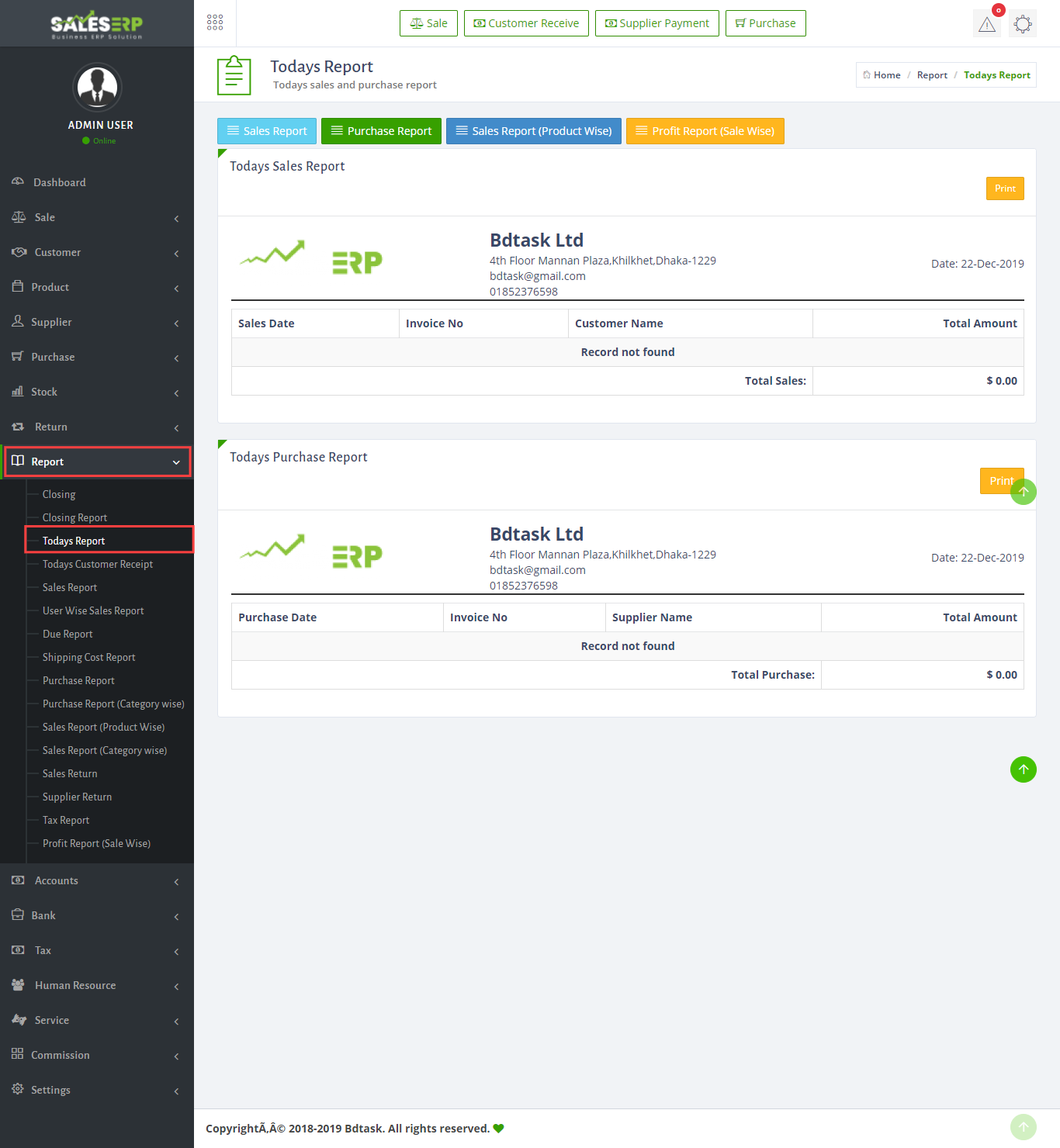
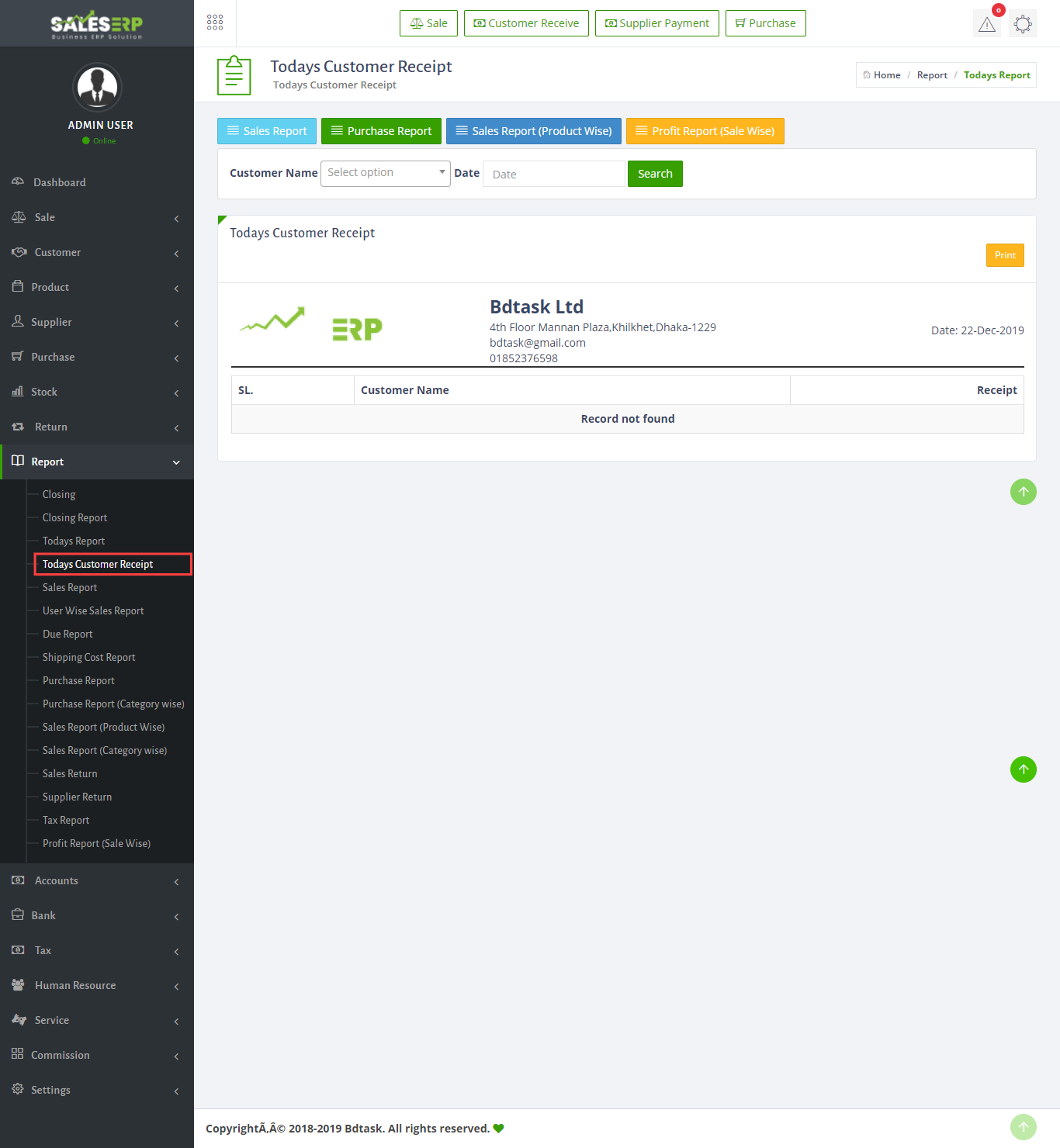
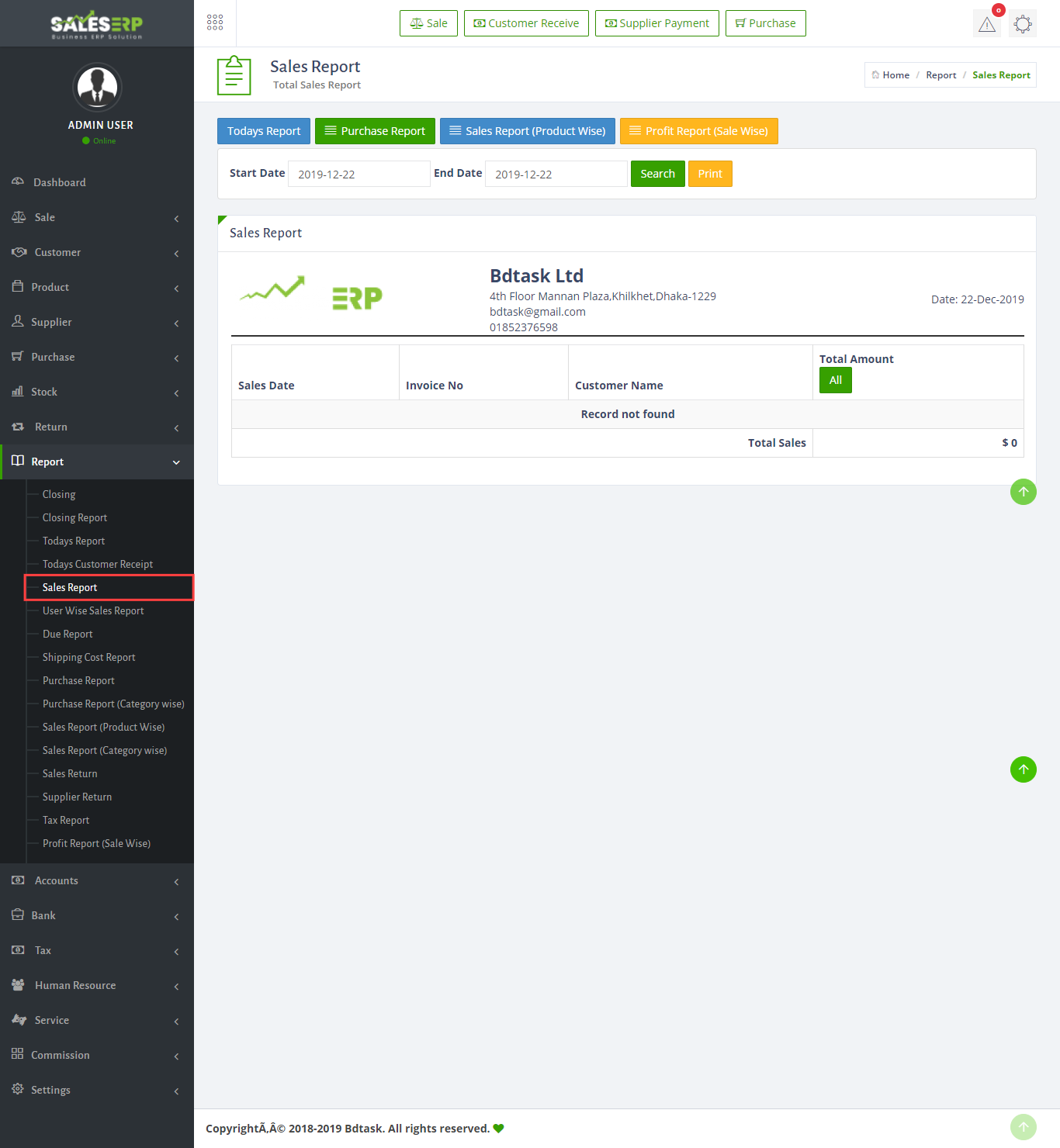
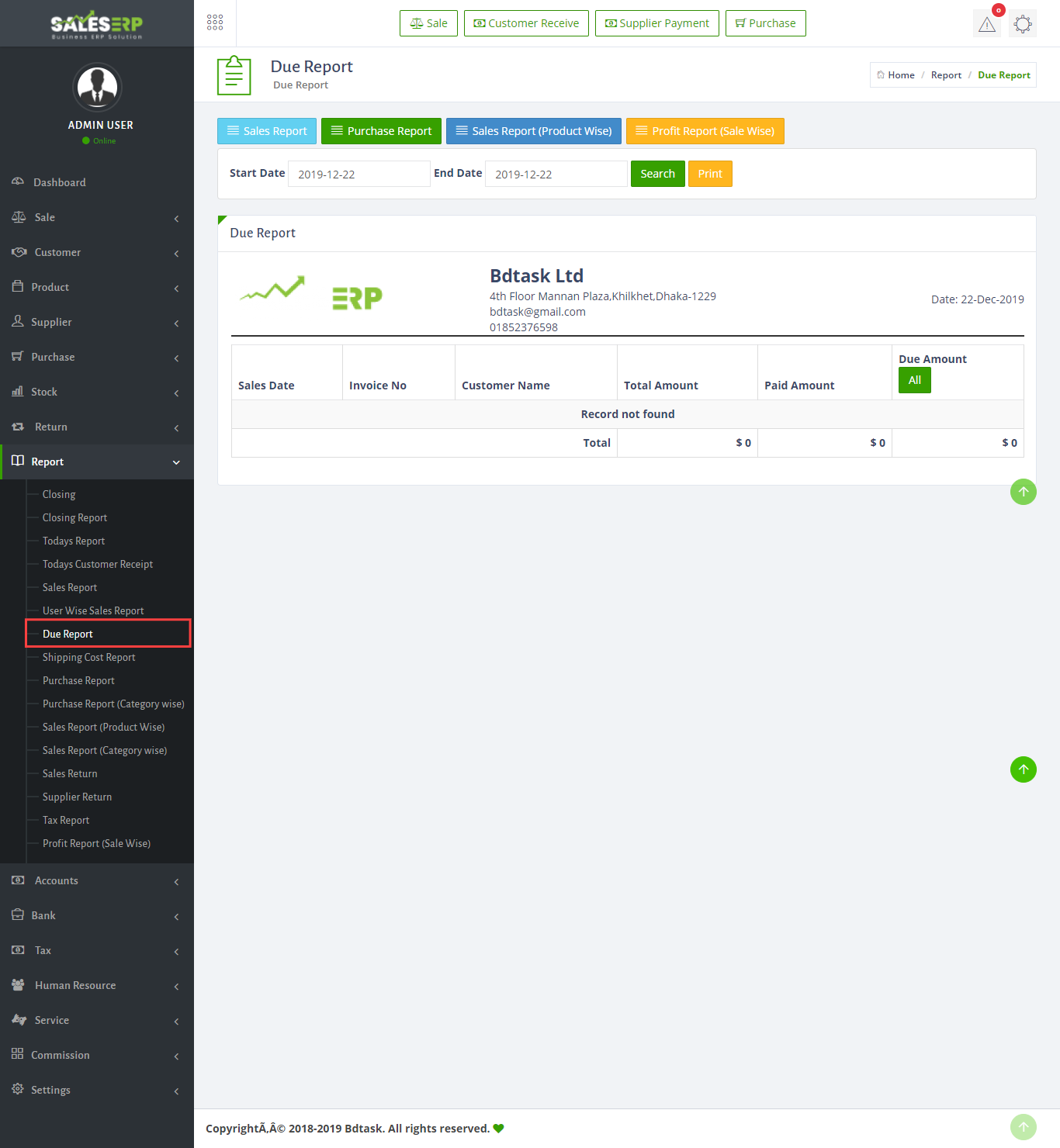
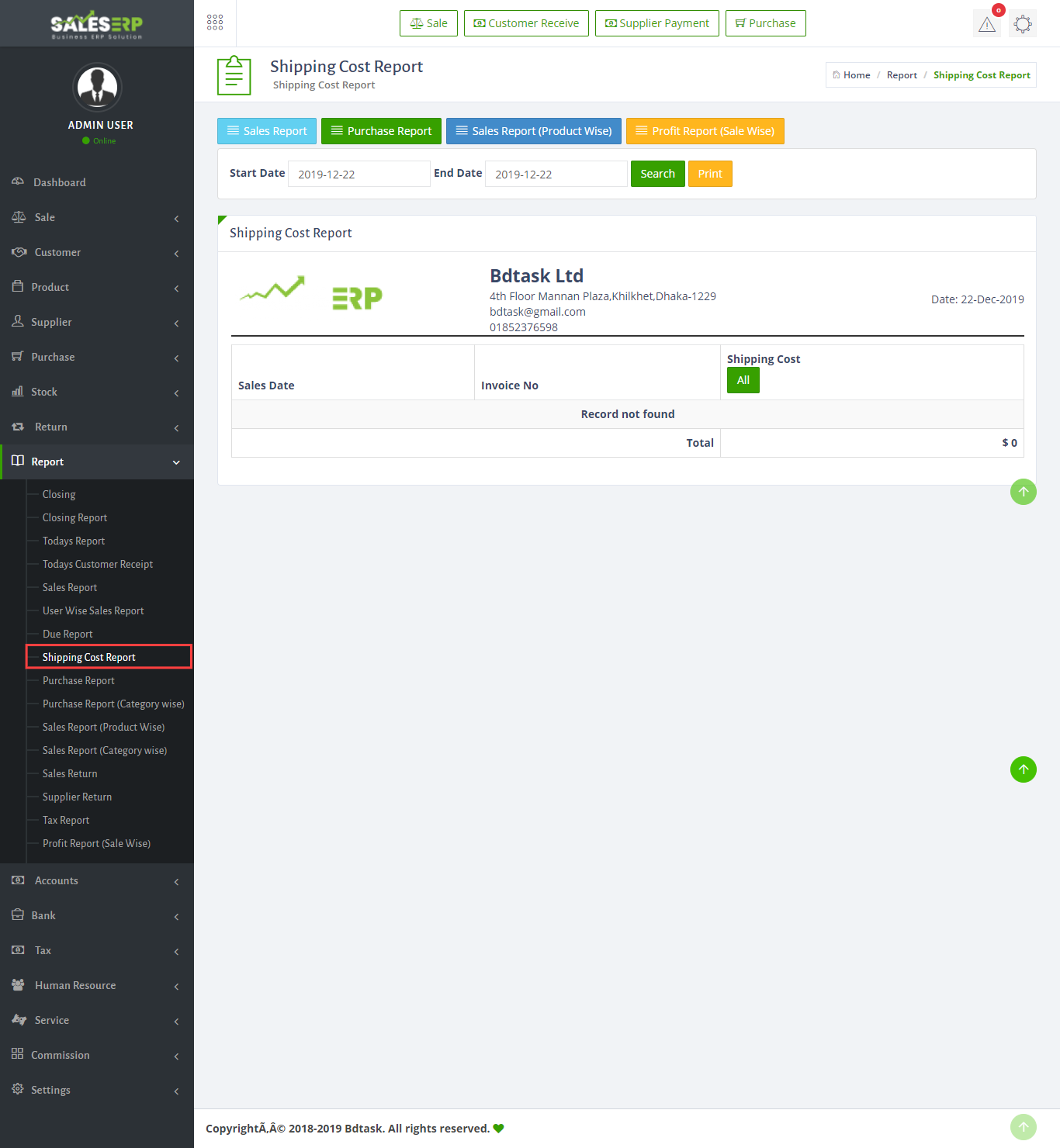
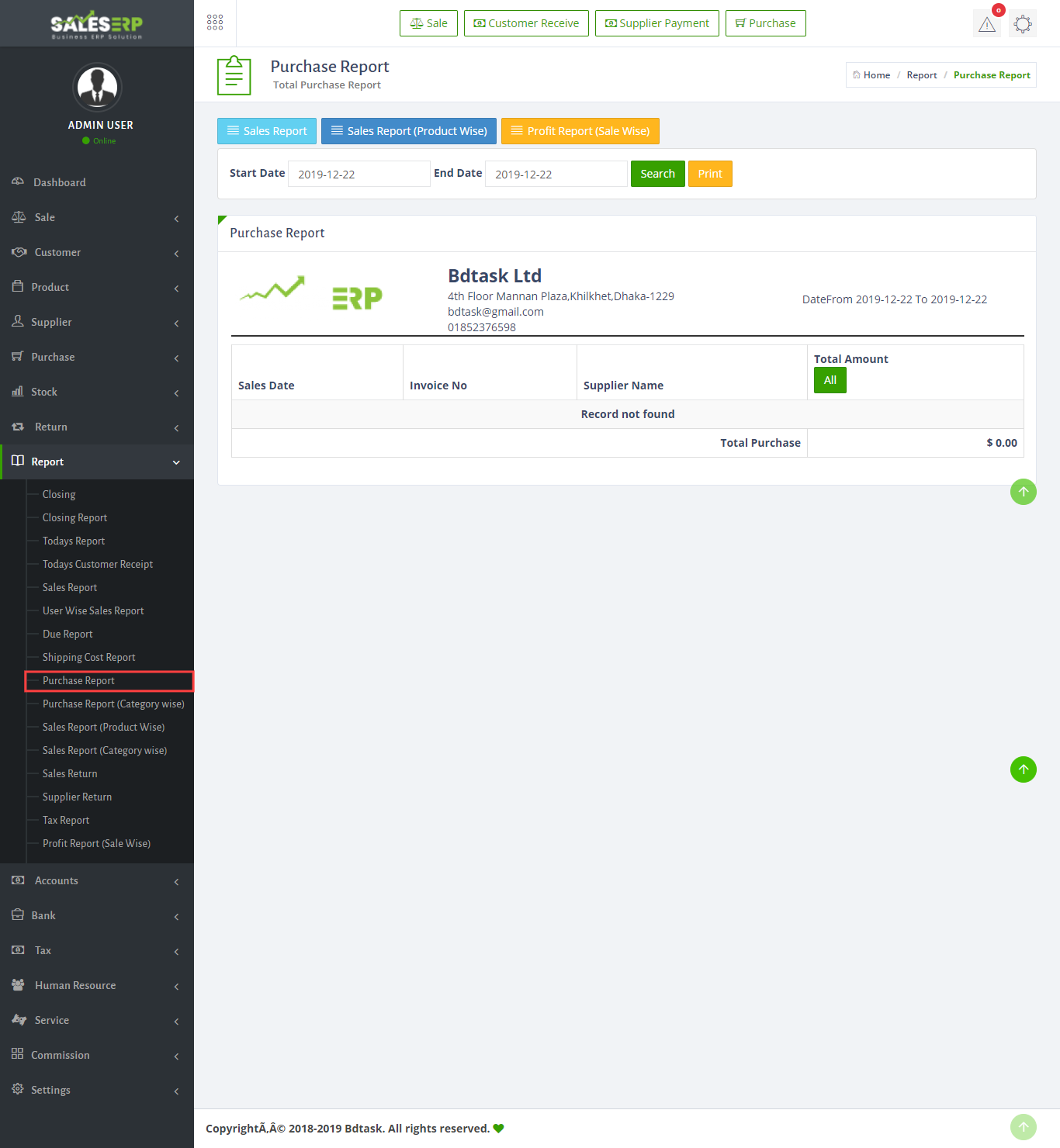
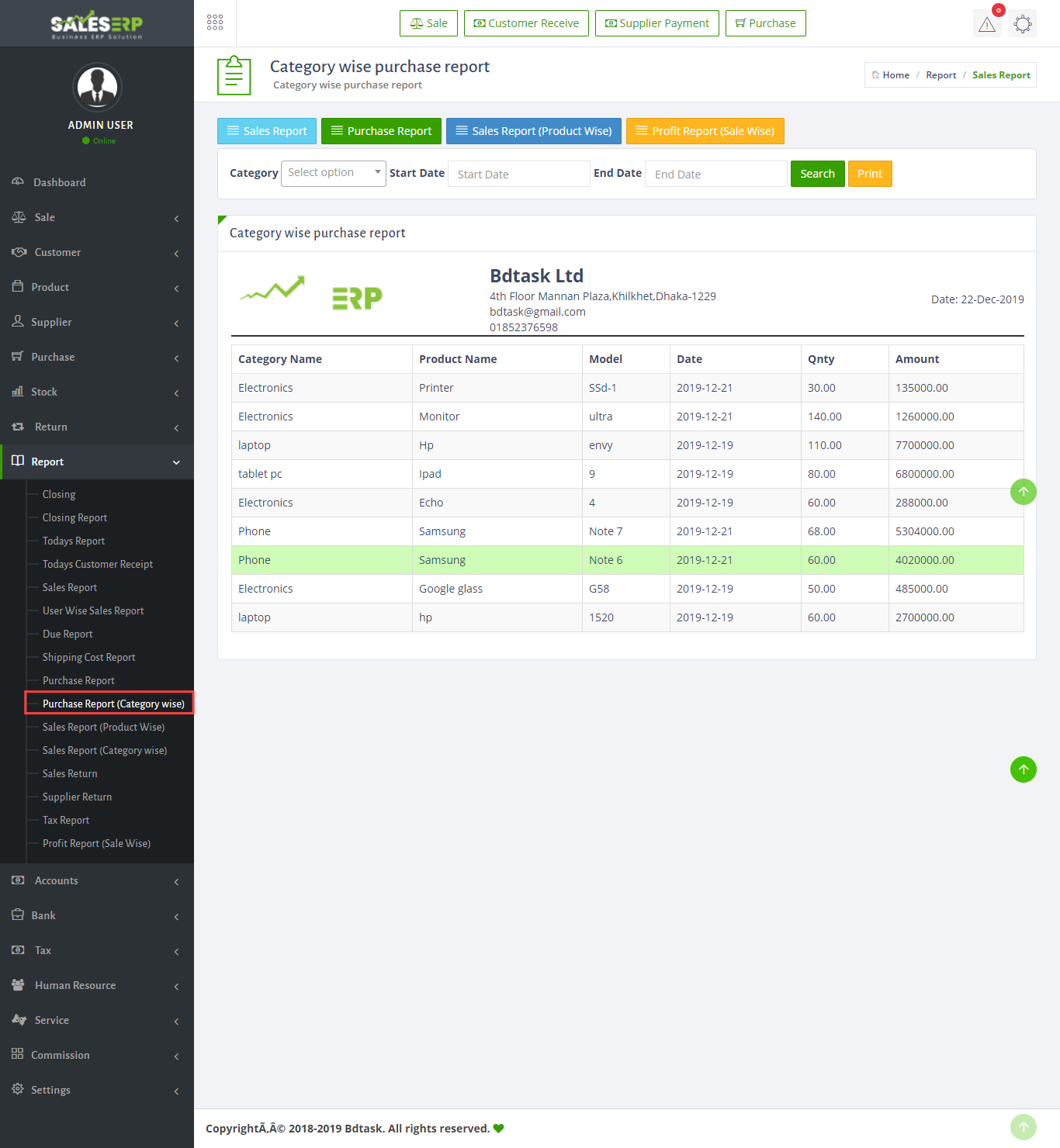
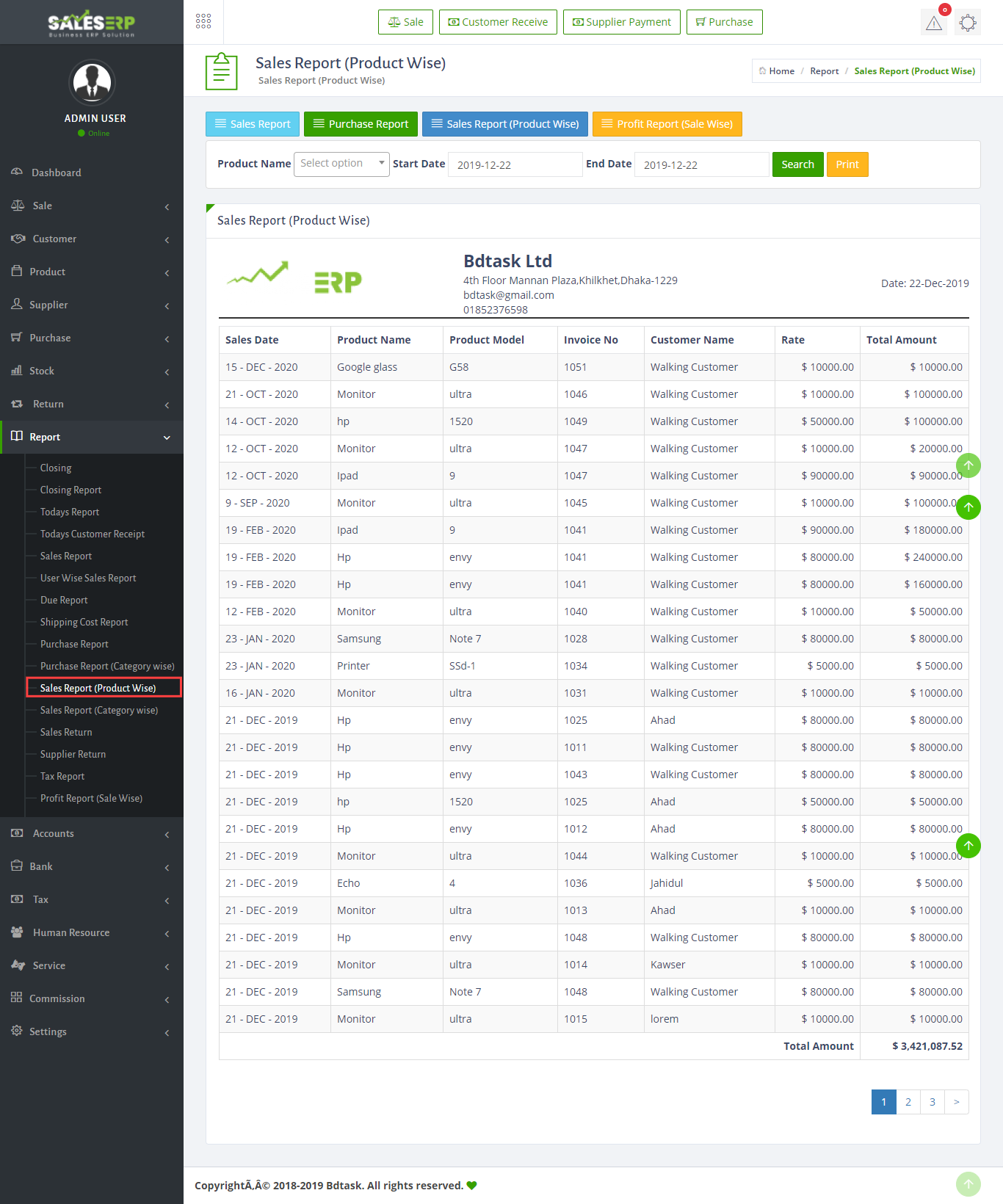
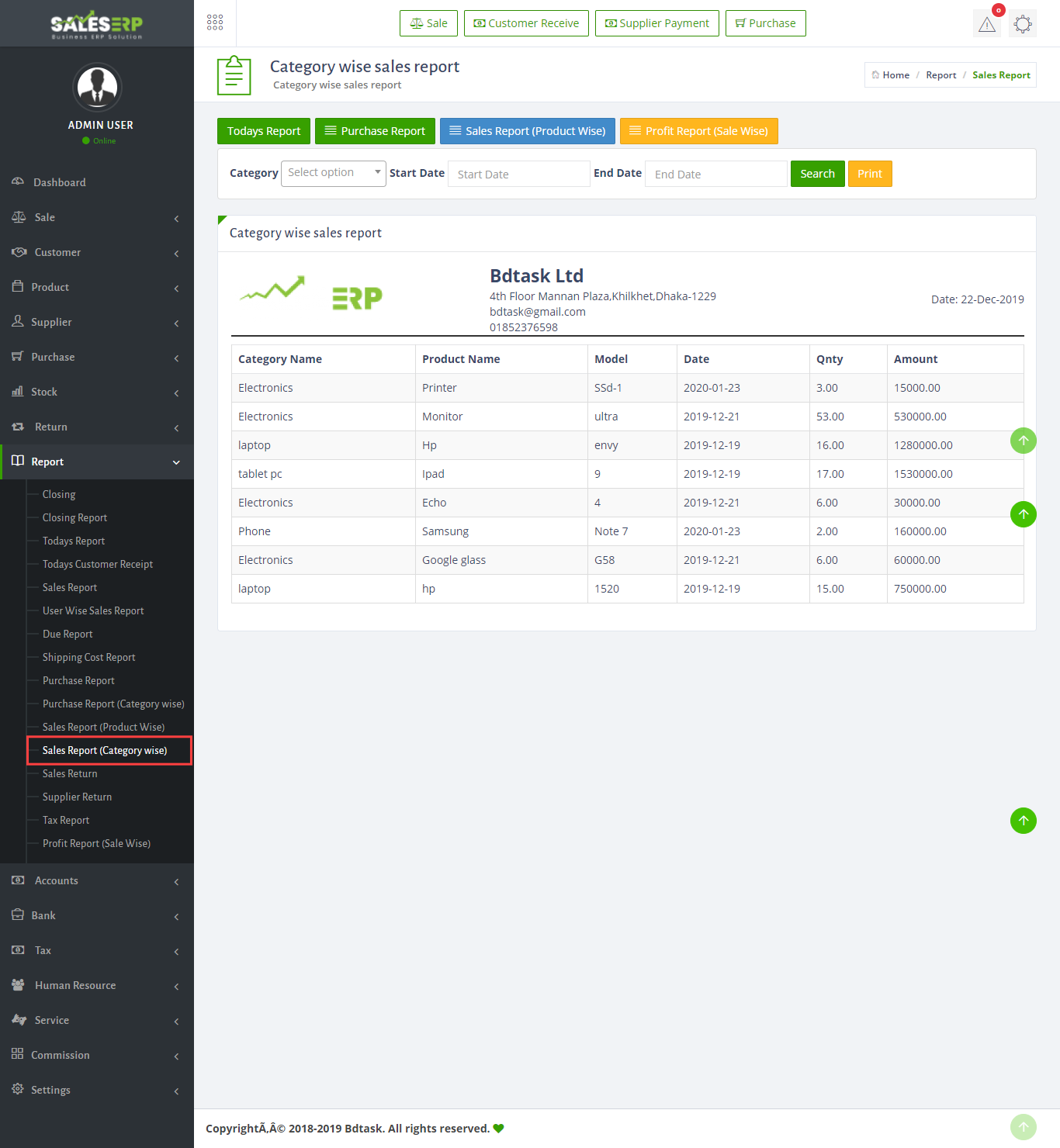
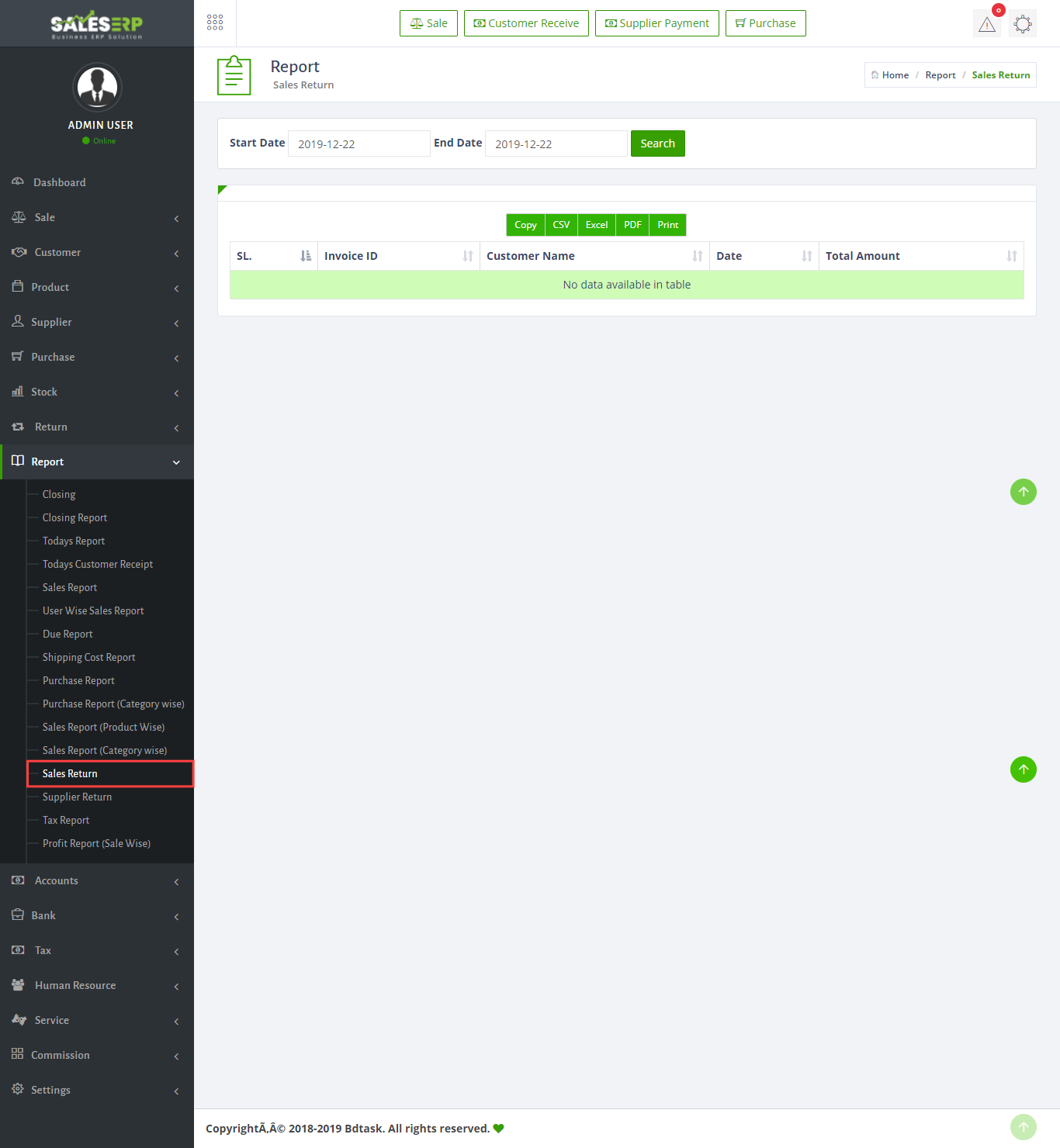
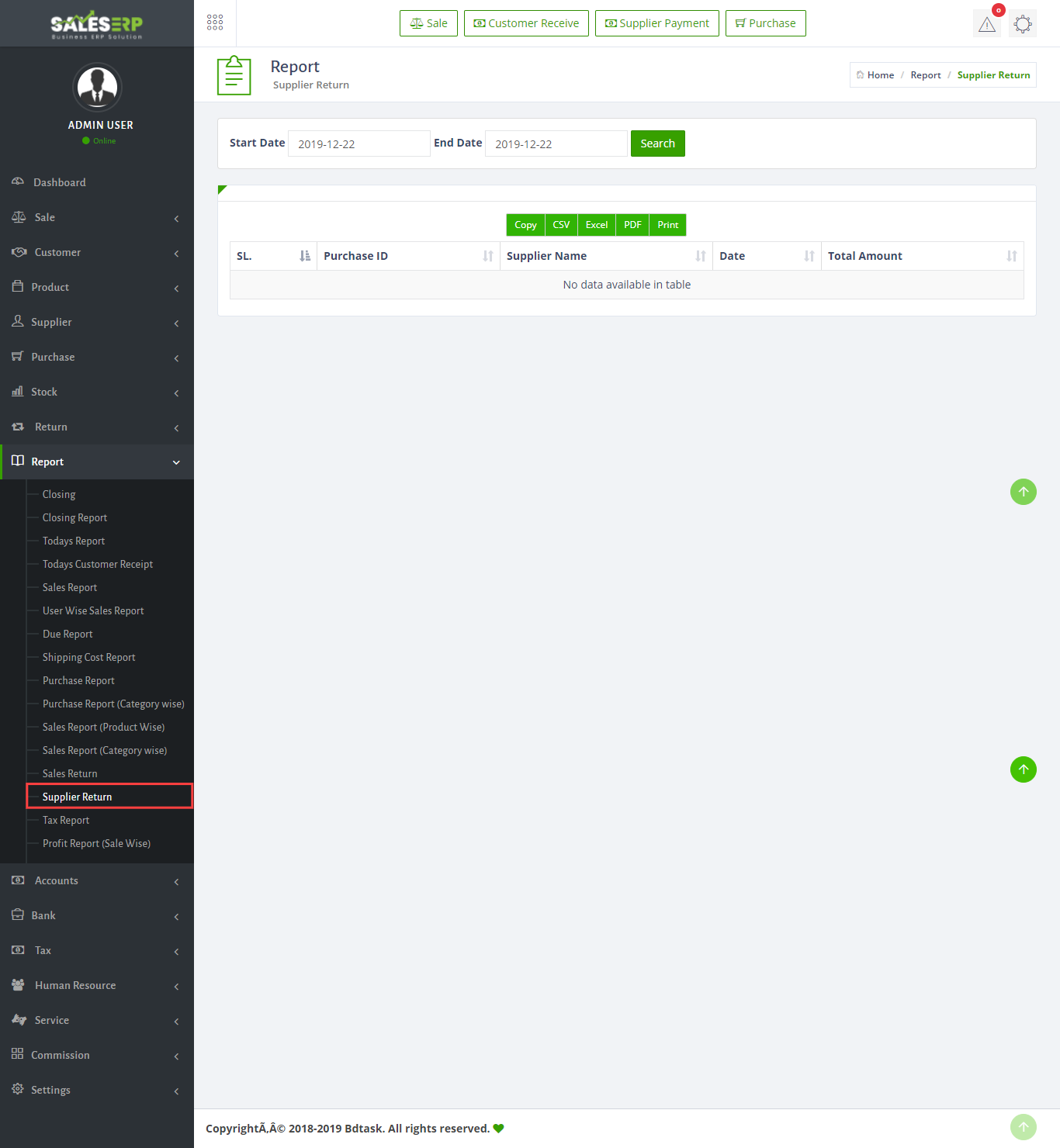
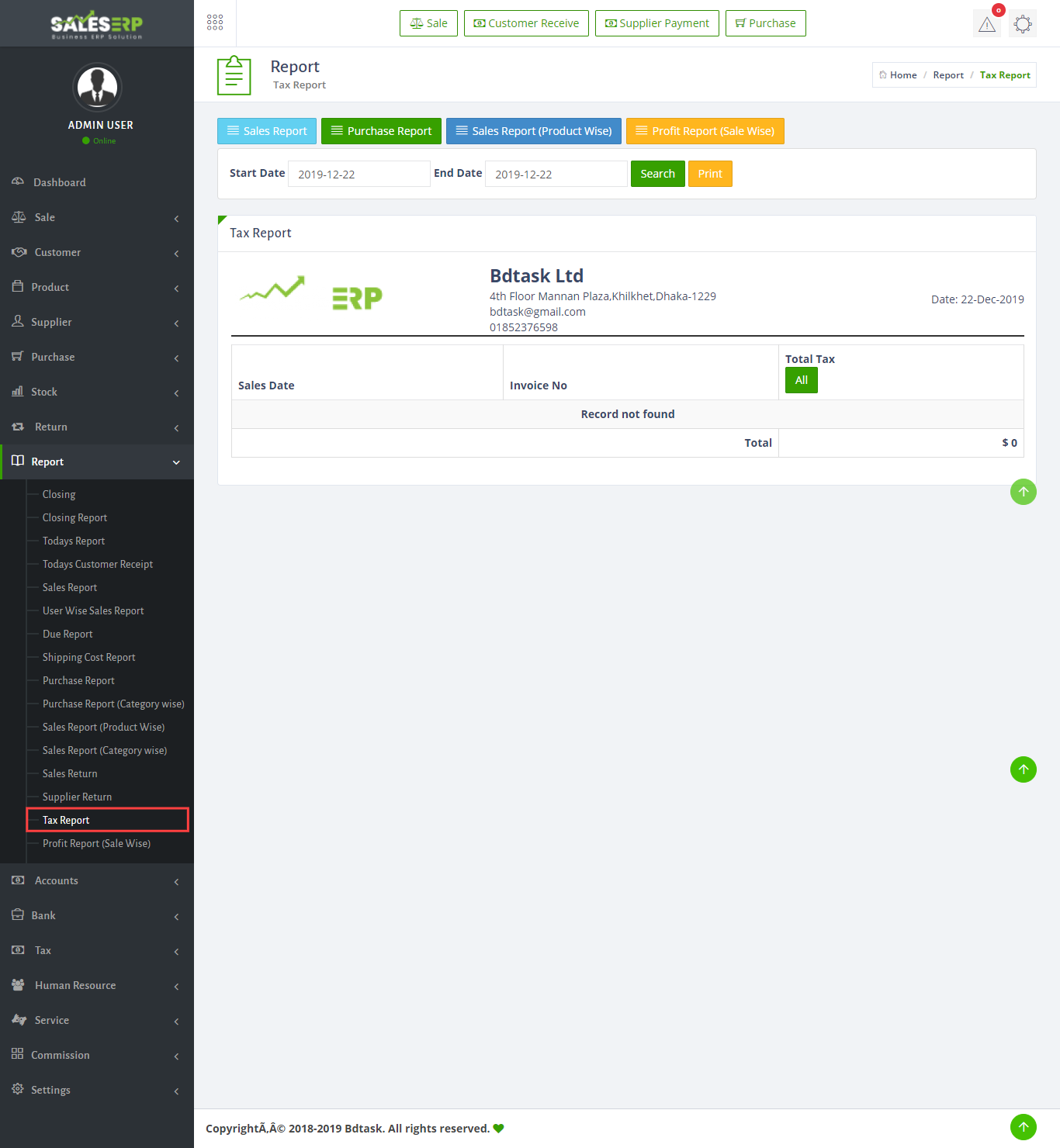
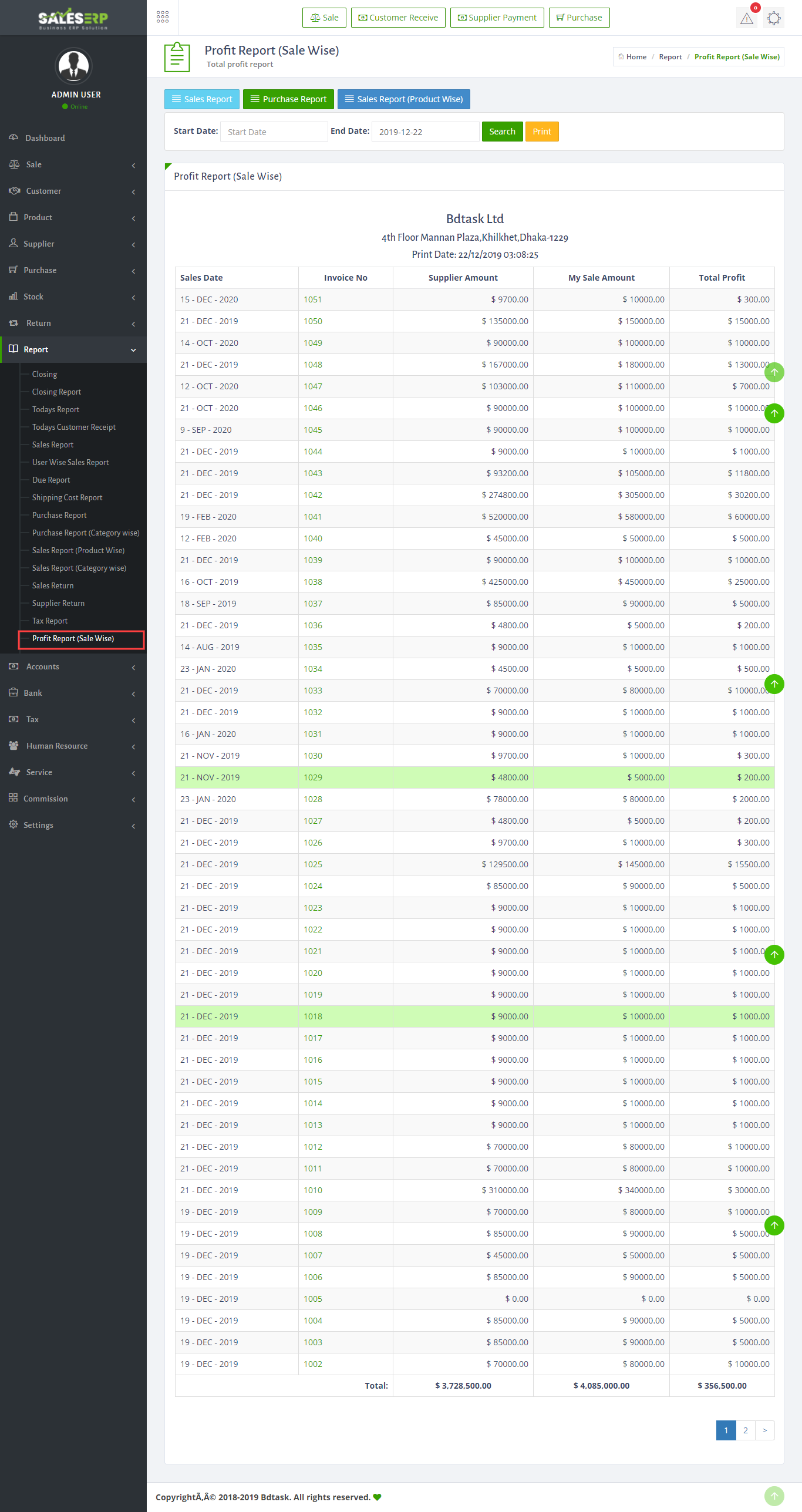
How to connect Sale ERP with Android App
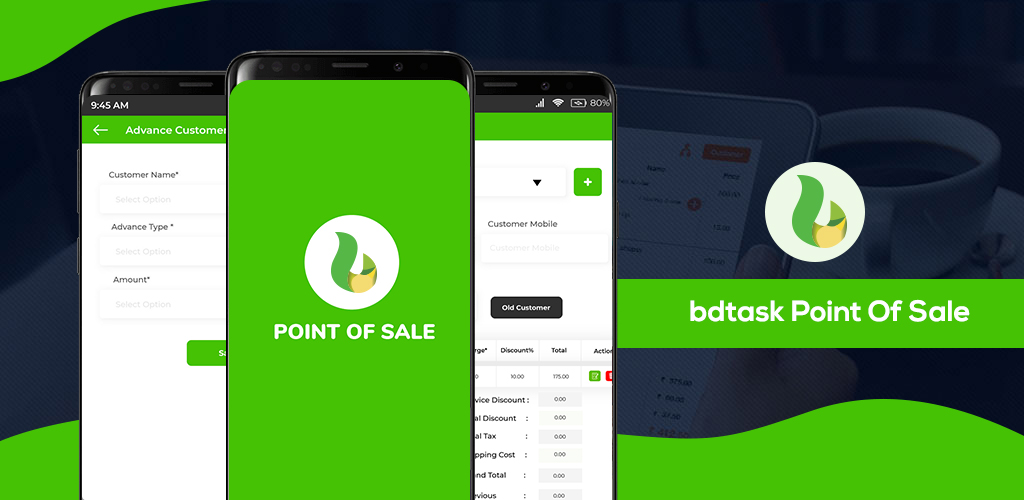
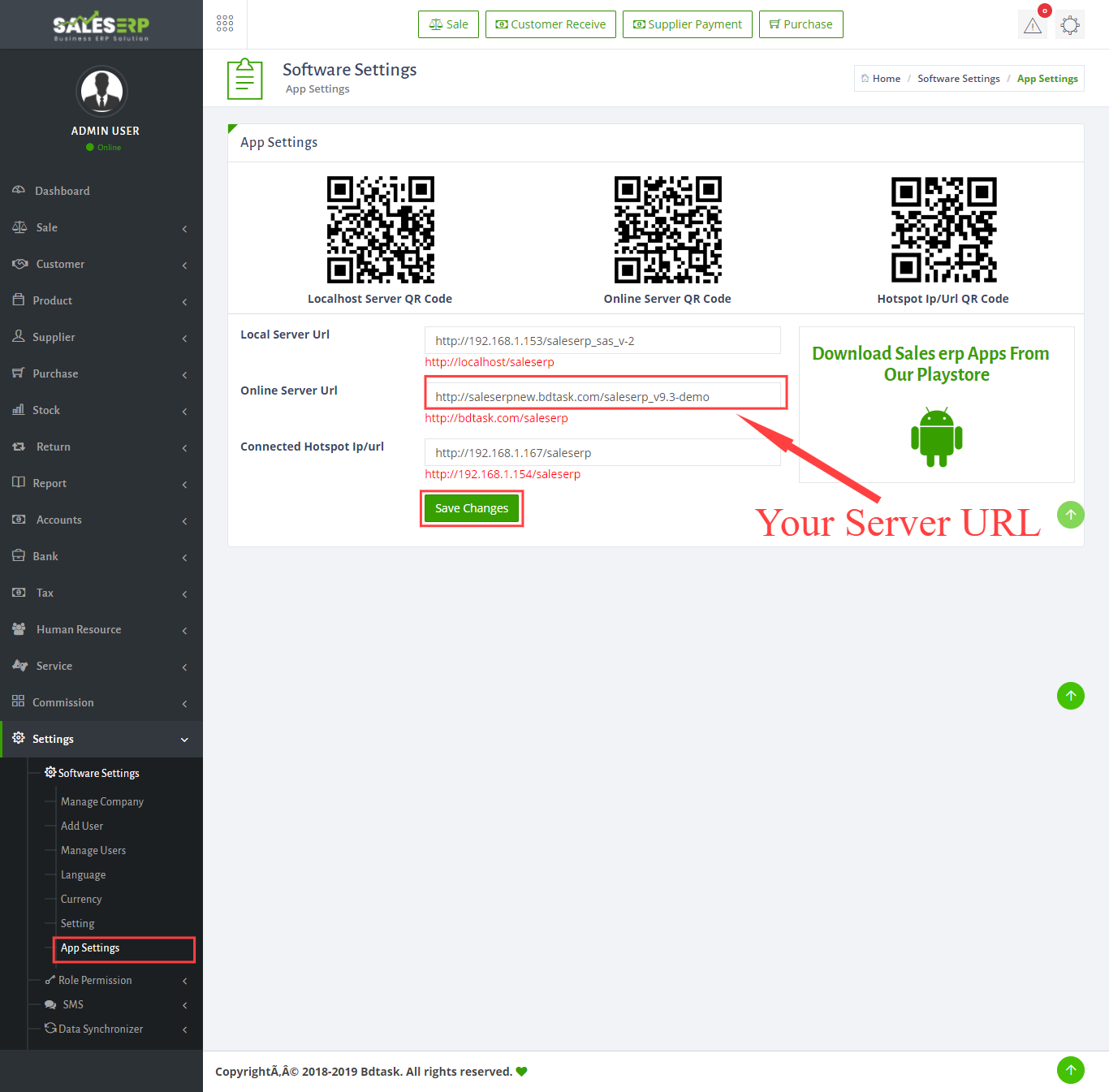
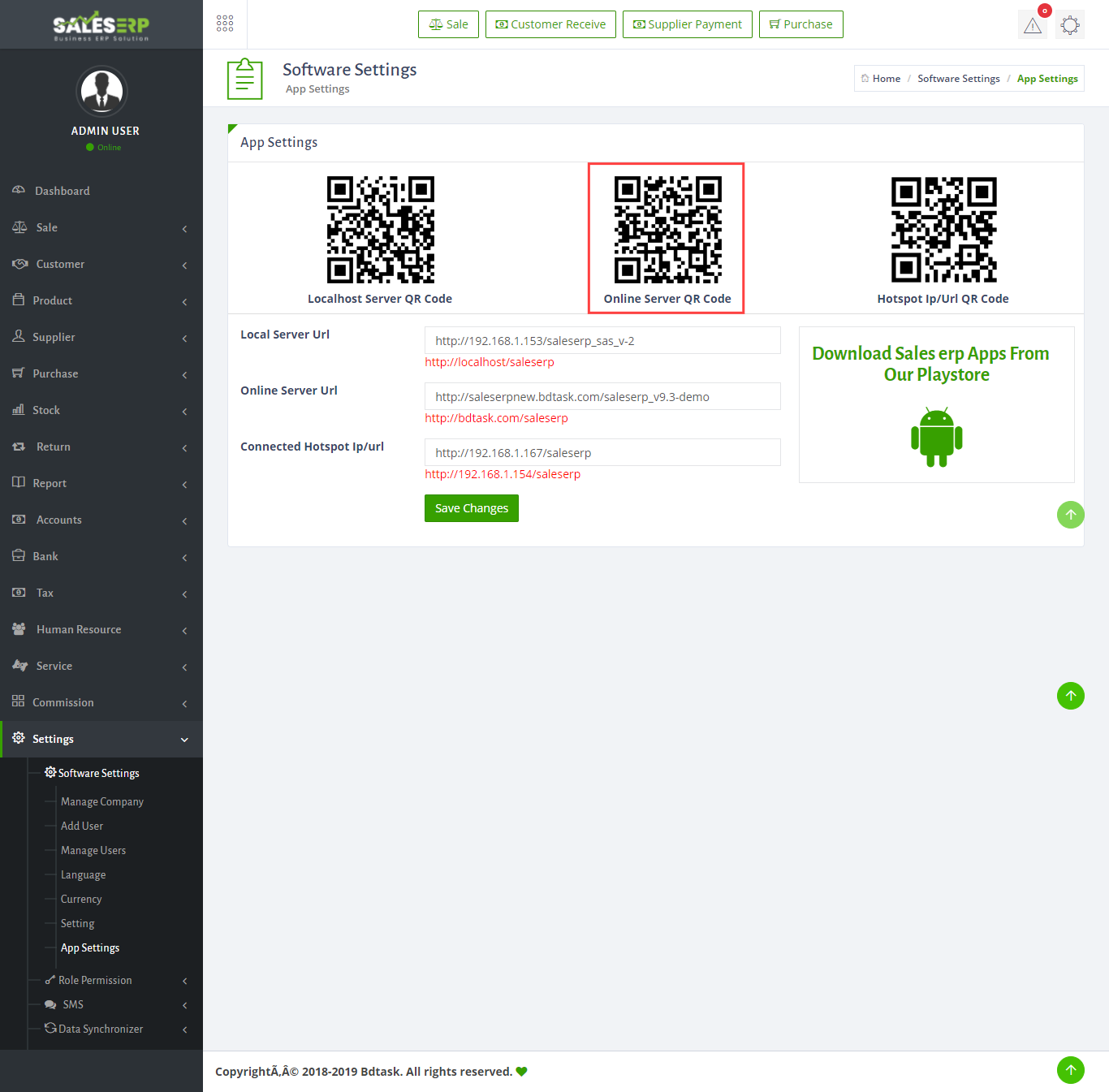
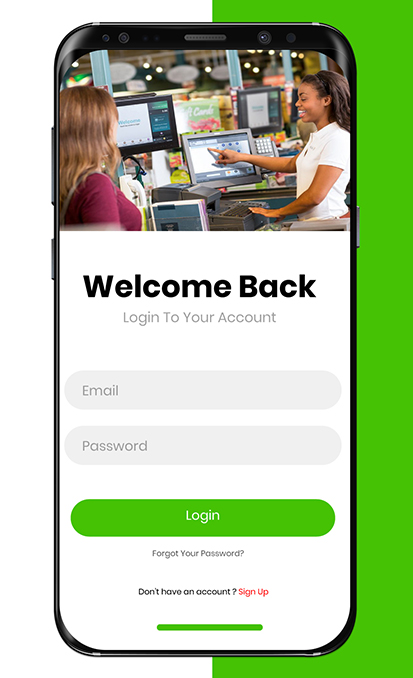
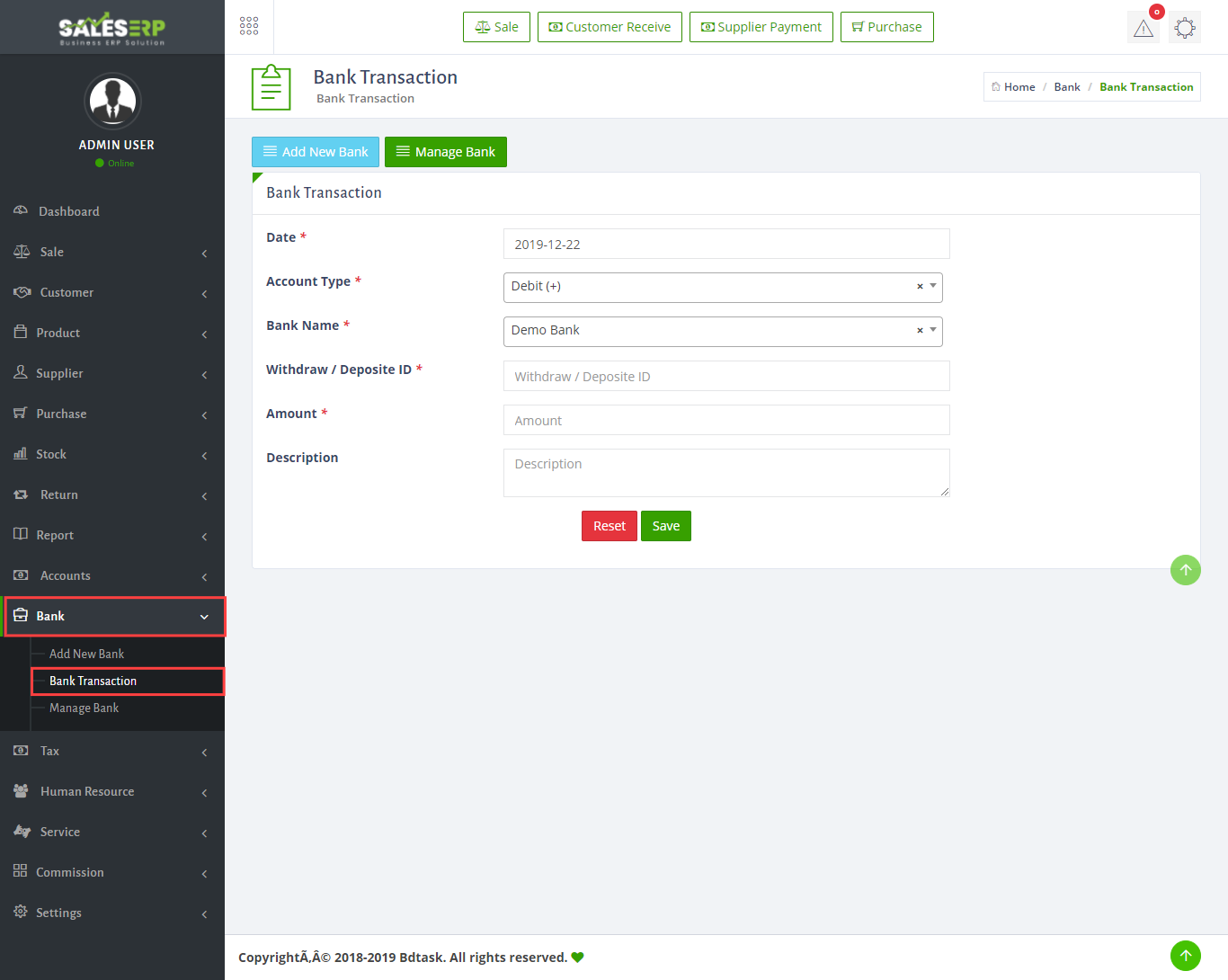

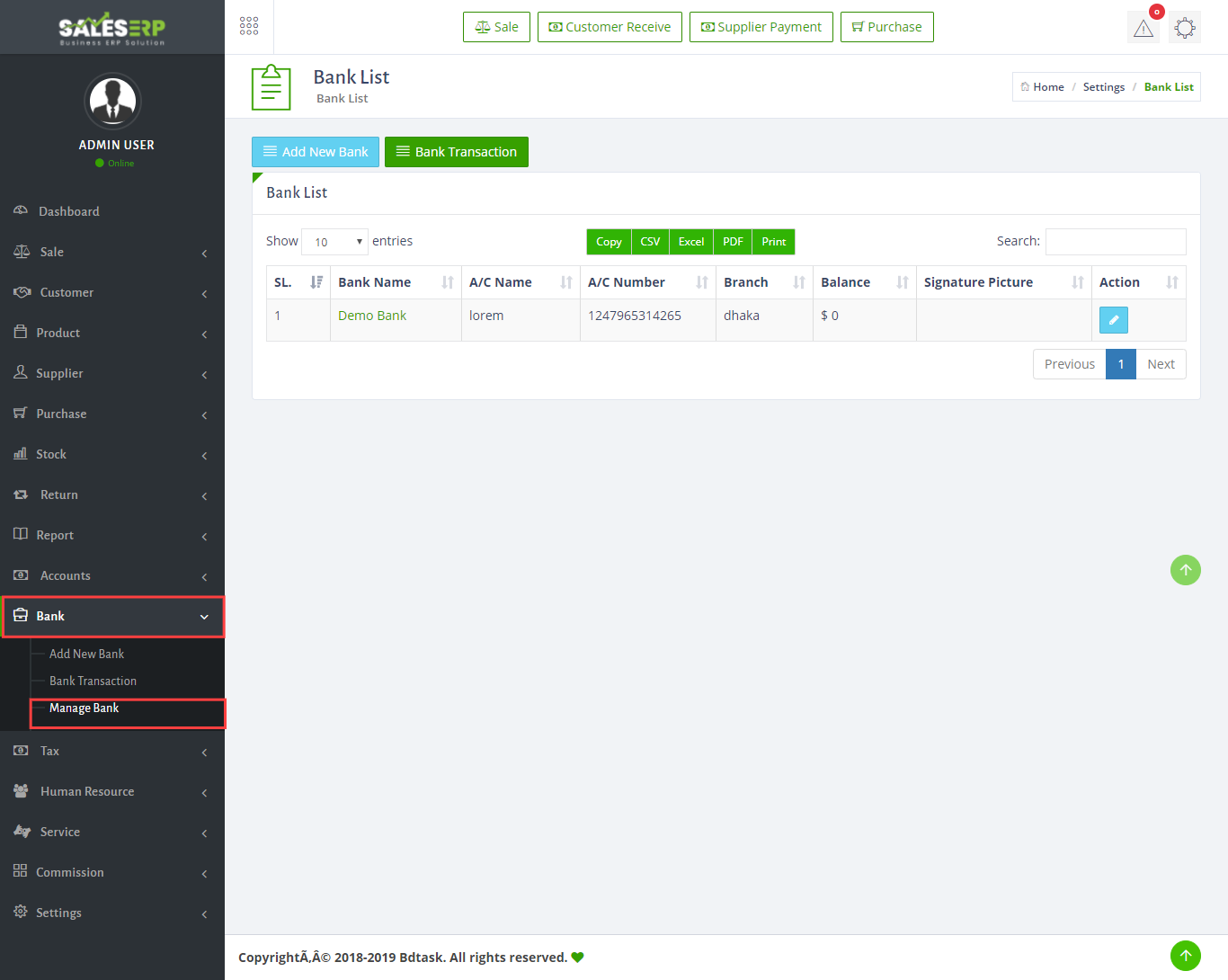
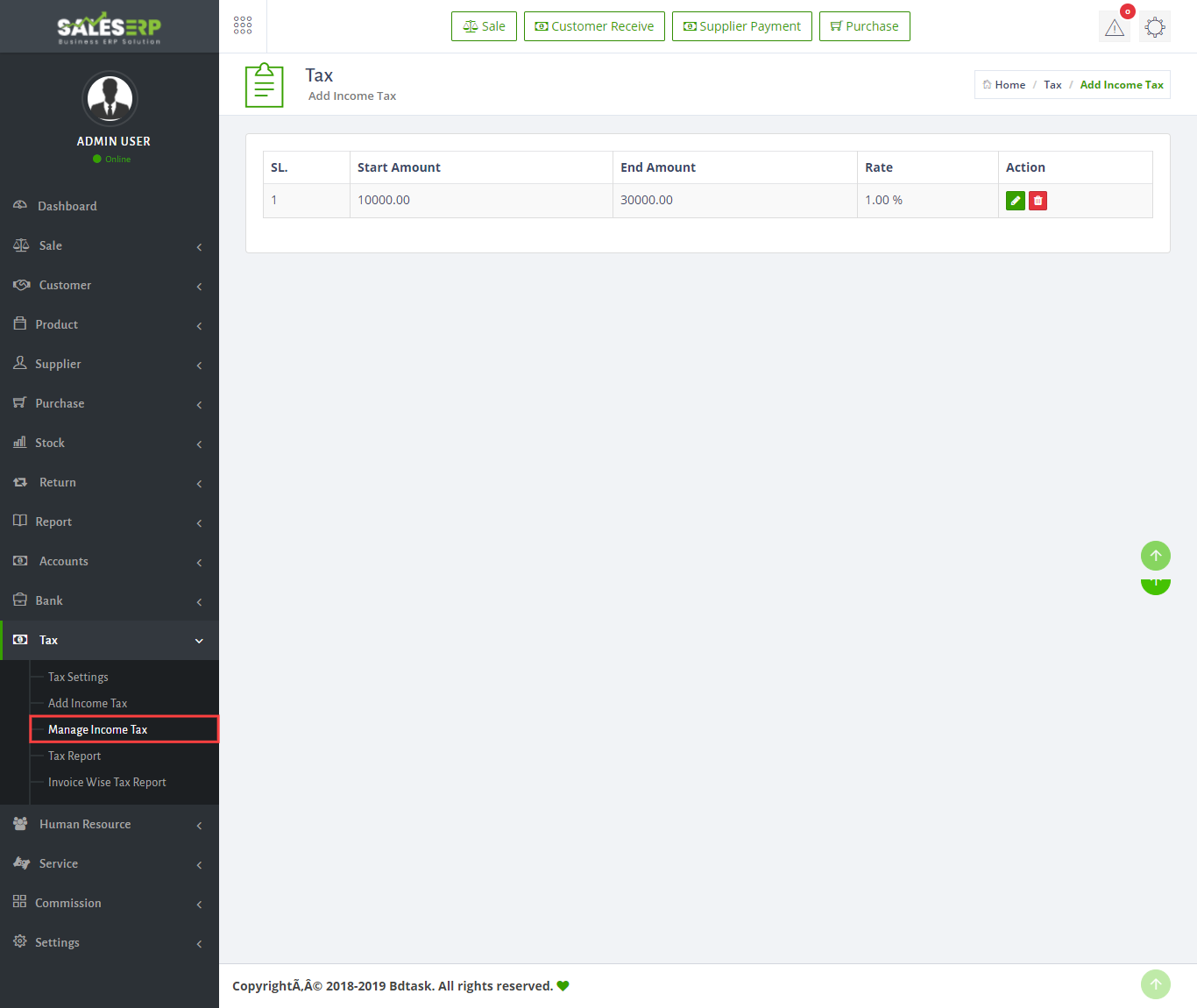
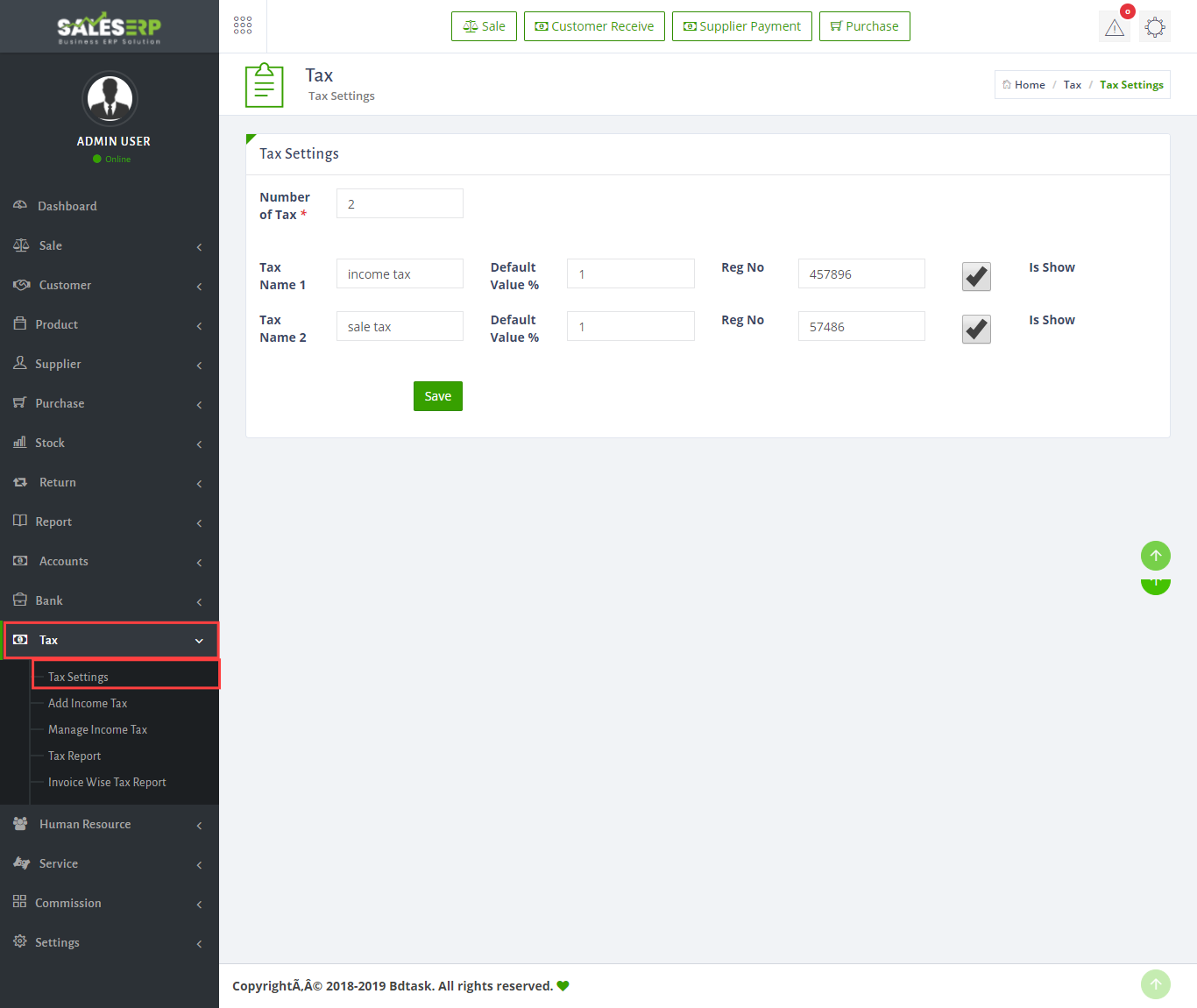
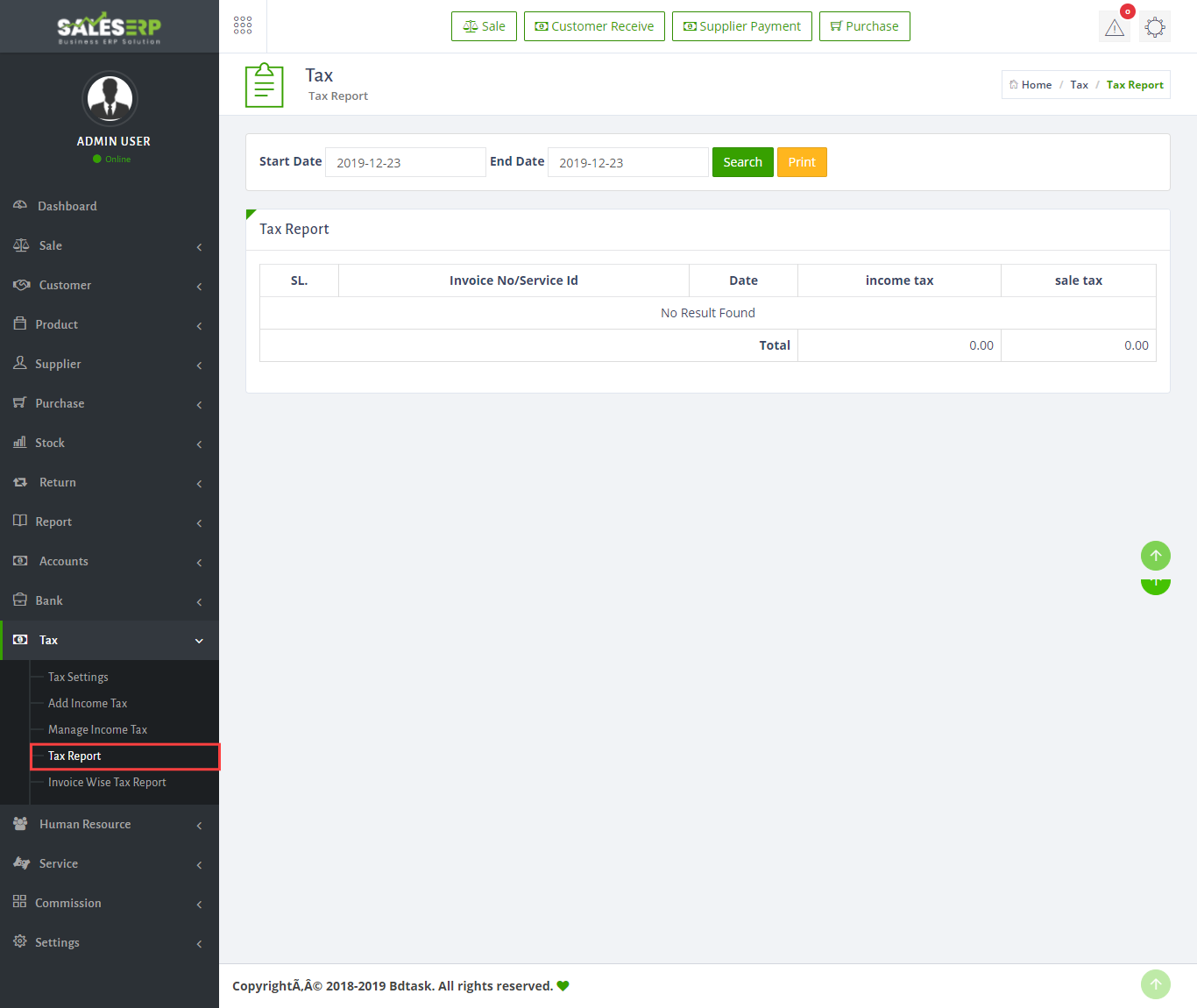
Human Resources
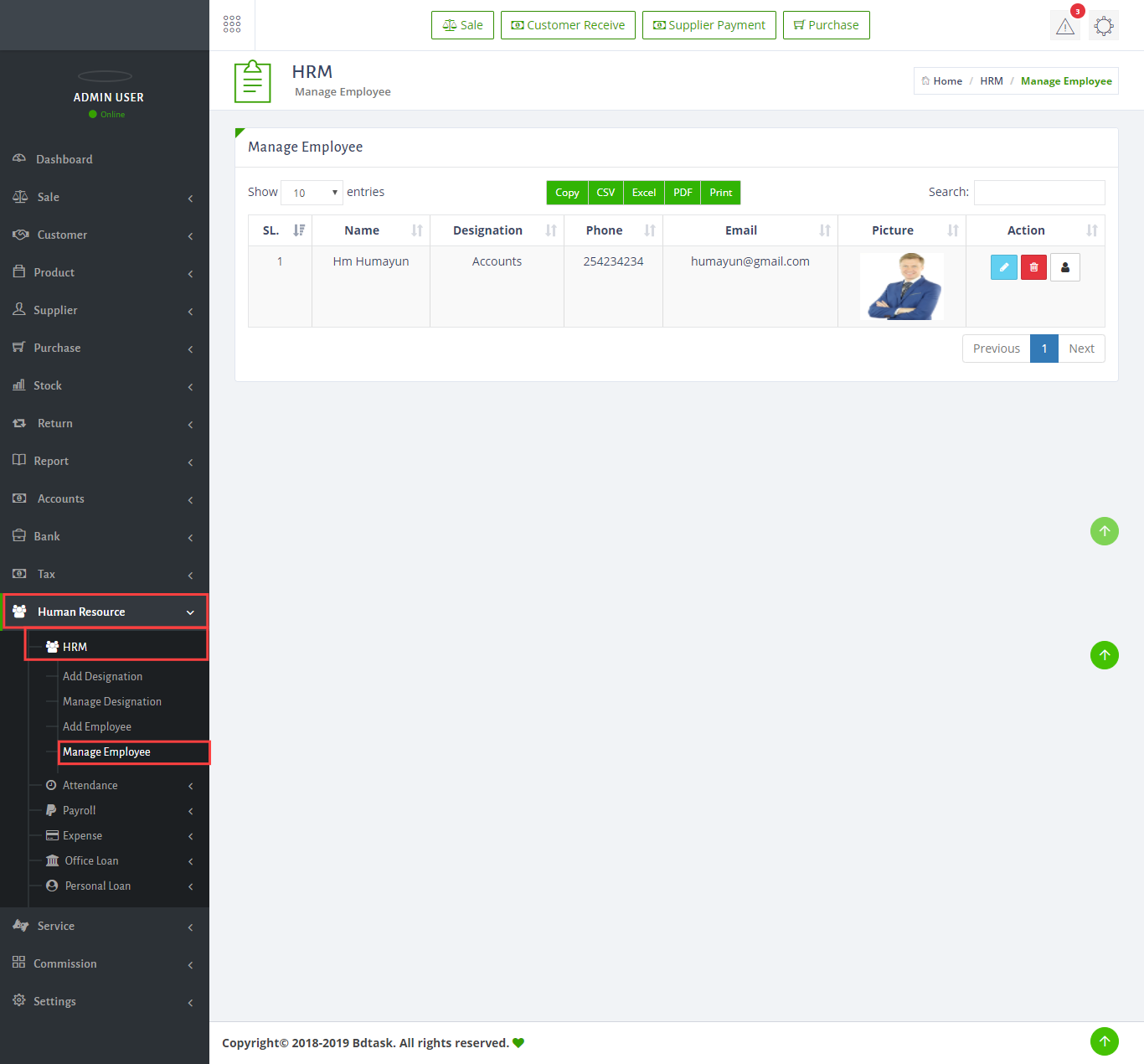
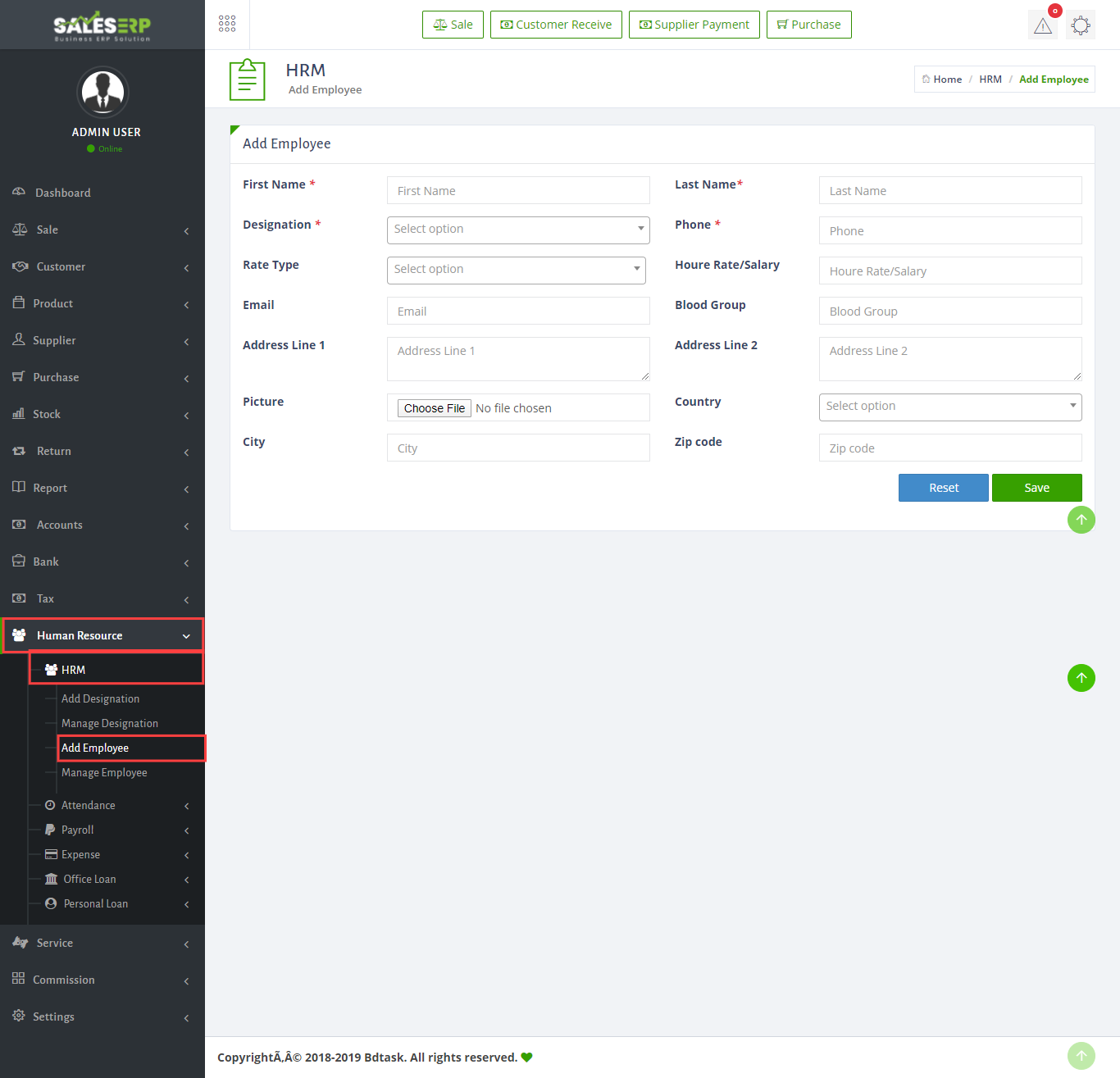
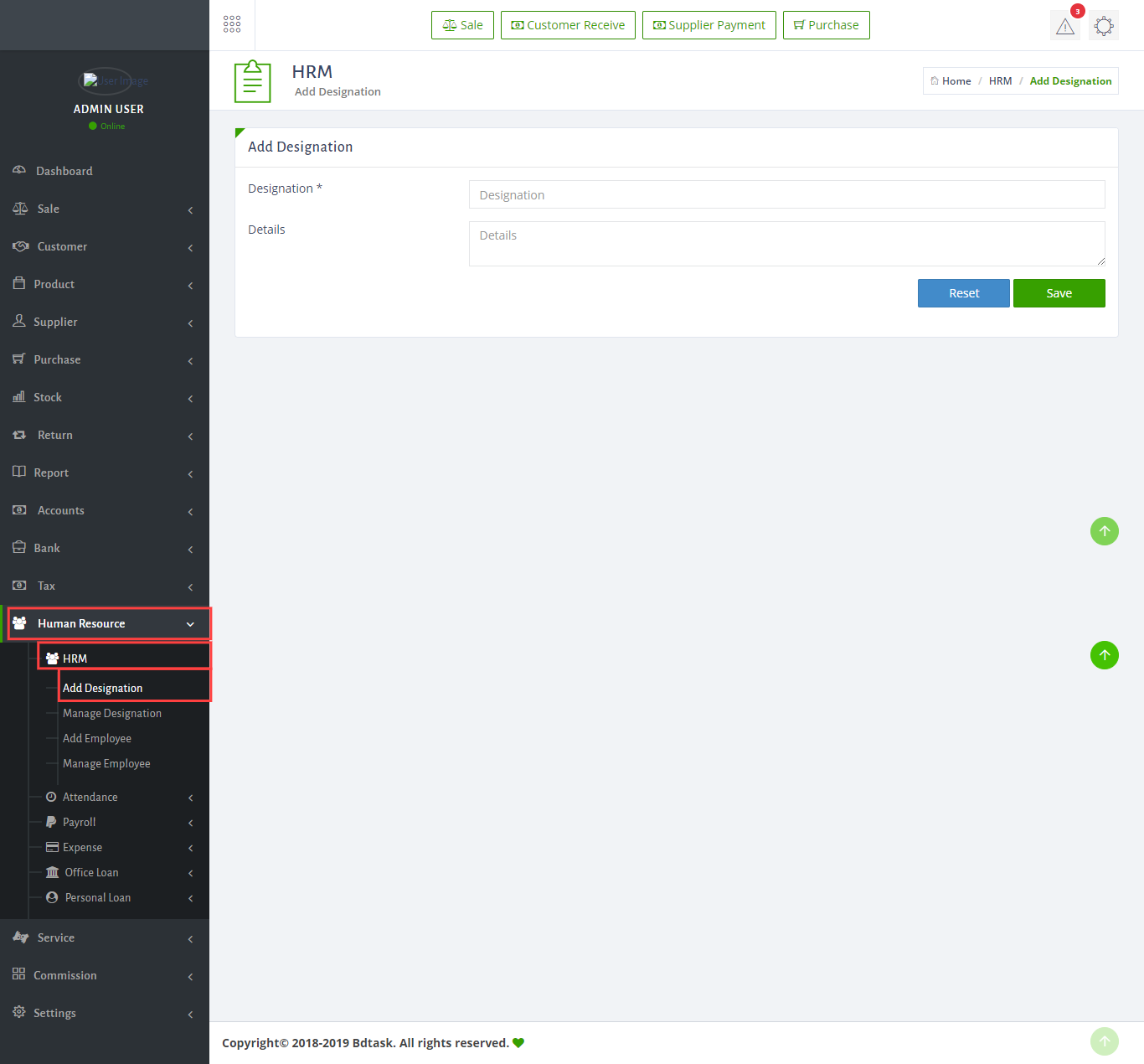
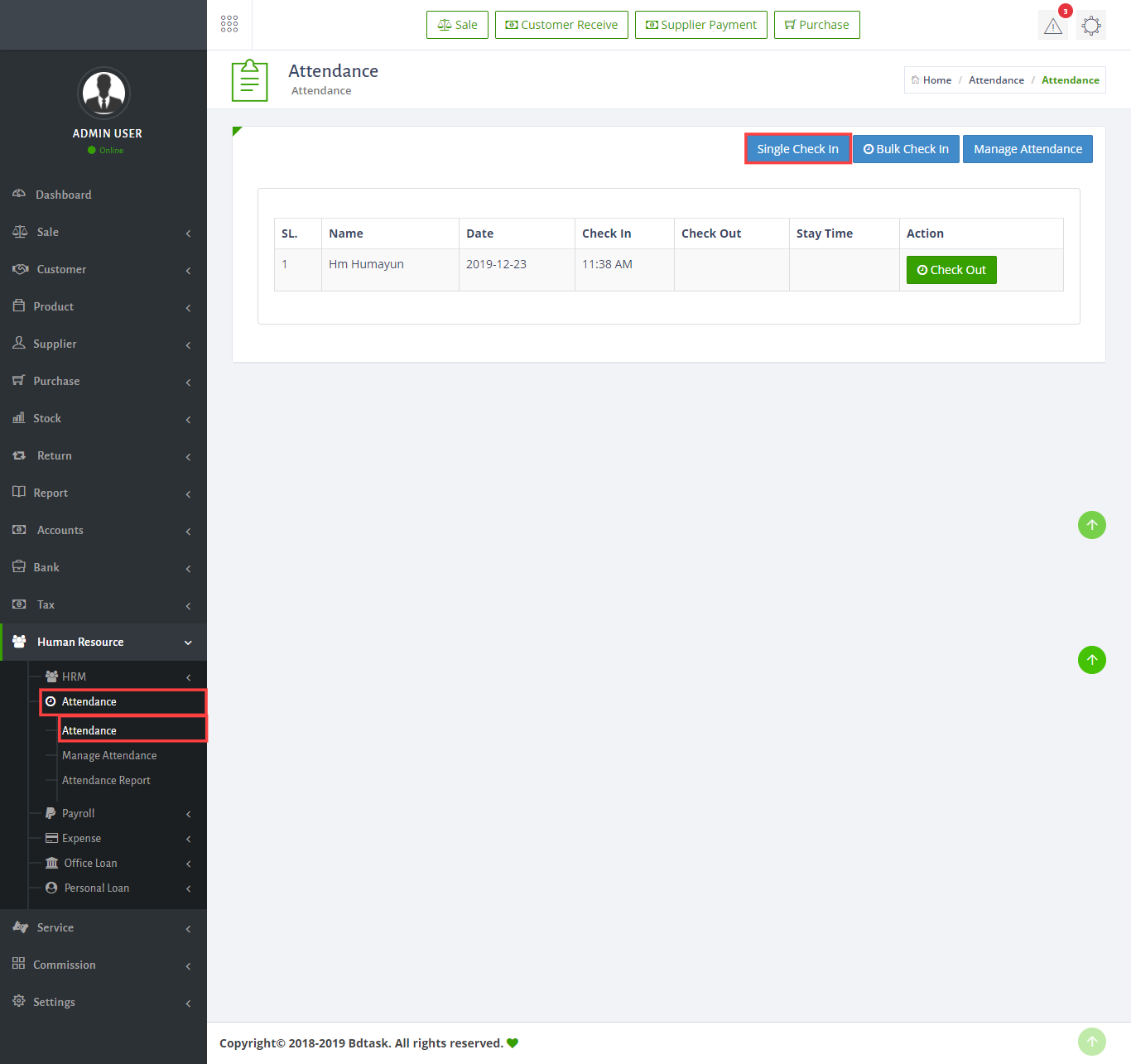
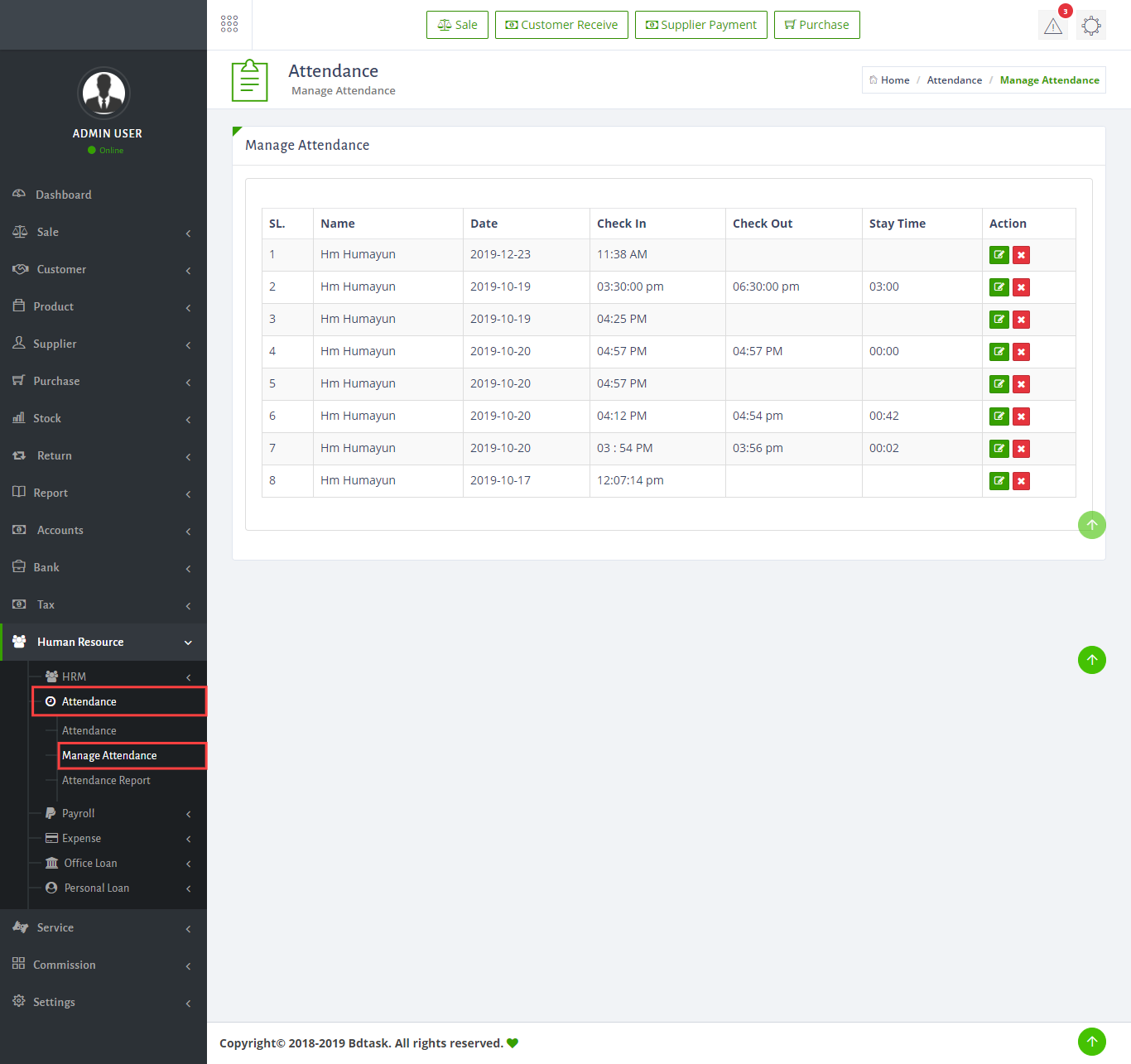
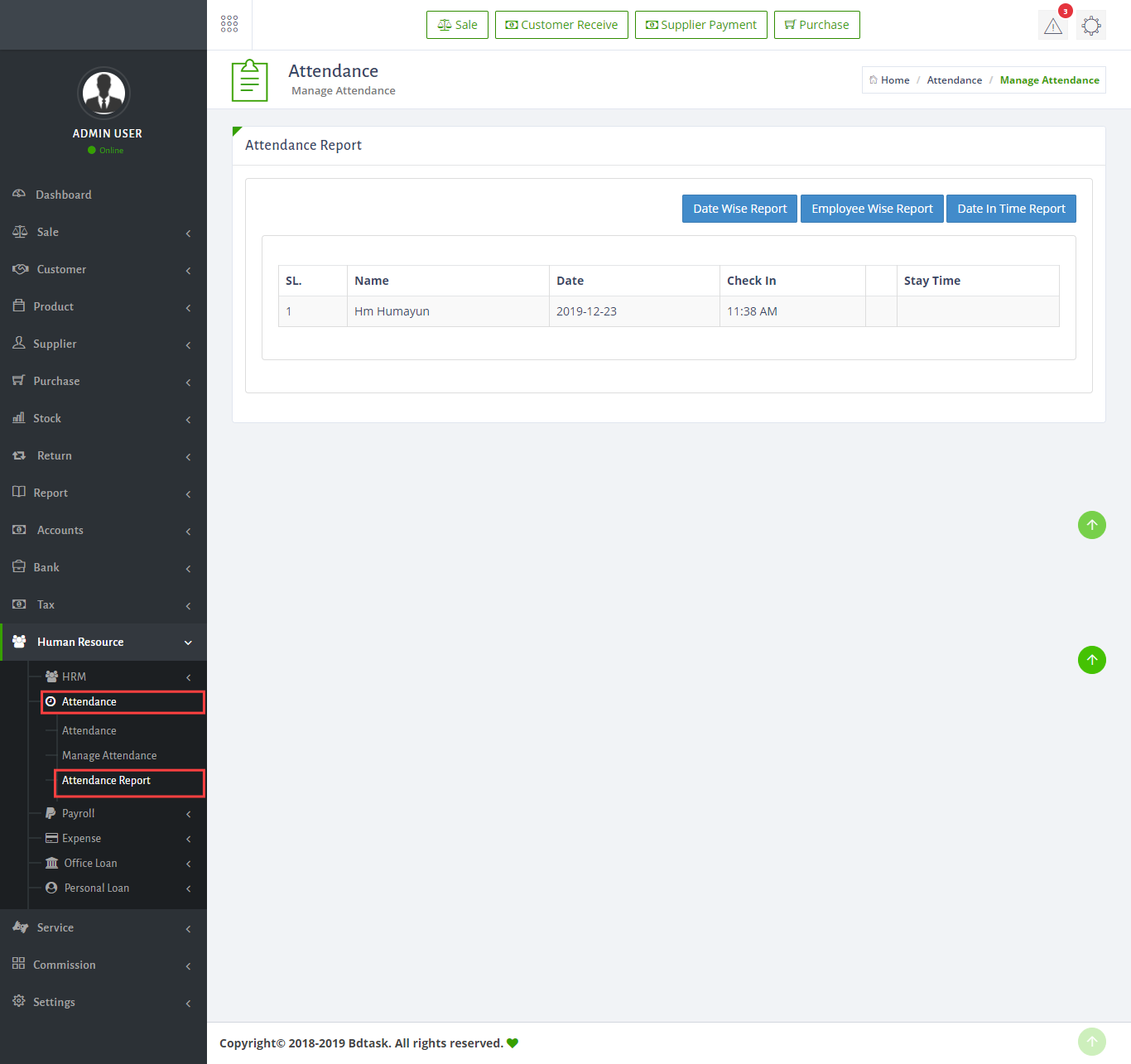
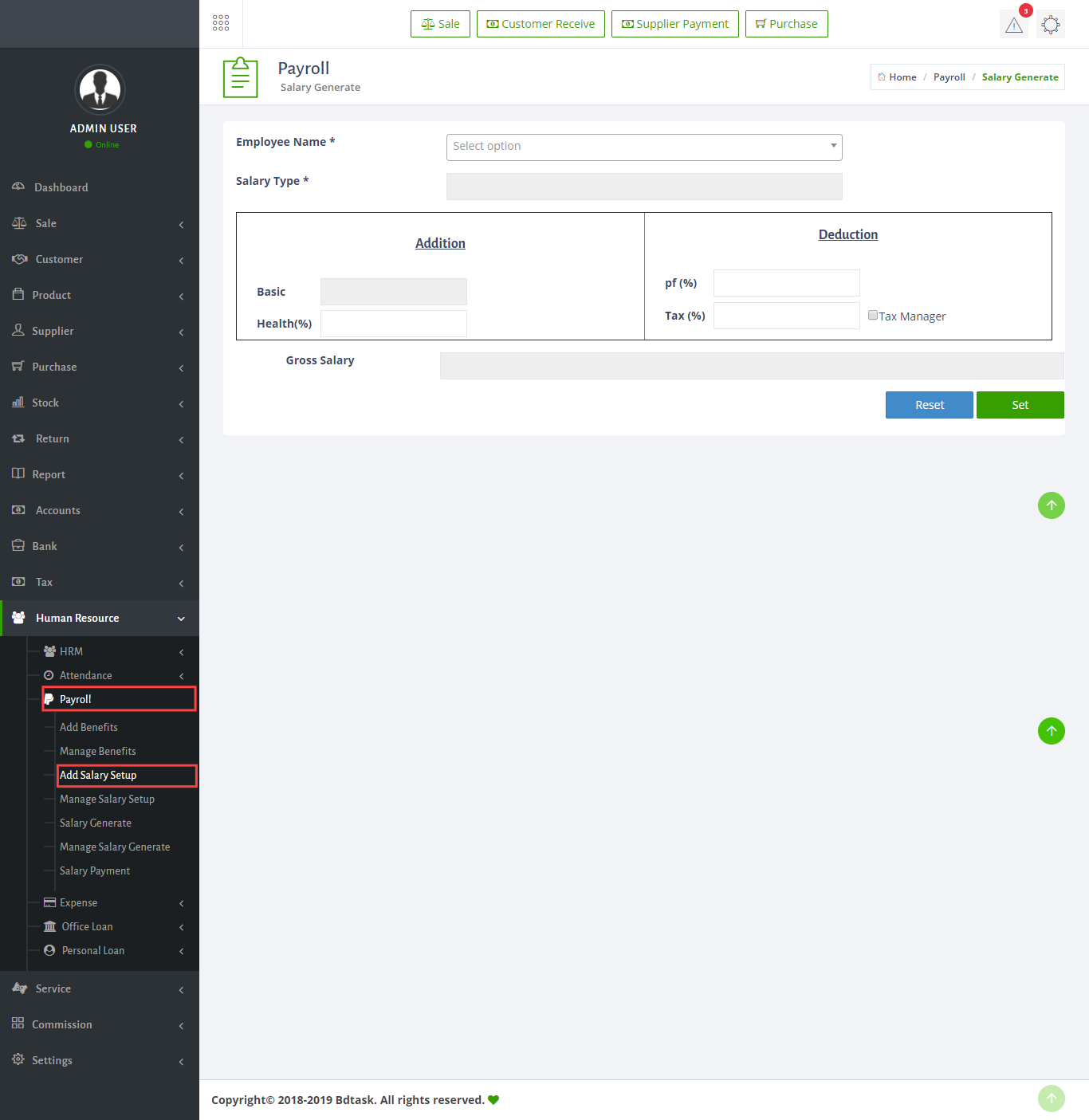
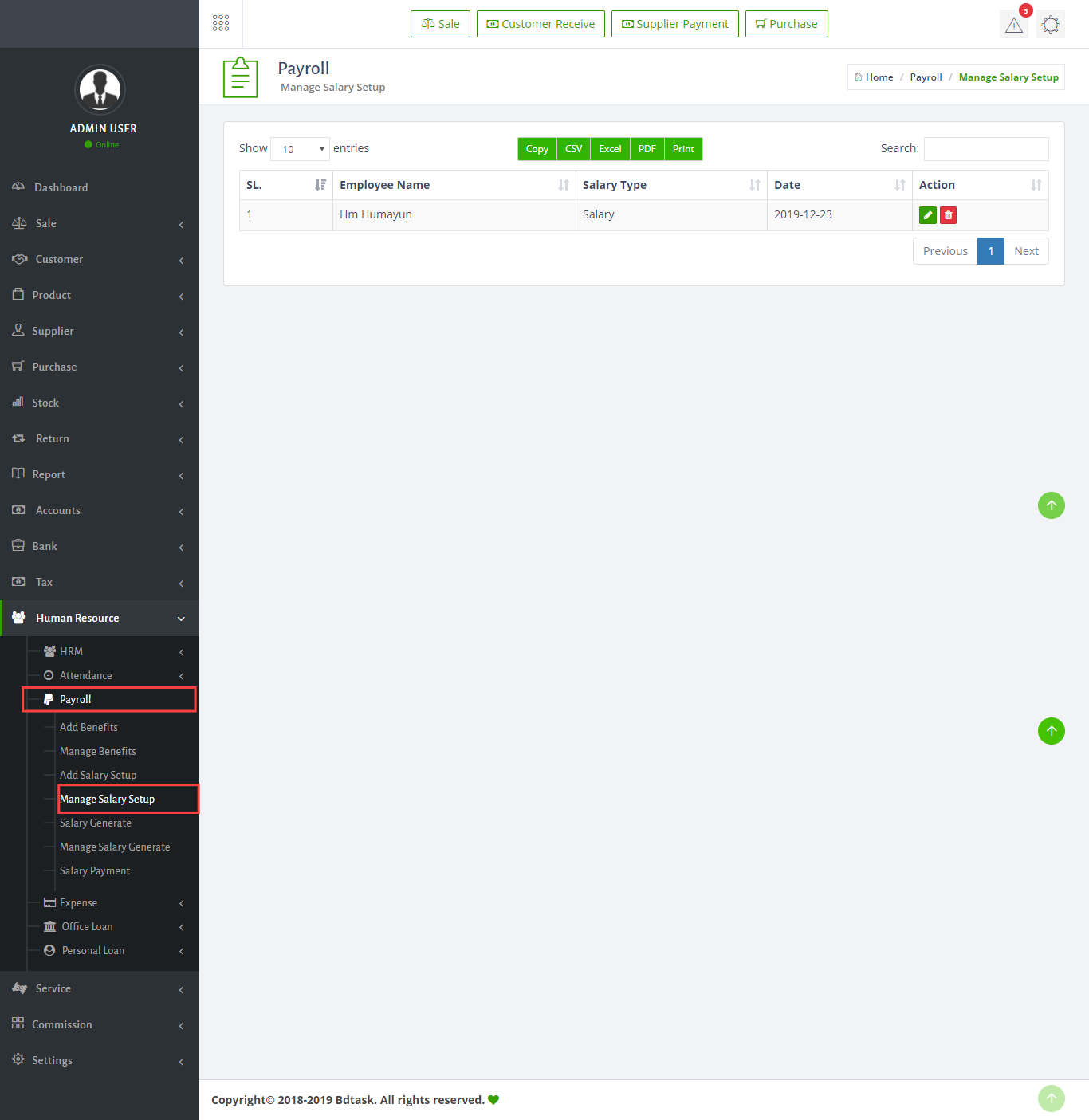
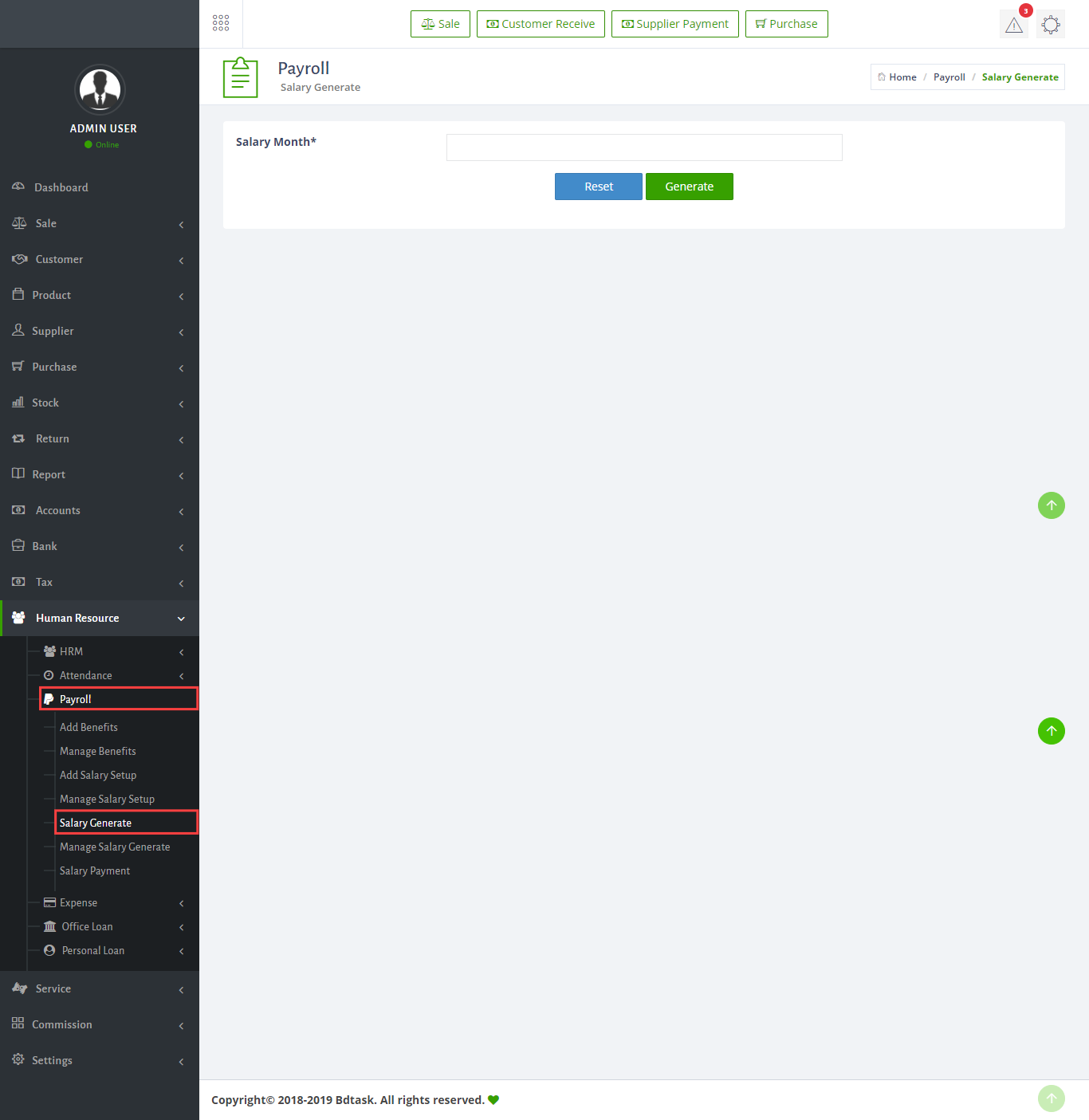
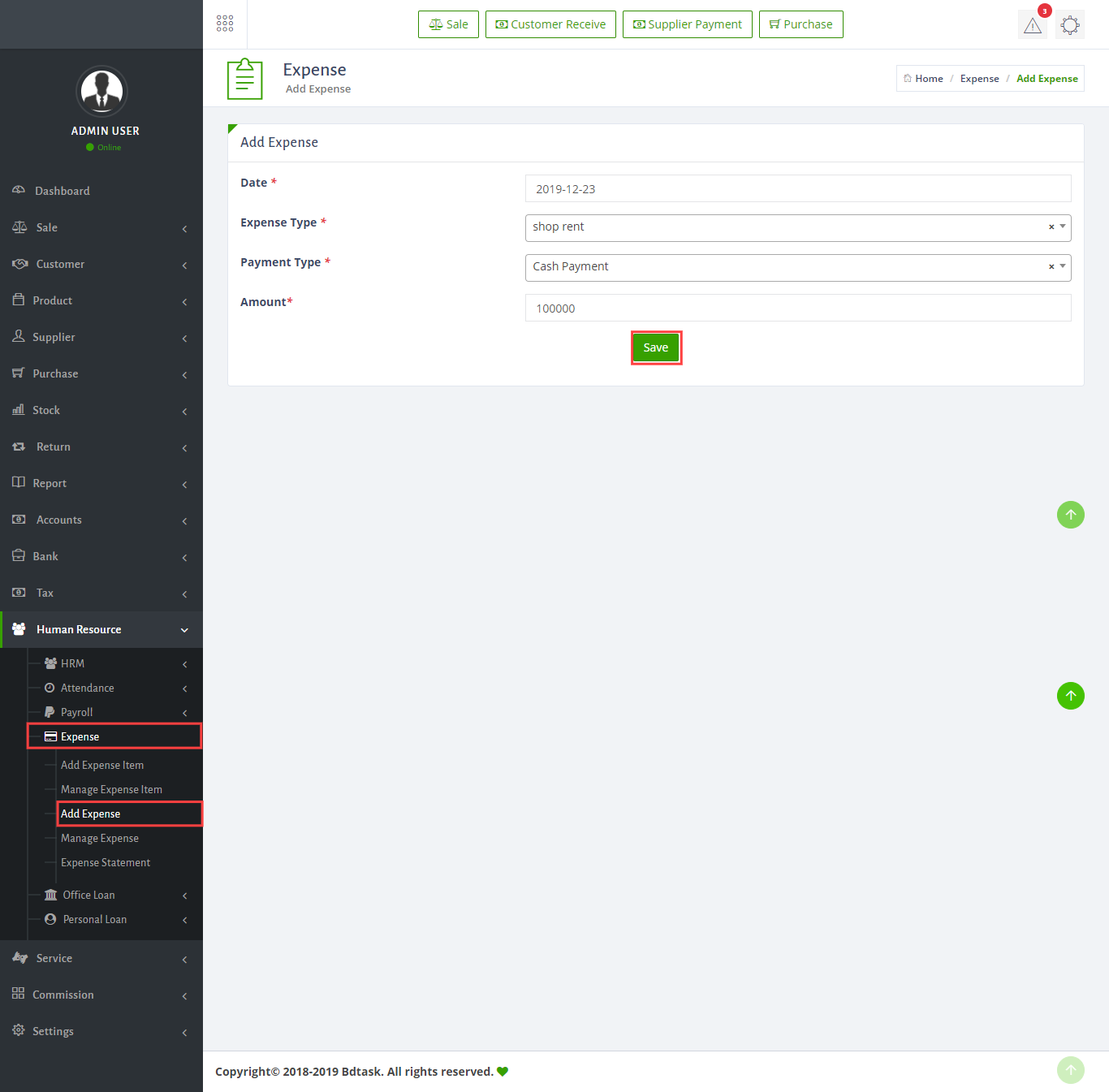
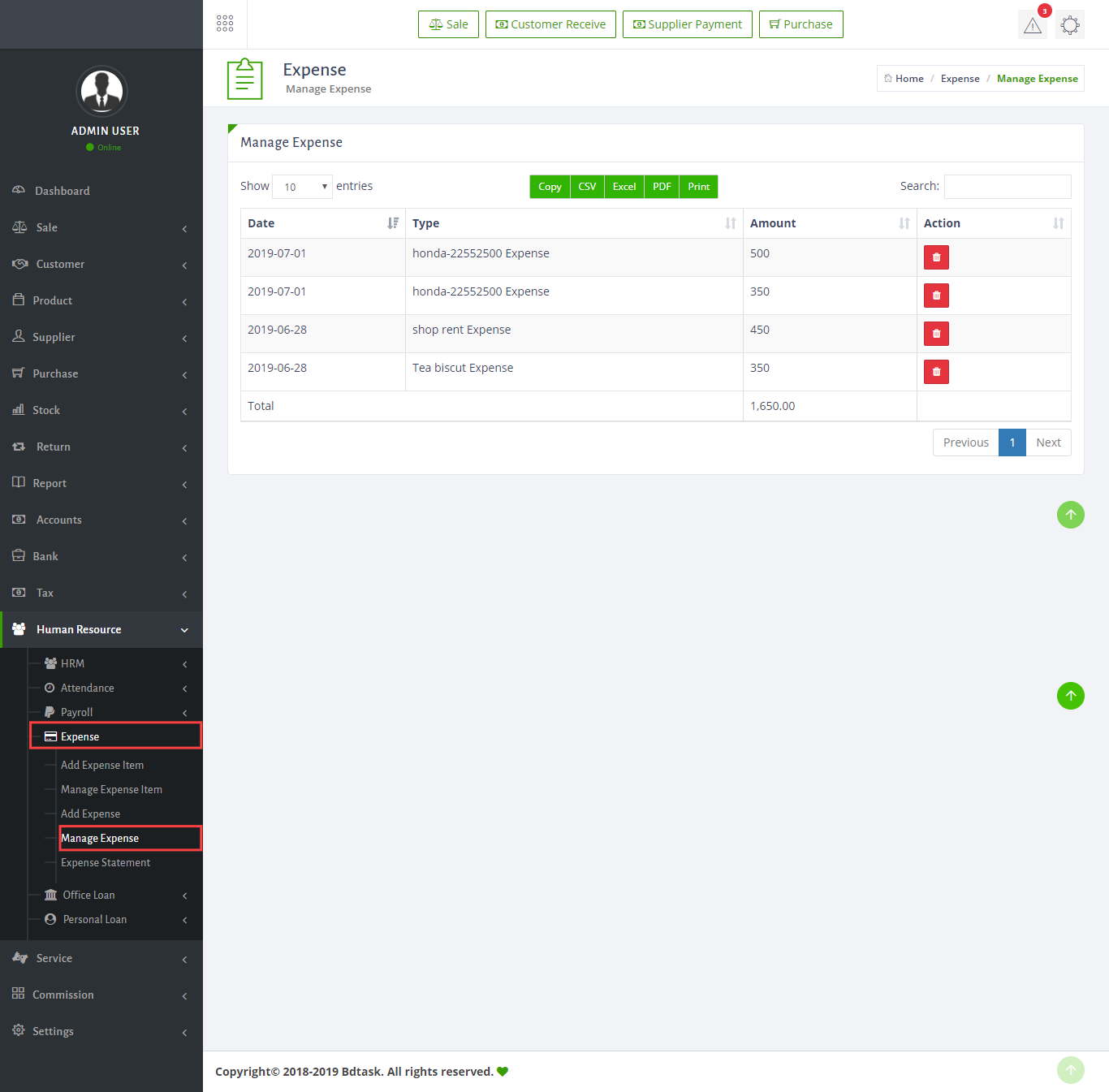
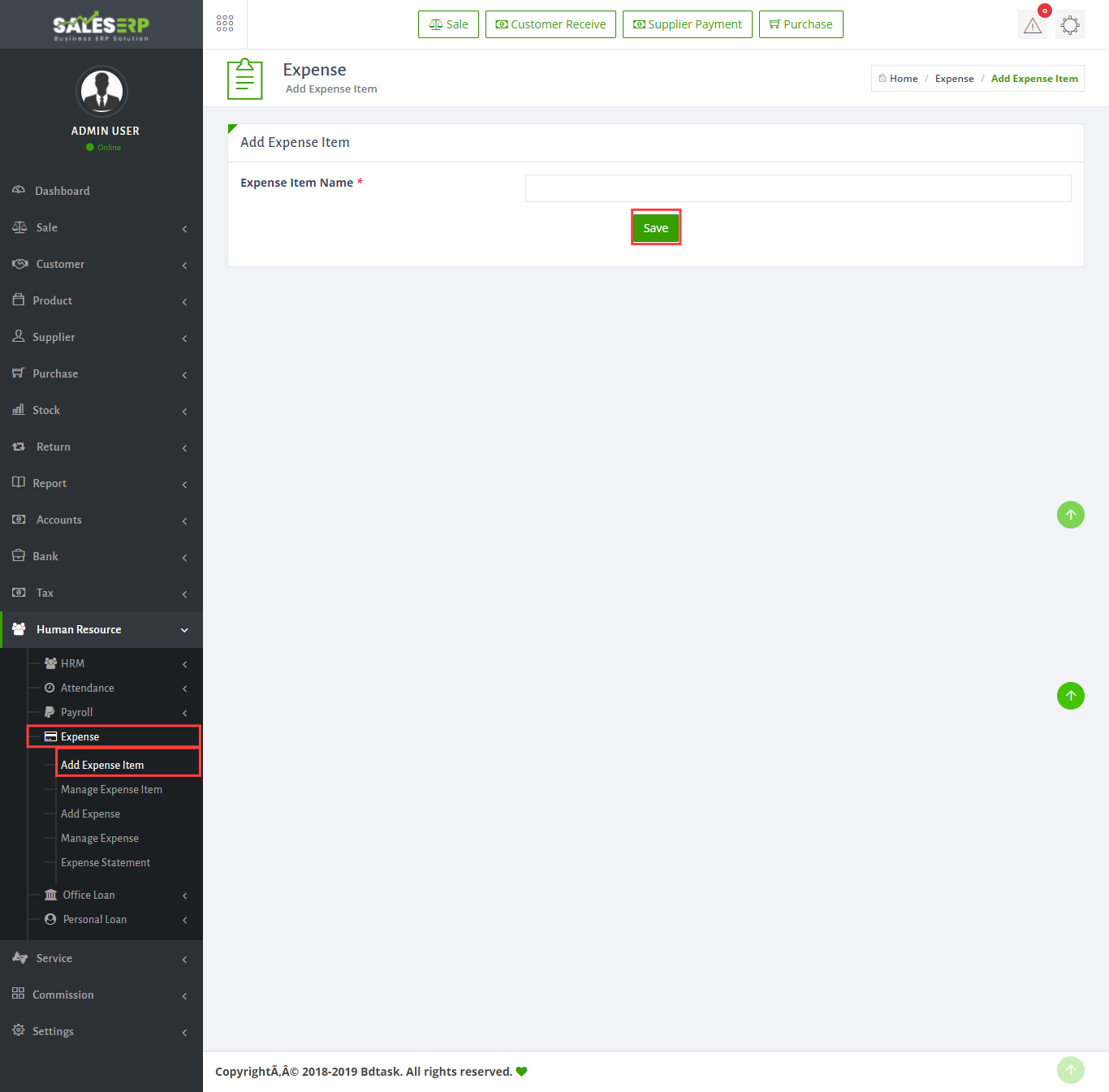
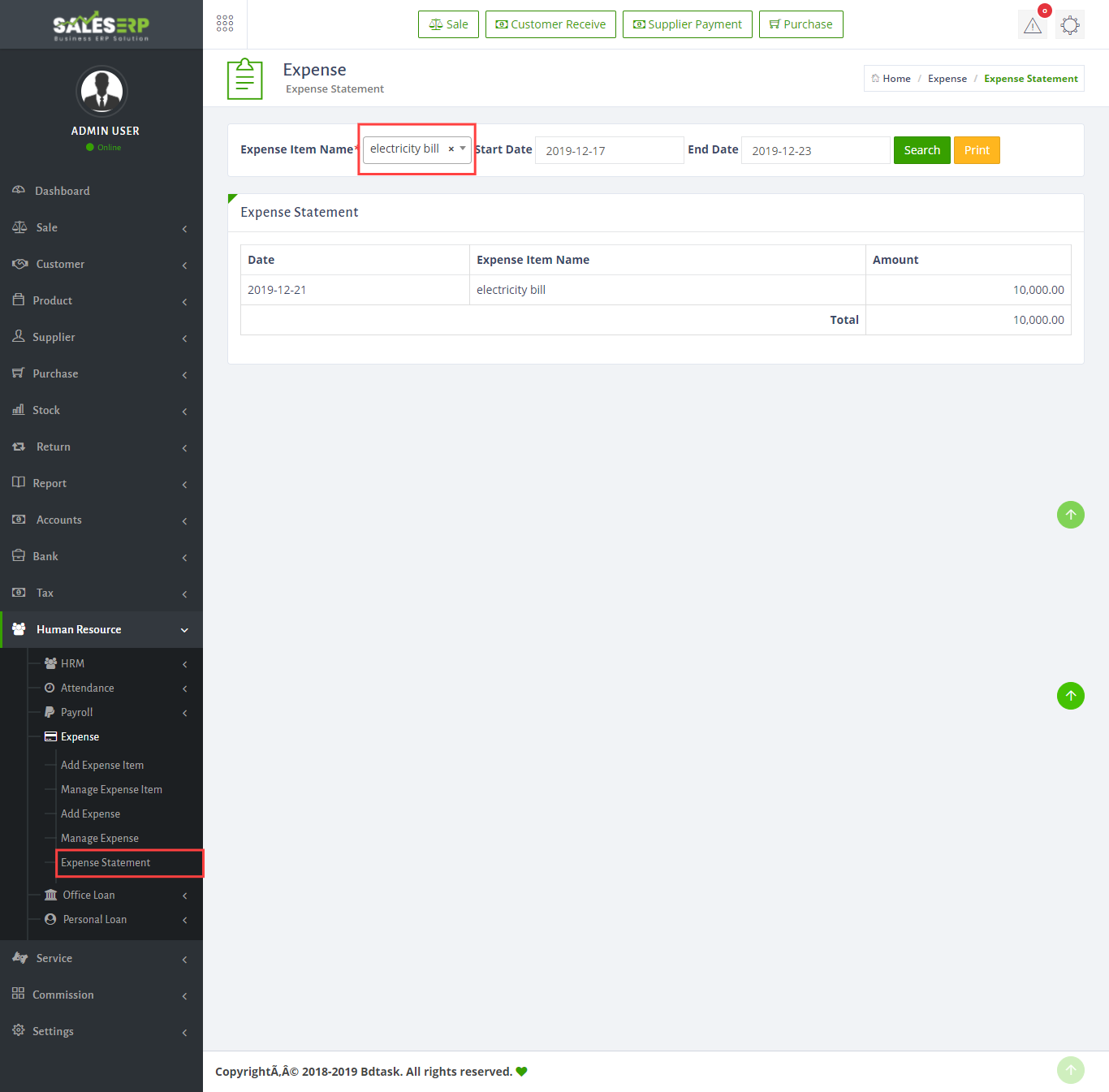
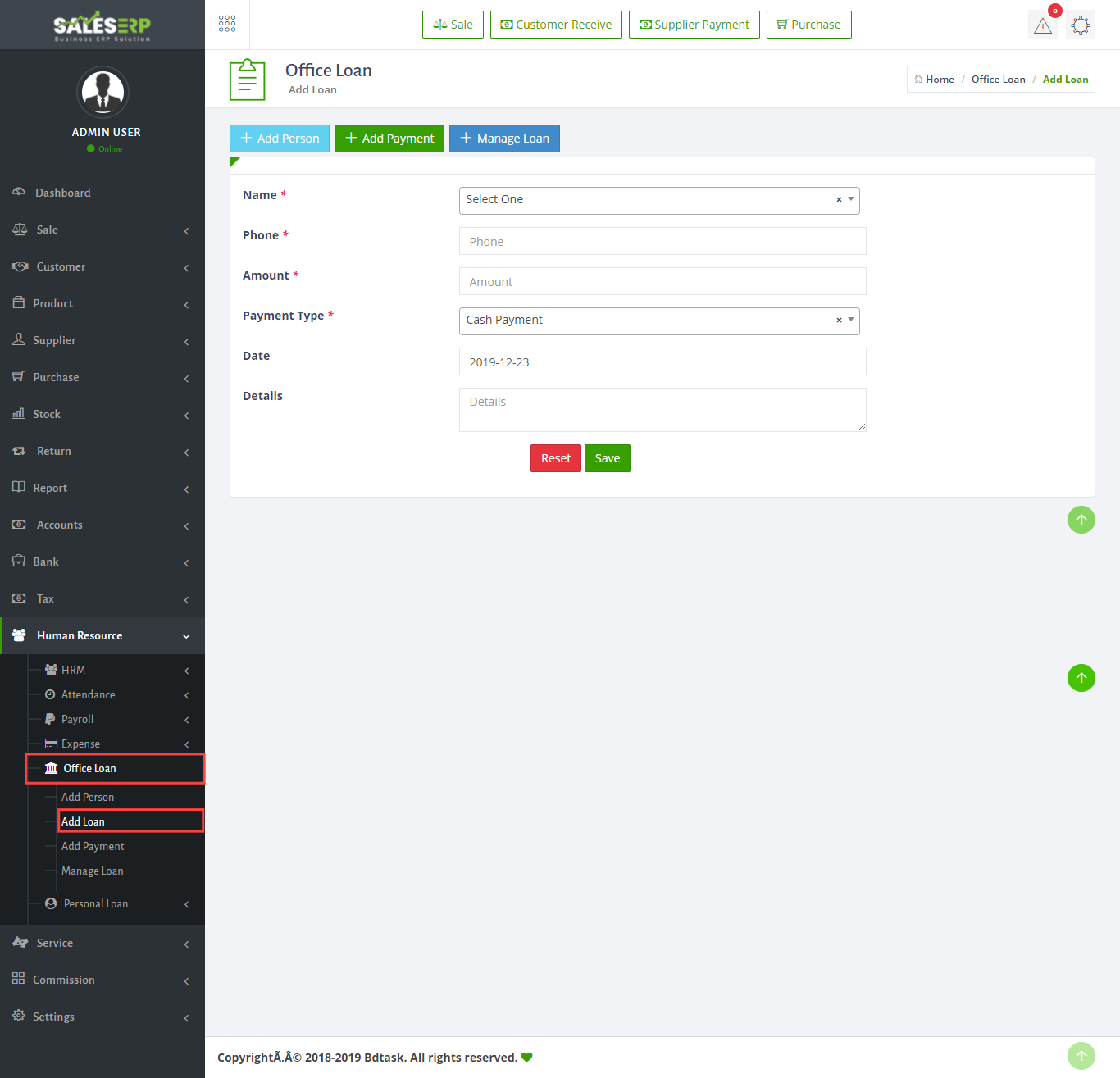
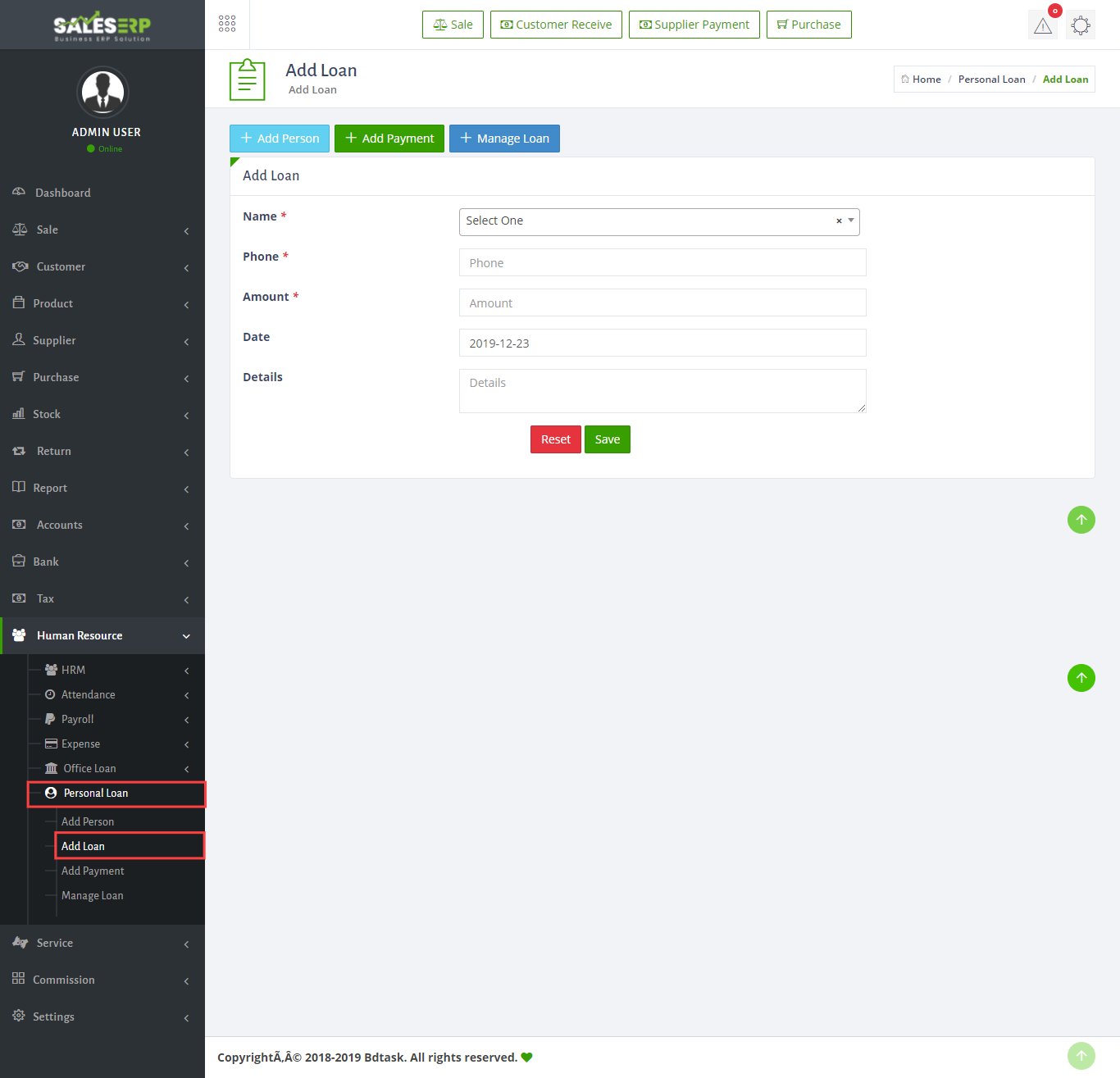
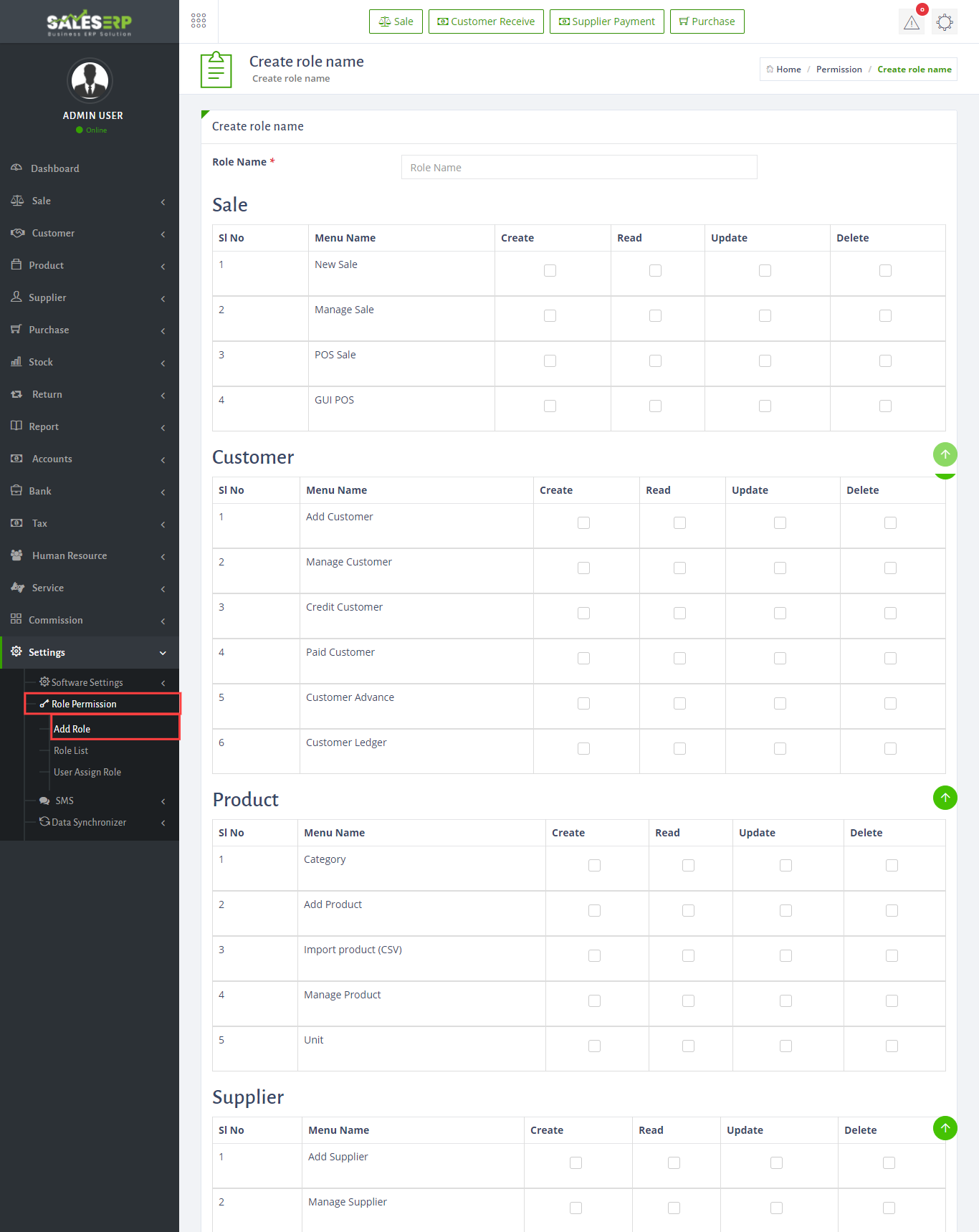
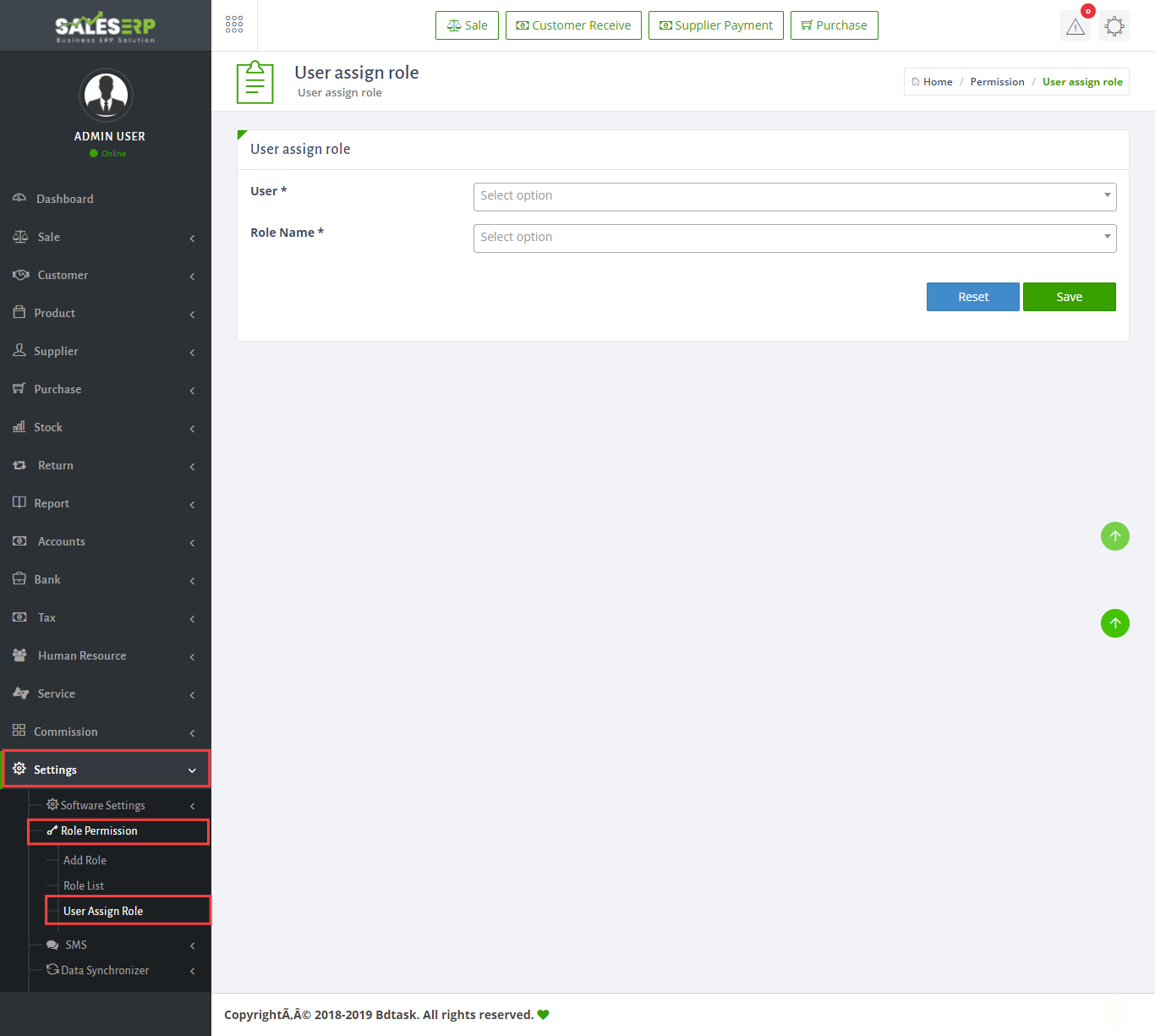
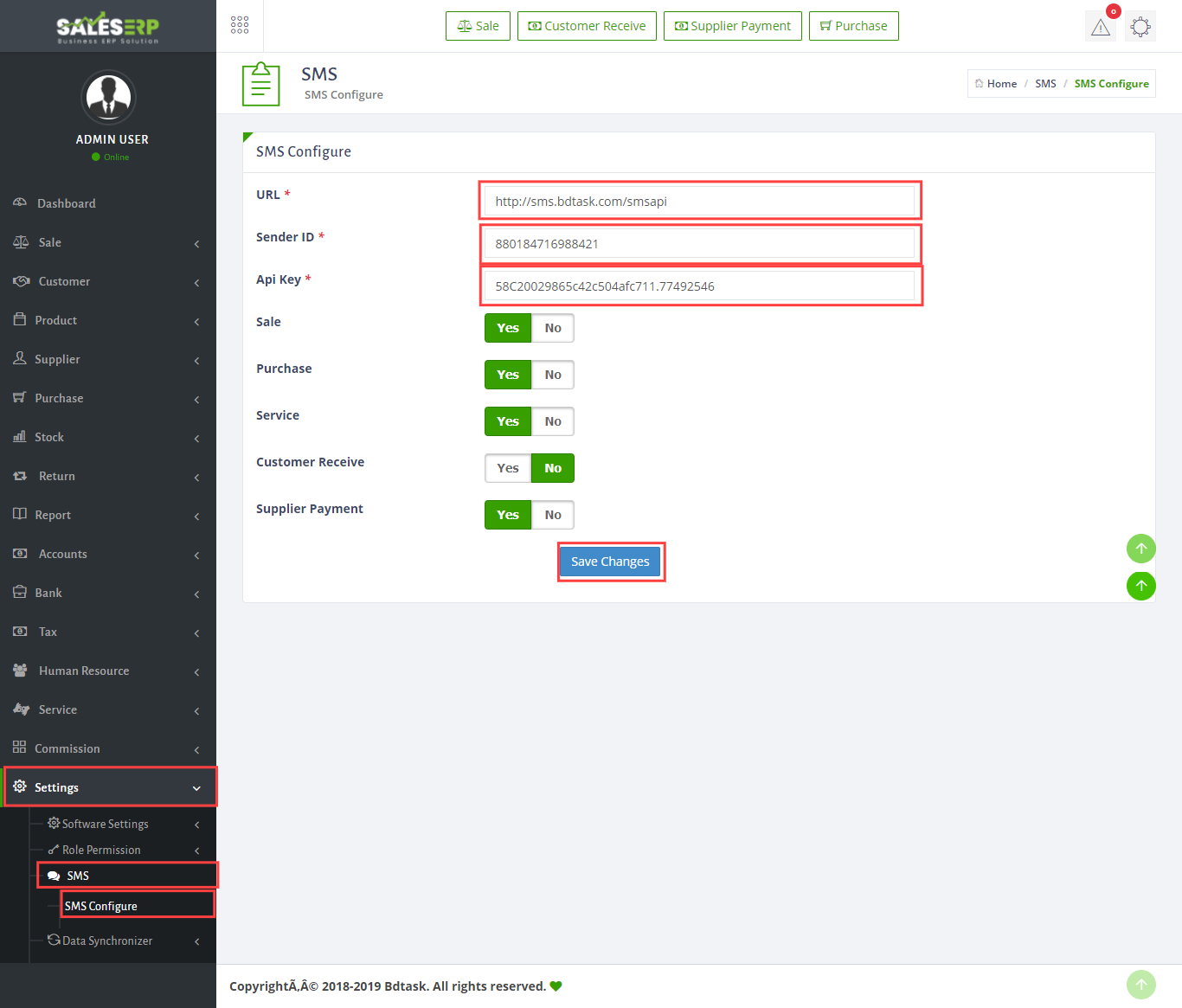
How to set Data Synchronization?
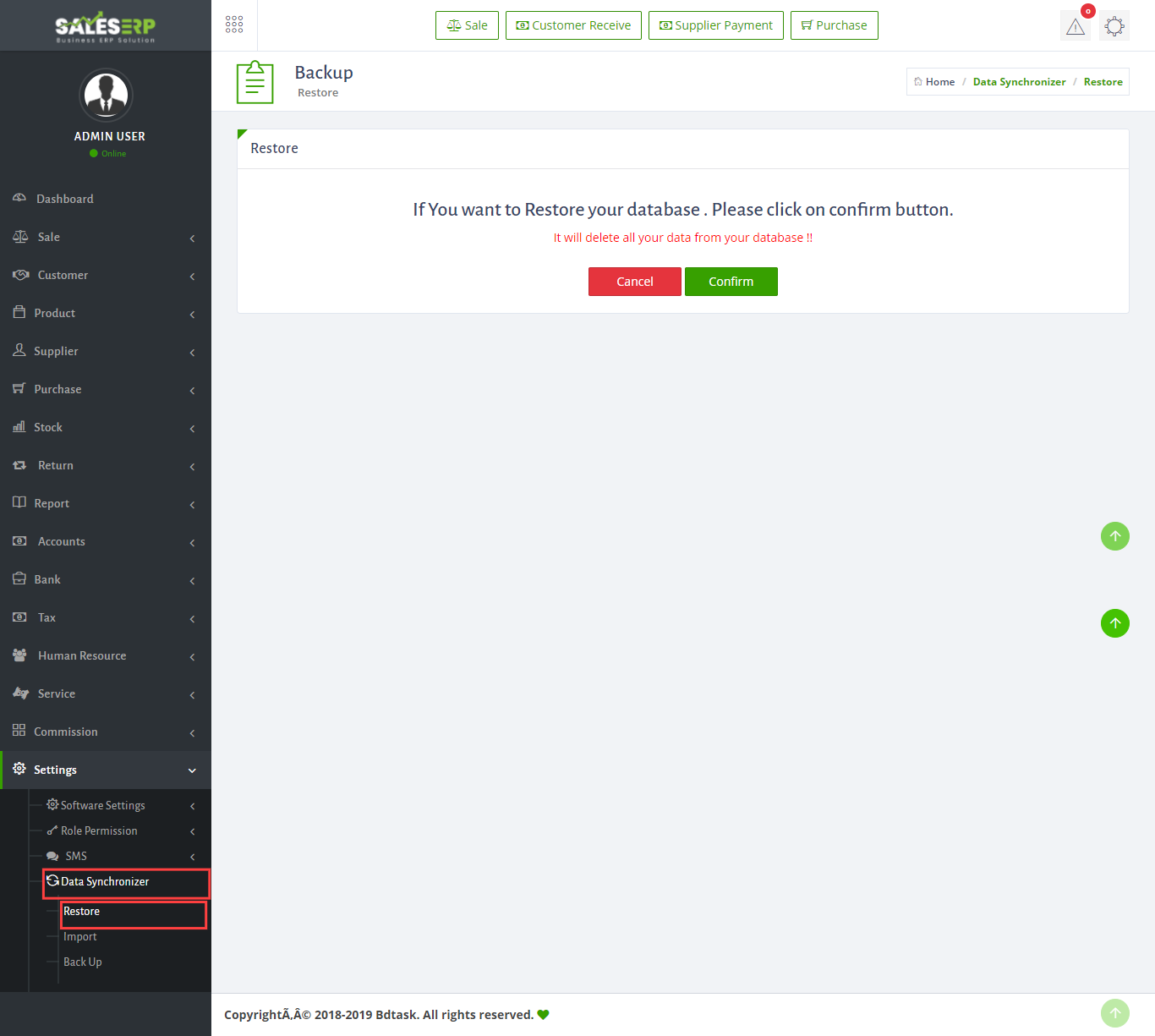
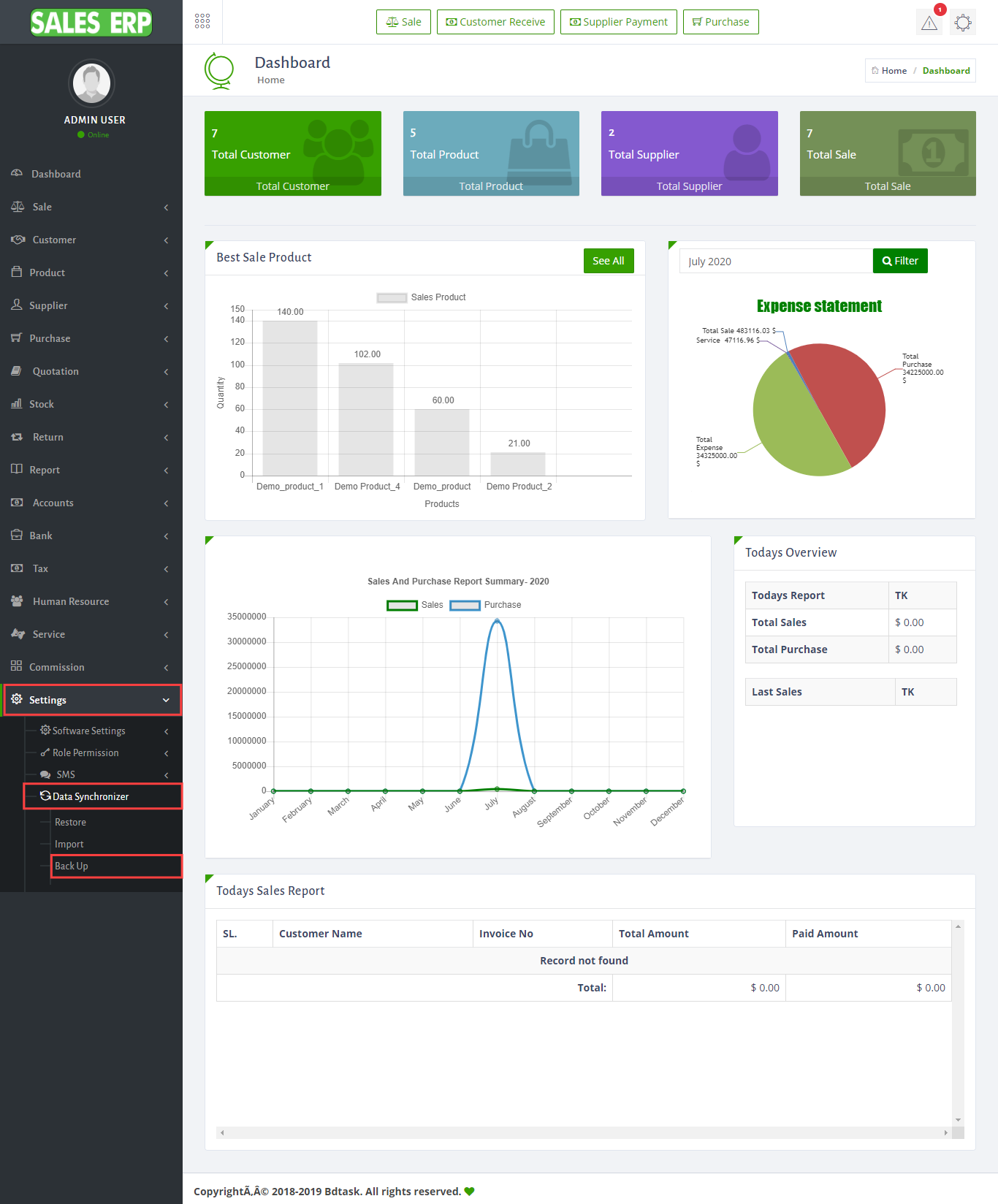
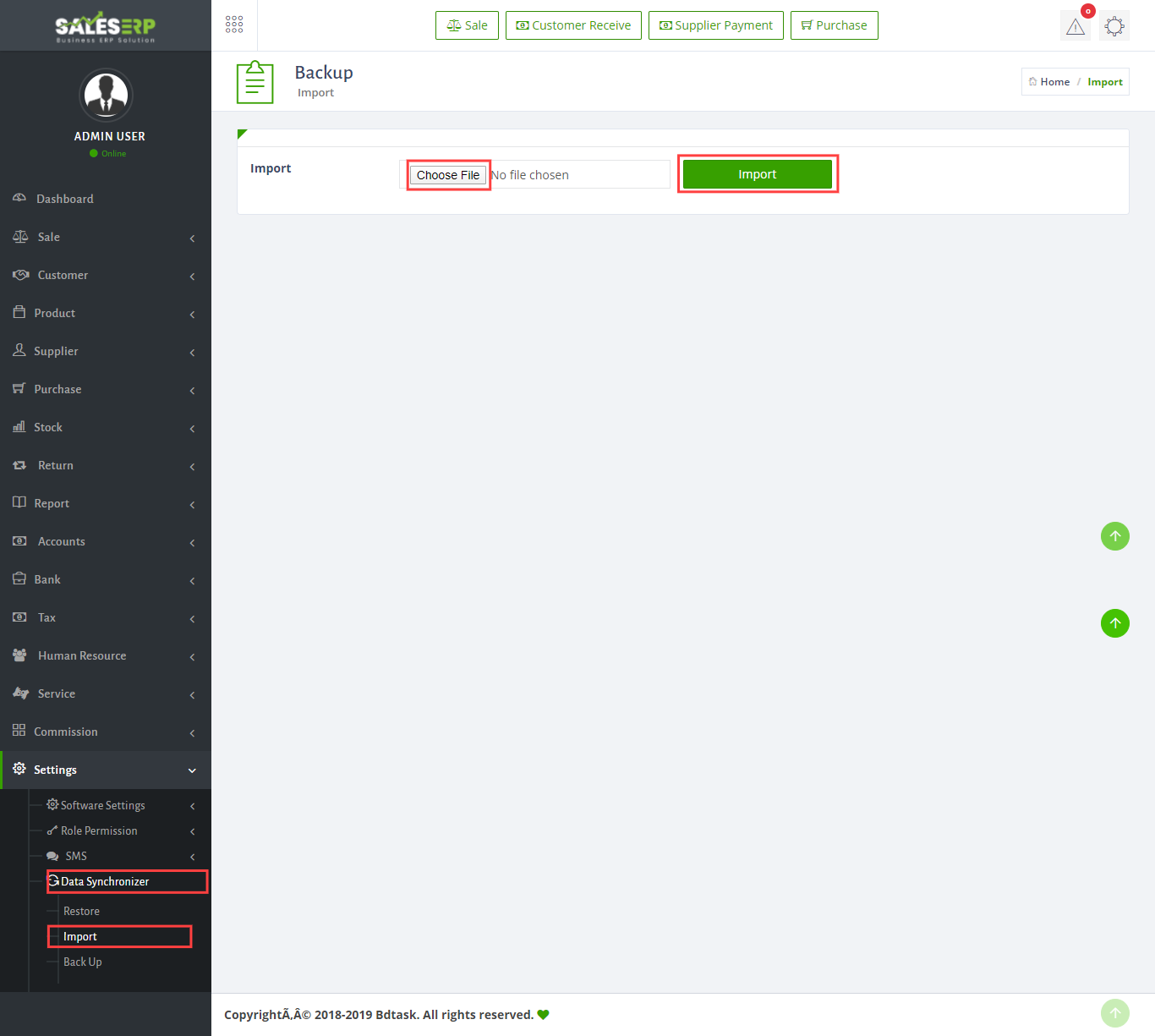
How to install saleserp offline?
Please look at the below instruction for installing SalesErp ofline mode..
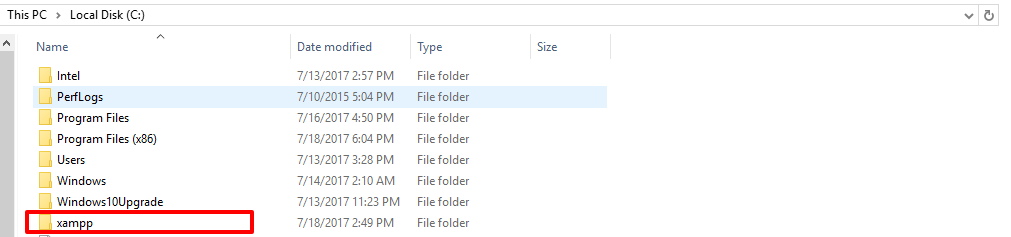
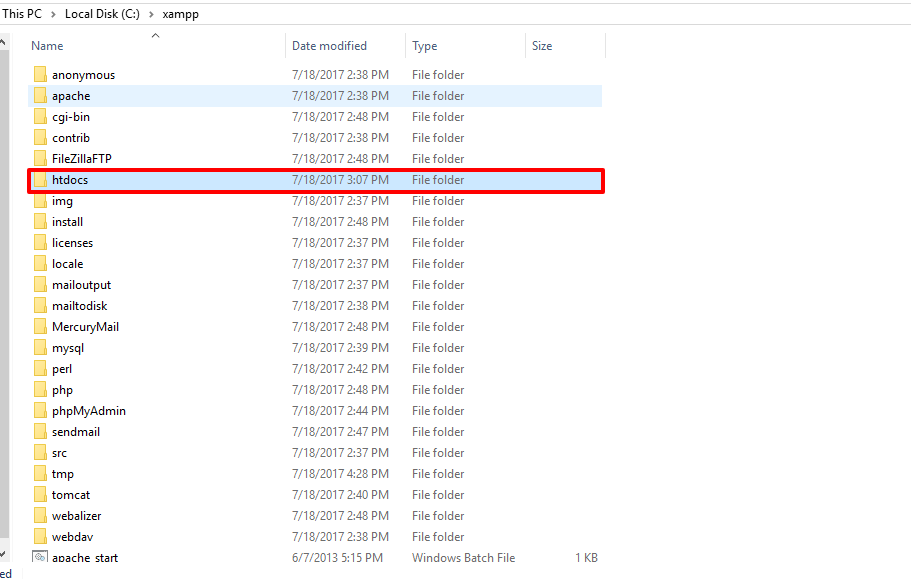
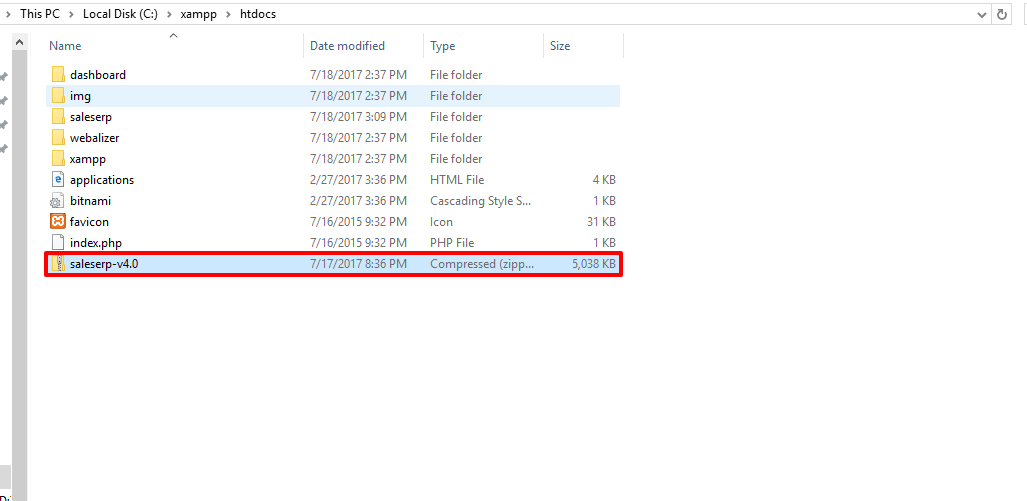
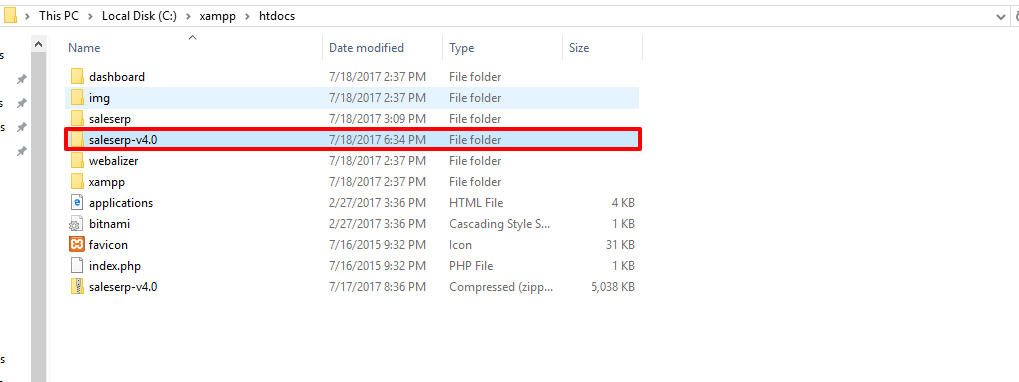
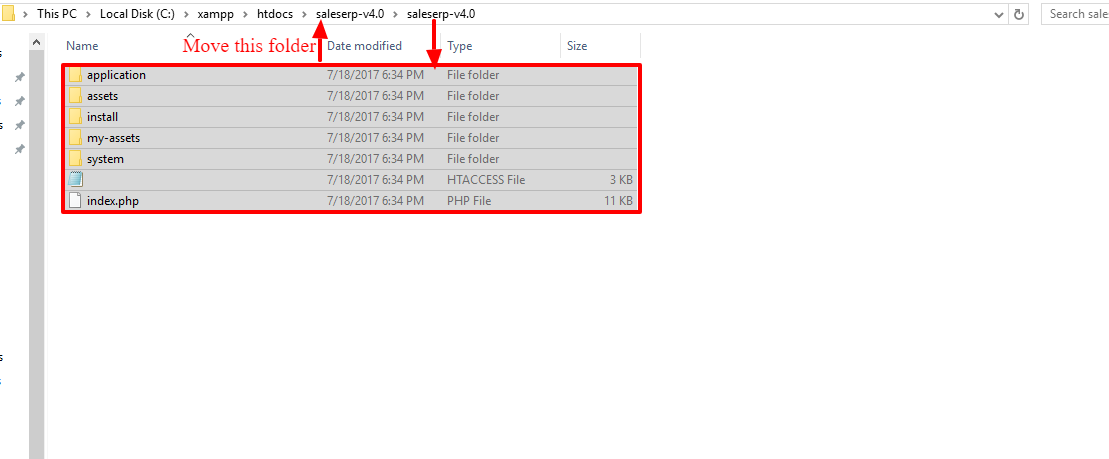
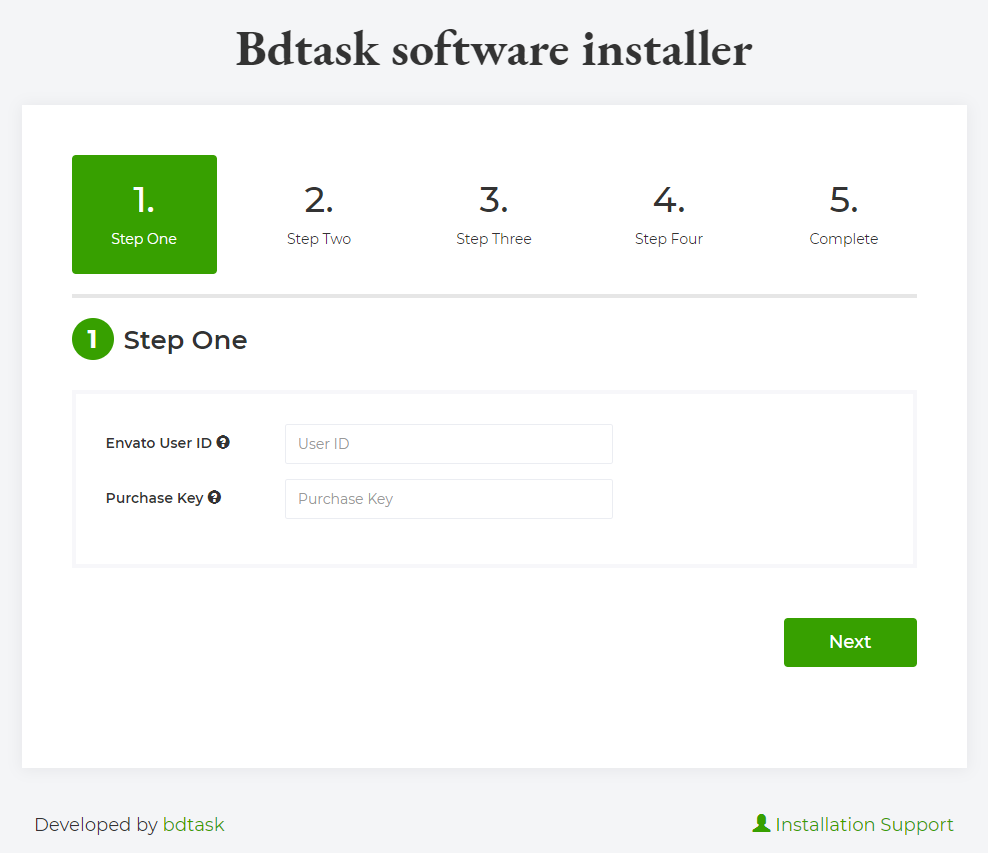
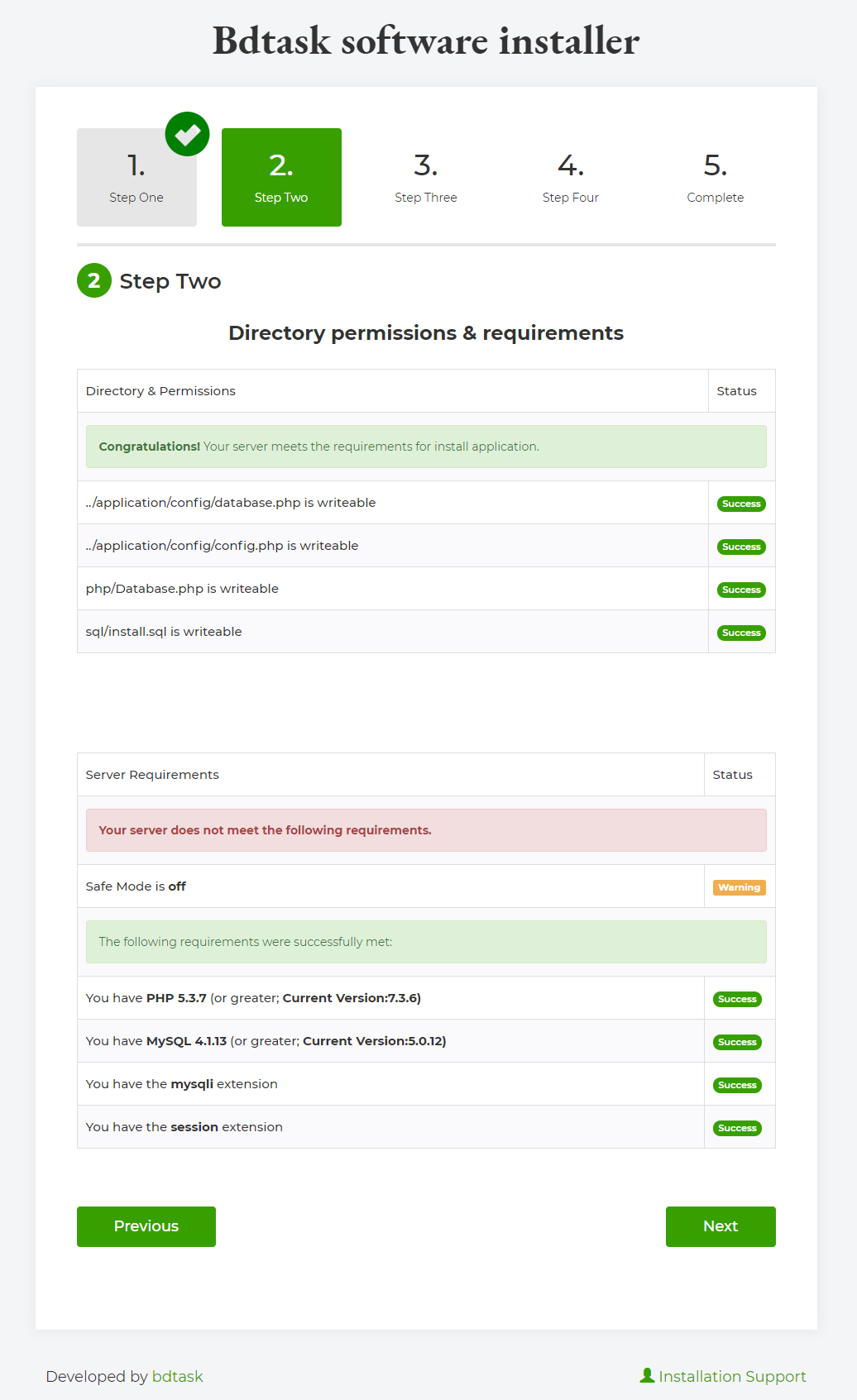
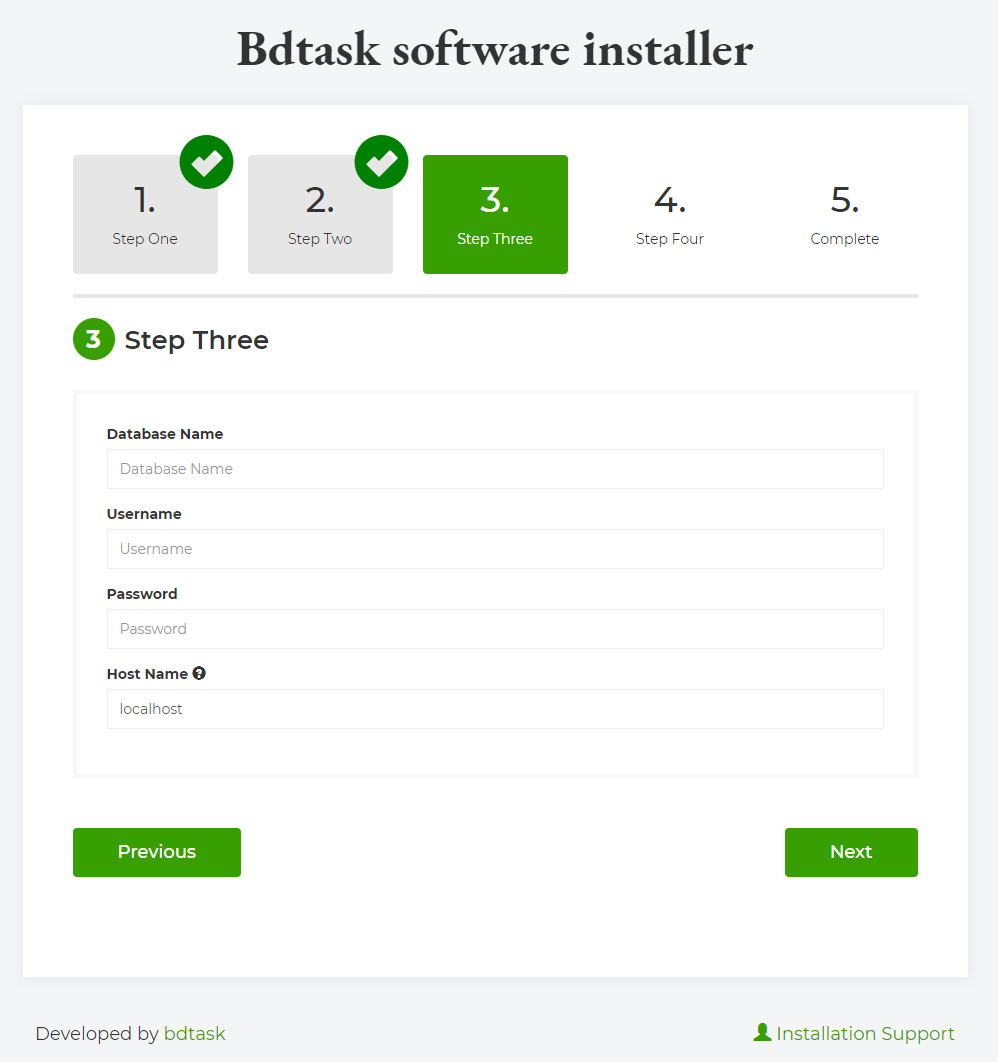
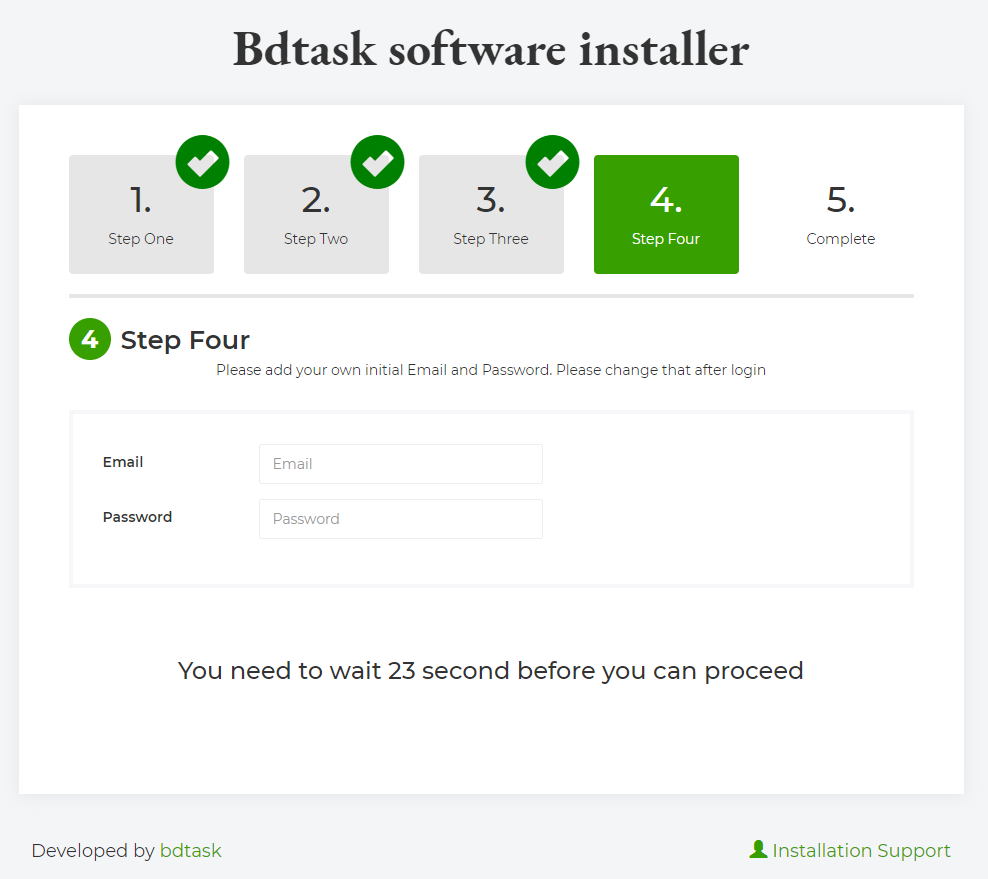
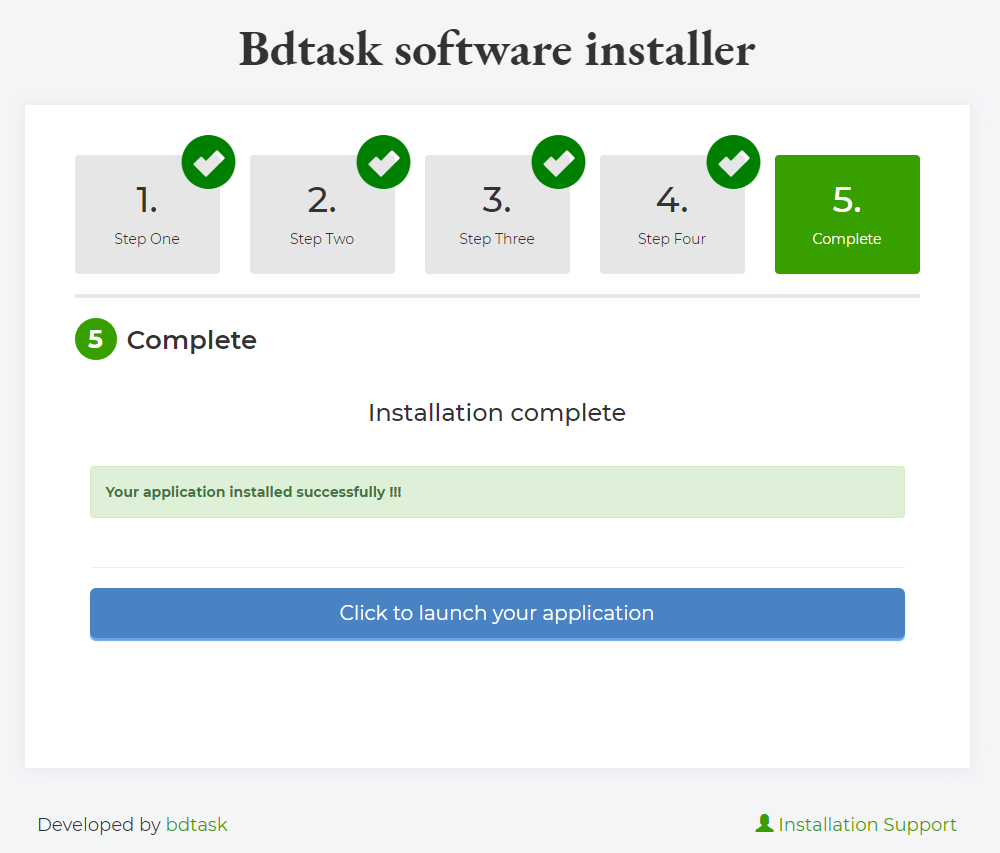
Bdtask Overview
Bdtask is a Well known company. It is a Software development and envato based Company. It has 40 Plus Dedicated employees working for Customer satisfaction.Please visit our company website: Bdtask
What Files are included with ERP
HTML
CSS
JS
PHP
Codeigniter Framework
MYSQL
Full Documentation
Installer
Licensing
ERP_Main.Zip
Update log txt
Requirements for ERP
In this section we will present the recommended configuration under which the application would work perfectly. Those are not absolute values, the application performance depends on many factors like the host performance, server configuration and the number of visitors.
Server requirements
Apache or IIS or Nginx
PHP version 5.3 or greater (recommended: PHP 5.4 or greater)
MySQL version 5.0 or greater (recommended: MySQL 5.5 or greater)
Hosting requirements
Hosting actually depend on your Users. You have to calculate how much visitor you are getting every day. If you have more than 10,000 visitor everyday then we will recomend you to Buy a VPS from any reputed hosting company. We Will prefer Bluehost company.Because they are providing very quick service.
F.A.Q
Question:How can we see available quantity here?
Answer: when you will purchase then it will be added as quantity. Then from stock, you can check it.
Question:Can customer pay advance amount here?
Answer: yes, customer can pay advance amount here.just to Customer/customer advance.
Question:If some product damage, can we return through the system?
Answer: yes, you can. Here we have return product option. just go to return option and in return page check the wastage
Question:Is this with full source code or not?
Answer: yes, it's with full source code. After purchasing, you can change it with your own.
Question:Can we assign some role to different user rather than admin?
Answer: yes, you can. From role permission option, you can do that.
ERP Support
If you Need to know anything about ERP please do not hesitate to ask our support team.
Support E-mail : info@bdtask.com
Support Skype : bdtask
Purchase now
Once again, thank you so much for purchasing this system. As I said at the beginning, I'd be glad to help you if you have any questions relating to this theme. No guarantees, but I'll do my best to assist. If you have a more general question relating to the themes on ThemeForest, you might consider visiting the forums and asking your question in the "Item Discussion" section.